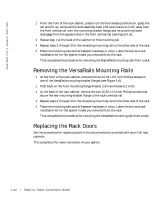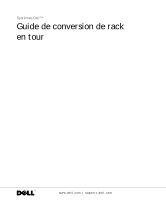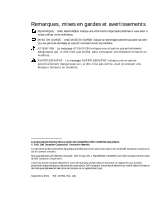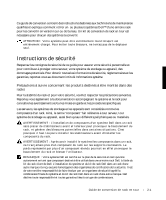Dell PowerVault 221S Rack-to-Tower Conversion Guide - Page 12
Installation and Troubleshooting Guide, Close the bezel.
 |
View all Dell PowerVault 221S manuals
Add to My Manuals
Save this manual to your list of manuals |
Page 12 highlights
www.dell.com | support.dell.com 3 To install the bezel: a Position the bezel so it is perpendicular to the system. b Install the two captive thumbscrews in their holes at the bottom of the front panel. c Reinstall the hard drives and power and cooling modules, if they were removed (see the Installation and Troubleshooting Guide for instructions). d Close the bezel. See the Installation and Troubleshooting Guide for information about installing and configuring your system. Figure 1-5. Installing the Tower Front Bezel bezel 1-10 Rac k -t o -Tow er C on v e r si on Guide thumbscrew
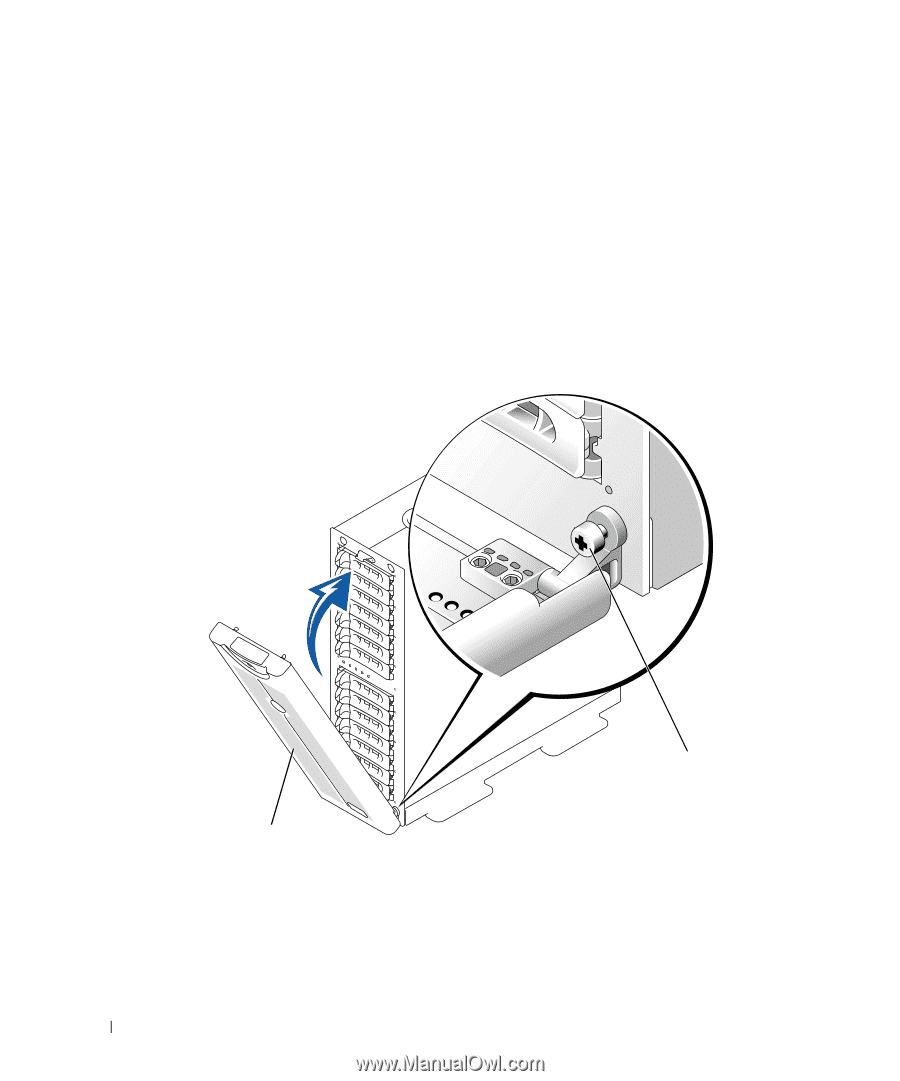
1-10
Rack-to-Tower Conversion Guide
www.dell.com | support.dell.com
3
To install the bezel:
a
Position the bezel so it is perpendicular to the system.
b
Install the two captive thumbscrews in their holes at the bottom of the front
panel.
c
Reinstall the hard drives and power and cooling modules, if they were removed
(see the
Installation and Troubleshooting Guide
for instructions).
d
Close the bezel.
See the
Installation and Troubleshooting Guide
for information about installing and
configuring your system.
Figure 1-5.
Installing the Tower Front Bezel
thumbscrew
bezel