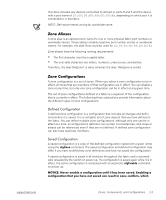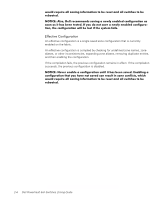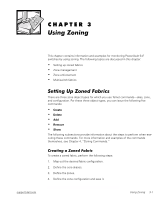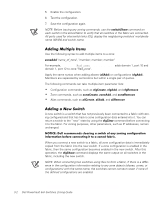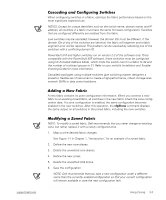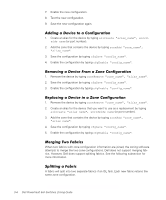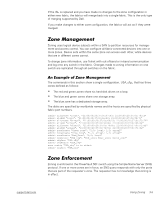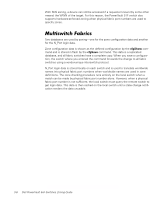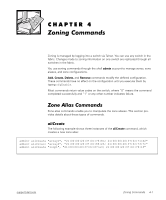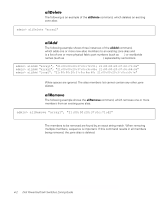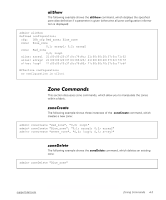Dell PowerVault 50F Dell PowerVault 5xF Switches Zoning Guide - Page 22
When two fabrics with zone configuration information are joined, the zoning software
 |
View all Dell PowerVault 50F manuals
Add to My Manuals
Save this manual to your list of manuals |
Page 22 highlights
7. Enable the new configuration. 8. Test the new configuration. 9. Save the new configuration again. 1. Create an alias for the device by typing (or port number). 2. Add the zone that contains the device by typing . 3. Save the configuration by typing 4. Enable the configuration by typing . . 1. Remove the device by typing 2. Save the configuration by typing 3. Enable the configuration by typing . . . 1. Remove the device by typing . 2. Create an alias for the device that you want to use as a replacement by typing (or port number). 3. Add the zone that contains the device by typing . 4. Save the configuration by typing . 5. Enable the configuration by typing . When two fabrics with zone configuration information are joined, the zoning software attempts to merge the two zone configurations. Dell does not support merging fabrics. However, Dell does support splitting fabrics. See the following subsection for more information. A fabric will split into two separate fabrics if an ISL fails. Each new fabric retains the same zone configuration. 3-4 Dell PowerVault 5xF Switches Zoning Guide