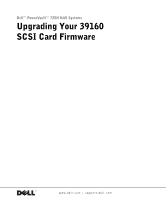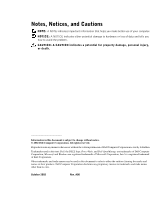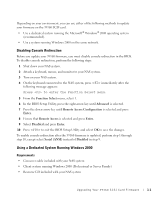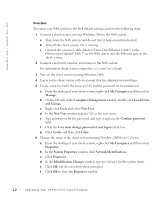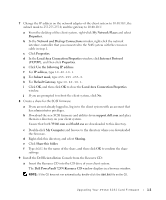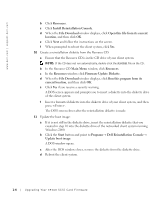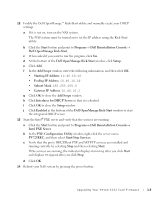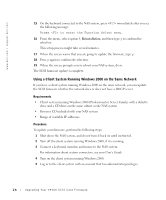Dell PowerVault 725N Upgrading Your 39160 SCSI Card Firmware - Page 3
Disabling Console Redirection, Using a Dedicated System Running Windows 2000 - nas server
 |
View all Dell PowerVault 725N manuals
Add to My Manuals
Save this manual to your list of manuals |
Page 3 highlights
Depending on your environment, you can use either of the following methods to update your firmware on the 39160 SCSI card. • Use a dedicated system running the Microsoft® Windows® 2000 operating system (recommended). • Use a system running Windows 2000 on the same network. Disabling Console Redirection Before you update your 39160 firmware, you must disable console redirection in the BIOS. To disable console redirection, perform the following steps: 1 Shut down your NAS system. 2 Attach a keyboard, mouse, and monitor to your NAS system. 3 Turn on your NAS system. 4 On the keyboard connected to the NAS system, press immediately after the following message appears: Press to enter the Function Select menu. 5 From the Function Select menu, select 1. 6 In the BIOS Setup Utility, press the right-arrow key until Advanced is selected. 7 Press the down-arrow key until Remote Access Configuration is selected and press Enter. 8 Ensure that Remote Access is selected and press Enter. 9 Select Disabled and press Enter. 10 Press to exit the BIOS Setup Utility and select OK to save the changes. To enable console redirection after the 39160 firmware is updated, perform step 1 through step 10, except select Serial (ANSI) instead of Disabled in step 9. Using a Dedicated System Running Windows 2000 Requirements • Crossover cable included with your NAS system • Client system running Windows 2000 (Professional or Server Family) • Resource CD included with your NAS system Upgr ading Yo ur 39160 SC SI Card Fir mware 1-1