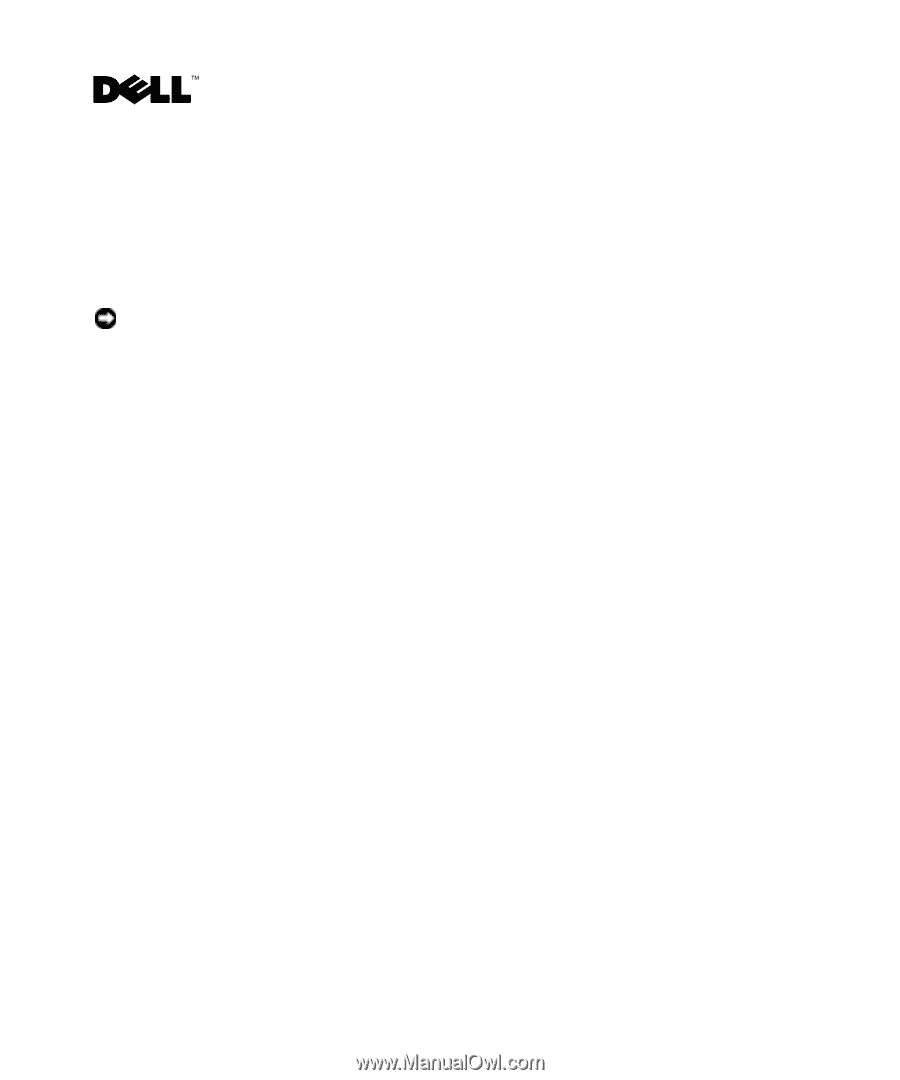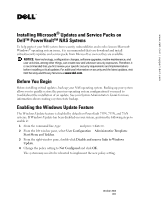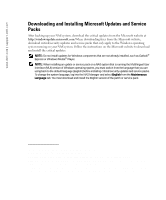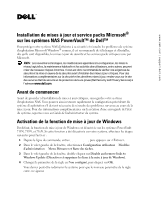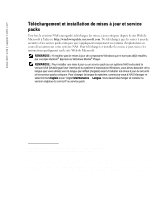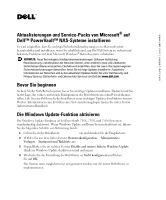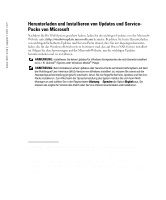Dell PowerVault 775N Installing Microsoft Updates and Service Packs on Dell Po - Page 1
Dell PowerVault 775N Manual
 |
View all Dell PowerVault 775N manuals
Add to My Manuals
Save this manual to your list of manuals |
Page 1 highlights
www.dell.com | support.dell.com Installing Microsoft® Updates and Service Packs on Dell™ PowerVault™ NAS Systems To help protect your NAS system from security vulnerabilities and resolve known Microsoft Windows® operating system issues, it is recommended that you download and install critical/security updates and service packs from Microsoft as soon as they are available. NOTICE: New technology, configuration changes, software upgrades, routine maintenance, and user activities, among other things, can create new and unknown security exposures. Therefore, it is recommended that you first review your specific security requirements and implementations before installing critical updates. For additional information on security and the latest updates, visit Dell Security and Privacy Services at www.dell.com. Before You Begin Before installing critical updates, back up your NAS operating system. Backing up your system allows you to quickly restore the previous operating system configuration if you need to troubleshoot the installation of an update. See your System Administrator's Guide for more information about creating a system state backup. Enabling the Windows Update Feature The Windows Update feature is disabled by default on PowerVault 715N, 735N, and 75xN systems. If Windows Update has been disabled on your system, perform the following steps to enable it: 1 From the command line, type gpedit.msc and press . 2 From the left window pane, select User Configuration→ Administrative Templates→ Start Menu and Taskbar. 3 From the right window pane, double-click Disable and remove links to Windows Update. 4 Change the policy setting to Not Configured and click OK. The system may need to be rebooted to implement the new policy setting. October 2003 A01