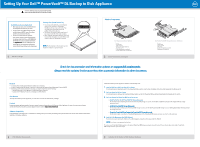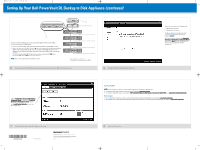Dell PowerVault DL2200 Setting Up Your Dell PowerVault DL Backup to Disk Ap - Page 1
Dell PowerVault DL2200 Manual
 |
View all Dell PowerVault DL2200 manuals
Add to My Manuals
Save this manual to your list of manuals |
Page 1 highlights
Setting Up Your Dell™ PowerVault™ DL Backup to Disk Appliance WARNING: Before you set up and operate your Dell PowerVault system, review the safety instructions that came with your system. Dell Software License Agreement • Before using your system, please read the Dell Software License Agreement that came with your system. • You must consider any CD, DVD, or diskette set of Dell installed software as BACKUP copies of the software installed on your system's hard-disk drive. • If you do not accept the terms of the agreement, please call the customer assistance telephone number. For customers in the United States, call 800-WWW-DELL (800-999-3355). For customers outside the United States, visit support.dell.com, click your country/region at the bottom of the page. For a full listing of country/region click All. Click All Support Options from the Support menu. Locating Your System Service Tag • Your system is identified by a unique Express Service Code and Service Tag number. The Express Service Code and Service Tag are found on the front of the system by pulling out the information tag. • The Service Tag is also located at the back of the system to the left of the power supplies. • Write down this information and store it in a safe location. This information is used by Dell to route support calls to the appropriate personnel. NOTE: The illustrations in this document are not intended to represent a specific system. 1 Before You Begin Solution Components Dell PowerVault DL2xxx System Includes: - System bezel - Power cords (2) - Power cord retention straps (2) - Mounting rails (2) - Cable management arm (optional) - System media and user documentation 2 Verify Your Solution is Complete Dell PowerVault MD Storage Enclosure (Optional) Includes: - System bezel - Power cords (2) - SAS cables - Power cord retention brackets (2) - Mounting rails (2) (optional) Check for documentation and information updates on support.dell.com/manuals. Always read the updates first because they often supersede information in other documents. Network • An active network with available Ethernet cables and connections. • A static IP address and DNS server IP address, if not provided by Dynamic Host Configuration Protocol (DHCP). • Depending on the options selected during setup, you may be required to do the following: - Add the DL Backup to Disk Appliance to a Windows Domain Controller. - Assign one IPv4 address, if you are connecting to an IPv6 network. User Account To set up the DL Backup to Disk Appliance, you must use an account with administrator privileges. Licenses Locate the backup application media kit and any optional licenses included with your DL Backup to Disk Appliance. For more information about licenses, see the Dell PowerVault DL Backup to Disk Appliance User's Guide at support.dell.com/manuals. Software Compatibility If the DL Backup to Disk Appliance is connected to an existing backup environment, the existing backup environment must use the same software version that is installed on the backup appliance. 3 Preinstallation Requirements Install the DL Backup to Disk Appliance hardware in the following order: 1. Install the Rails for the Dell PowerVault DL2xxx System For information about installing the rails for the PowerVault DL2xxx system, see the Rack Installation Instructions that shipped with the DL2xxx rail kit. 2. Set Up the PowerVault DL2xxx System For information about setting up the PowerVault DL2xxx system, see the Dell PowerVault DL2xxx Getting Started Guide that shipped with the system. 3. Set Up the Optional Dell PowerVault MD Storage Enclosure(s): a. Install the Rails for the Dell PowerVault MD Storage Enclosure(s) For information about installing the rails for the PowerVault MD storage enclosure, see the Rack Installation Instructions that shipped with the storage enclosure rail kit. b. Set Up the PowerVault MD Storage Enclosure(s) For information about setting up the PowerVault MD storage enclosure, see the Dell PowerVault MD storage enclosure Getting Started Guide that shipped with the storage enclosure. c. Connect the PowerVault DL2xxx System to the PowerVault MD Storage Enclosure(s) For information abut connecting the PowerVault DL2xxx system to the PowerVault MD storage enclosure, see step 5 on the next page. 4. Install the Cable Management Arm (CMA) (Optional) For information about installing the CMA, see the CMA Installation Instructions that shipped with the CMA kit. NOTE: Do not turn on any system(s) at this time. To connect your PowerVault DL2xxx system to the optional PowerVault MD storage enclosure, proceed to step 5. If your solution does not include a PowerVault MD storage enclosure, proceed to step 6. 4 Installing the DL Backup to Disk Appliance Hardware