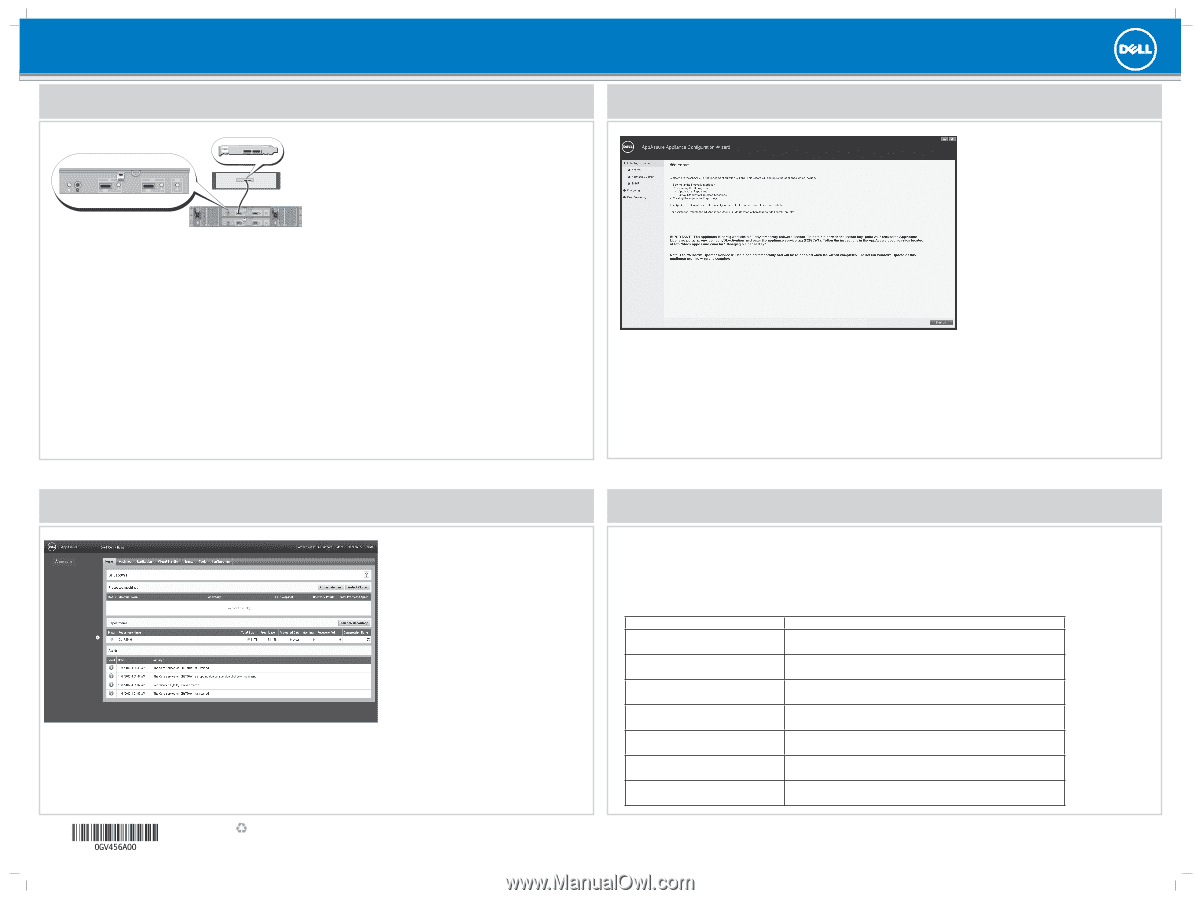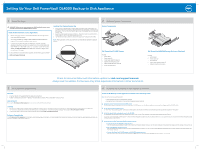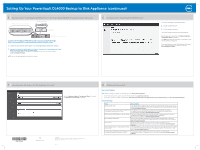Dell PowerVault DL4000 Setting Up Your Dell PowerVault DL4000 Backup to Disk A - Page 2
Setting Up Your PowerVault DL4000 Backup to Disk Appliance - backup and recovery appliance
 |
View all Dell PowerVault DL4000 manuals
Add to My Manuals
Save this manual to your list of manuals |
Page 2 highlights
Setting Up Your PowerVault DL4000 Backup to Disk Appliance (continued) |5 Connecting the PowerVault DL4000 System to the PowerVault MD1200 Storage Enclosure (Optional) MD primary enclosure management module PowerEdge RAID controller DL4000 system MD1200 storage enclosure (optional) Connect the PowerVault MD1200 storage enclosure to the PowerEdge RAID Controller (PERC), located in the PowerVault DL4000 system: 1. Connect one end of the SAS cable to port 0 on the PowerVault DL4000 system PERC controller. 2. Connect the other end of the SAS cable to the IN port of the primary Enclosure Management Module (EMM) on the PowerVault MD1200 storage enclosure. To locate the primary EMM, see the PowerVault MD1200 storage enclosure's Owner's Manual at dell.com/support/manuals. NOTE: Do not connect tape devices to the PERC controller. |6 Configuring the PowerVault DL4000 Software Turn on the components in the following order: 1. MD1200 storage enclosure 2. DL4000 system and monitor The DL4000 system prompts you to enter a password. After the password is confirmed, the AppAssure Appliance Configuration Wizard is displayed. Click Next and follow the instructions on the screen to complete the software configuration. For more infromation, see the Dell DL Backup to Disk Appliance - Powered by AppAssure Deployment Guide at dell.com/support/manuals. |7 Launching the DL Backup to Disk Appliance Console After the AppAssure Appliance Configuration Wizard is complete, the AppAssure 5 Core Console is displayed. Printed in the U.S.A. © 2012 Dell Inc. Trademarks used in this text: Dell™, the DELL logo, PowerVault™, and AppAssure™ are trademarks of Dell Inc. Microsoft® is either a trademark or registered trademark of Microsoft Corporation in the United States and/or other countries. 2012 - 11 |8 Additional Information Important Updates Note: Before installing any updates, complete setting up the Backup to Disk Appliance. • For latest operating system updates, go to the Microsoft website at update.microsoft.com. • To reinstall or update Dell software, download the Dell PowerVault DL Backup to Disk Appliance Recovery and Update Utility from dell.com/support/downloads. Documentation Title Getting Started Guide Dell PowerVault DL4000 Backup To Disk Appliance - Powered by AppAssure User's Guide Dell PowerVault DL4000 Systems Owner's Manual Rack Installation Instructions Release Notes Dell PowerVault Backup to Disk Appliance Interoperability Guide Dell PowerVault DL4000 Backup To Disk Appliance - Powered By AppAssure Deployment Guide Description The Getting Started Guide provides an overview of system features, setting up your solution, and technical specifications. This document is shipped with your system and is also available at dell.com/support/manuals. The AppAssure User's Guide provides information about deploying the appliance using AppAssure and recovering the appliance from software and hardware failures. This document is available at dell.com/support/manuals. The Owner's Manual provides information about solution features and describes how to troubleshoot the system and install or replace system components. This document is available at dell.com/support/manuals. The rack documentation included with your rack solution describes how to install your system into a rack. This document is shipped with your rack solution and is also available at dell.com/support/manuals. The Release Notes provides information about deploying the appliance using AppAssure and recovering from failures. This document is available at dell.com/support/ manuals. The Interoperability Guide provides information about the supported hardware and software versions for the Dell PowerVault Backup to Disk Appliance system. This document is available at dell.com/support/manuals. The Deployment Guide provides information on deploying the hardware and installing the software on the appliance. This document is available at dell.com/support/ manuals.