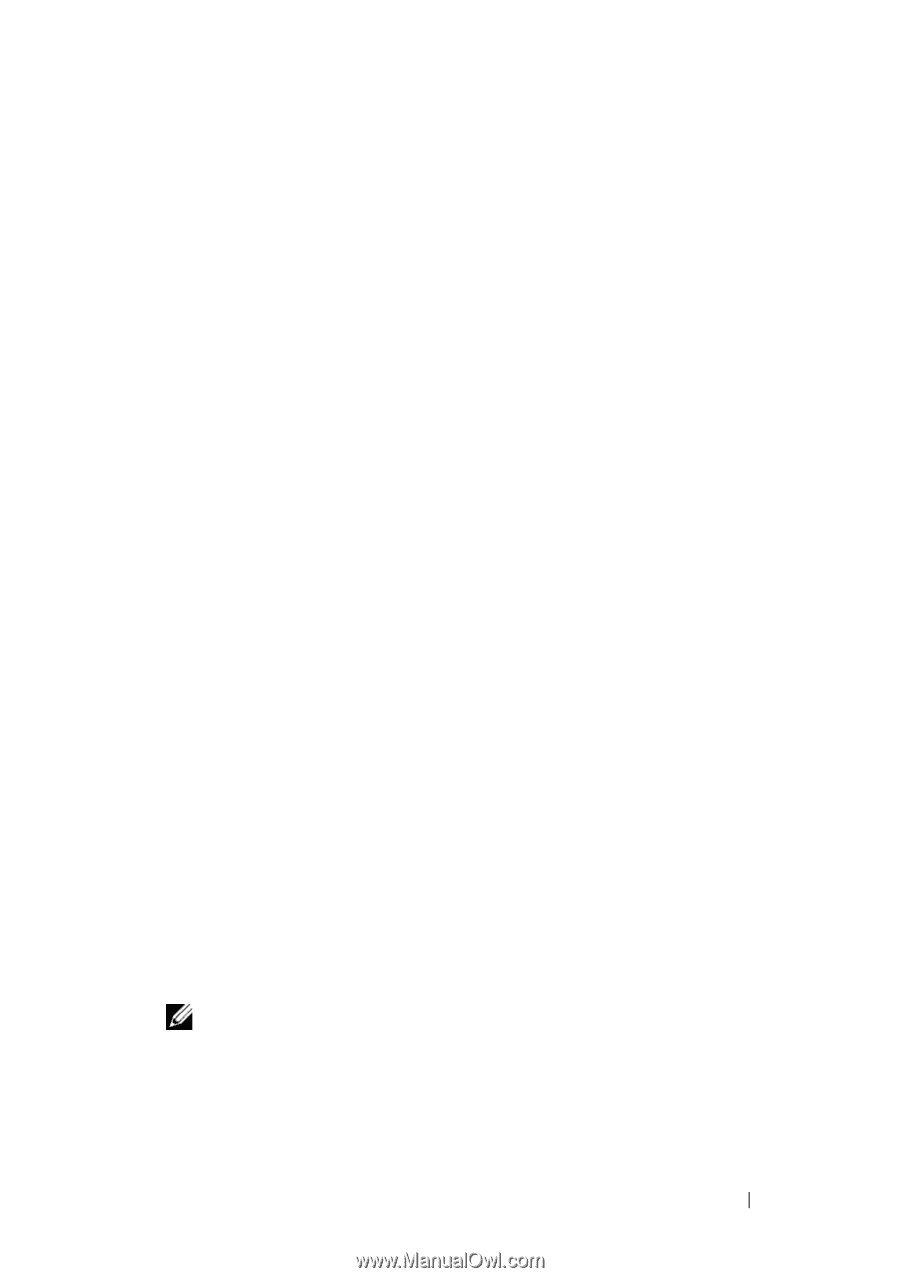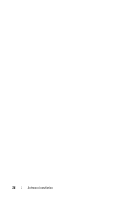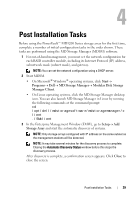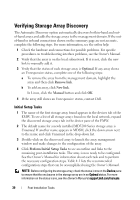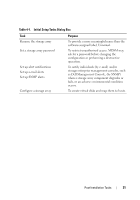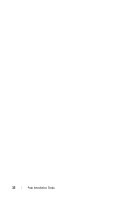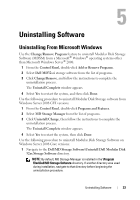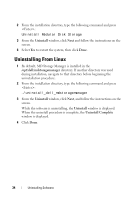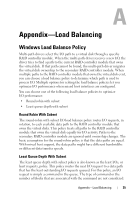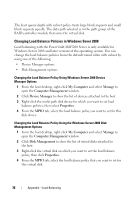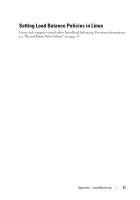Dell PowerVault MD3200 Deployment Guide - Page 33
Uninstalling Software, Uninstalling From Microsoft Windows
 |
View all Dell PowerVault MD3200 manuals
Add to My Manuals
Save this manual to your list of manuals |
Page 33 highlights
5 Uninstalling Software Uninstalling From Microsoft Windows Use the Change/Remove Program feature to uninstall Modular Disk Storage Software (MDSM) from a Microsoft® Windows® operating systems other than Microsoft Windows Server® 2008: 1 From the Control Panel, double-click Add or Remove Programs. 2 Select Dell MD32xxi storage software from the list of programs. 3 Click Change/Remove, and follow the instructions to complete the uninstallation process. The Uninstall Complete window appears. 4 Select Yes to restart the system, and then click Done. Use the following procedure to uninstall Modular Disk Storage software from Windows Server 2008 GUI versions: 1 From the Control Panel, double-click Programs and Features. 2 Select MD Storage Manager from the list of programs. 3 Click Uninstall/Change, then follow the instructions to complete the uninstallation process. The Uninstall Complete window appears. 4 Select Yes to restart the system, then click Done. Use the following procedure to uninstall Modular Disk Storage Software on Windows Server 2008 Core versions: 1 Navigate to the Dell\MD Storage Software\Uninstall Dell Modular Disk 32xx Storage Software directory. NOTE: By default, MD Storage Manager is installed in the \Program Files\Dell\MD Storage Software directory. If another directory was used during installation, navigate to that directory before beginning the uninstallation procedure. Uninstalling Software 33