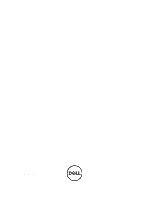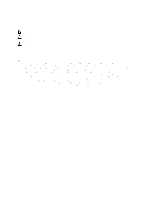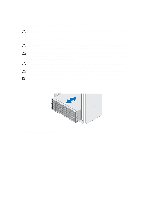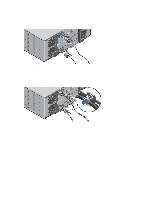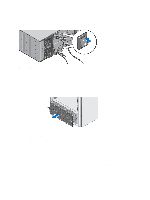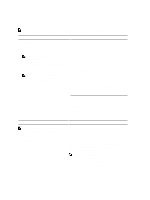Dell PowerVault MD3660f - Page 4
Opening And Closing The Disk Drawer, Installing The Physical Disks
 |
View all Dell PowerVault MD3660f manuals
Add to My Manuals
Save this manual to your list of manuals |
Page 4 highlights
Opening And Closing The Disk Drawer Figure 2. Opening and Closing the Disk Drawer Open the disk drawer to install or remove the physical disk carrier(s). NOTE: You can open only one disk drawer at a time. Installing The Physical Disks Figure 3. Installing the Physical Disk(s) Install physical disk(s) in the disk drawer. NOTE: Each disk drawer must have a minimum of four physical disks installed. Always install the physical disks starting from the front row (slots 0, 3, 6, and 9) in each disk drawer. 4

Opening And Closing The Disk Drawer
Figure 2. Opening and Closing the Disk Drawer
Open the disk drawer to install or remove the physical disk carrier(s).
NOTE:
You can open only one disk drawer at a time.
Installing The Physical Disks
Figure 3. Installing the Physical Disk(s)
Install physical disk(s) in the disk drawer.
NOTE:
Each disk drawer must have a minimum of four physical disks installed. Always install the physical disks
starting from the front row (slots 0, 3, 6, and 9) in each disk drawer.
4