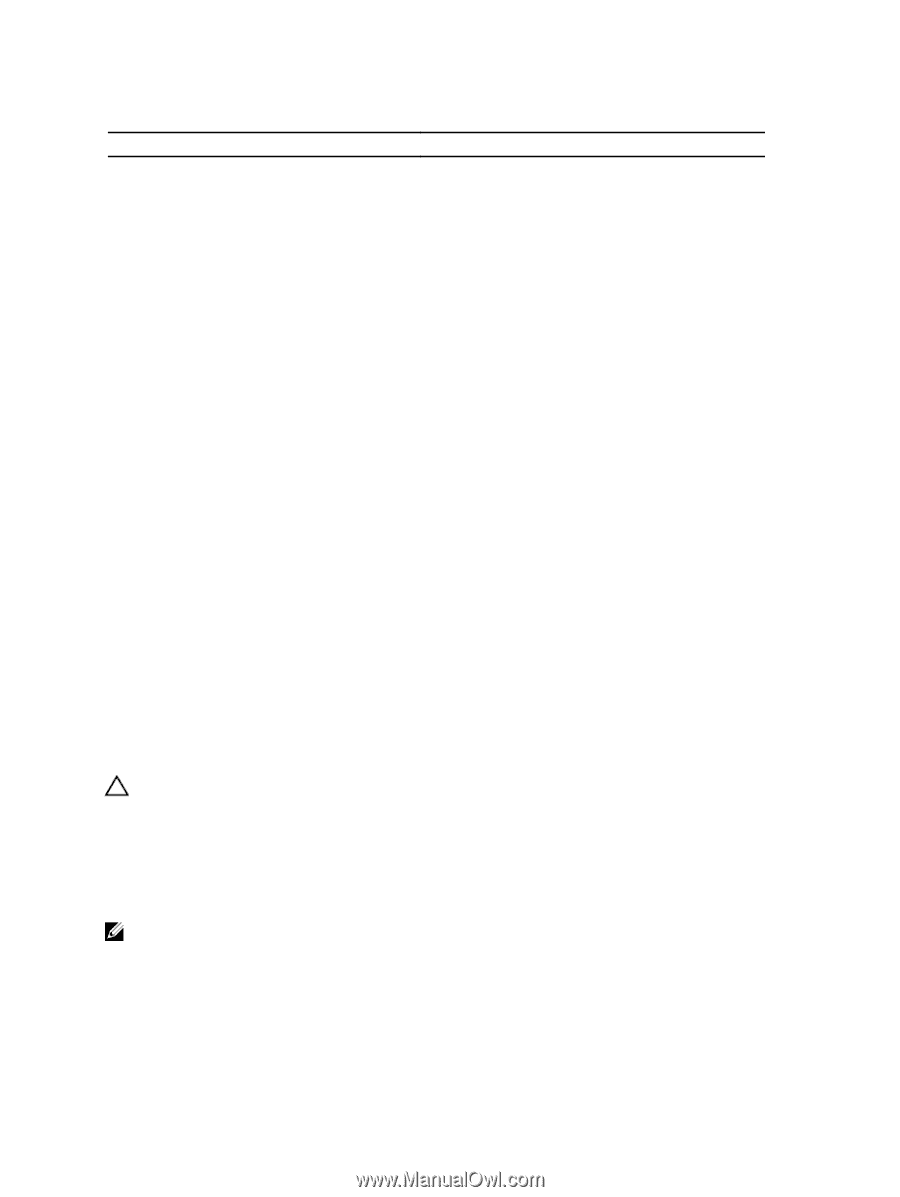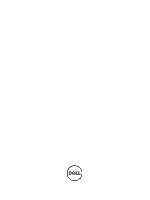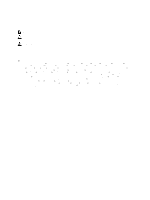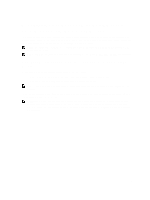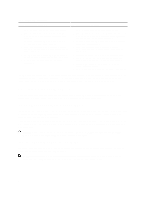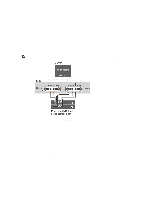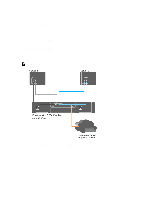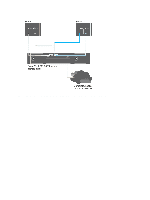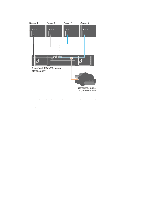Dell PowerVault MD3660f Dell PowerVault MD Series Fibre Channel Storage Array& - Page 6
Other Information You May Need, Installing Supported Fibre Channel HBAs
 |
View all Dell PowerVault MD3660f manuals
Add to My Manuals
Save this manual to your list of manuals |
Page 6 highlights
Table 1. Configuring Fibre Channel Direct-Attached Storage Arrays SAN-Attached Storage Arrays* 1. Install the supported HBAs on your host server. 2. Cable the host server to the storage array. For more information, see Direct-Attached Cabling Examples. 3. Install the required HBA drivers and firmware versions listed in the Support Matrix. 4. Install and configure the MD Storage Manager host software (included with your storage array) on your host server. 5. Using MD Storage Manager (MDSM), configure the host servers, storage arrays, and virtual disks. 6. Activate and configure premium features (if applicable). 1. Install the supported HBAs on your host server. 2. Cable the host server to the Fibre Channel switches. For more information, see SAN-Attached Cabling Example and Remote Replication Cabling Example. 3. Install the required HBA drivers and firmware versions listed in the Support Matrix. 4. Install and configure the MD Storage Manager software (included with your storage array) on your host server. 5. Cable the storage array to the Fibre Channel switches. 6. Configure zoning on all Fibre Channel switches. For more information, see Switch Zoning Requirements. ** 7. Using MDSM, configure the host servers, storage arrays, and virtual disks. 8. Activate and configure premium features (if applicable). * A SAN-attached configuration is required to use the Remote Replication premium feature. Remote Replication is not supported in direct-attached configurations. ** All equipment attached to the switch must be powered on before establishing zoning. For additional switch hardware requirements, see the manufacturer's documentation. Other Information You May Need In addition to this document, see the documentation provided with the HBA and Fibre Channel switch hardware for vendor-specific information required to complete Fibre-Channel setup on your storage array. Installing Supported Fibre Channel HBAs The storage array supports a specific set of Fibre Channel HBAs, each requiring a unique driver and firmware level. See the Support Matrix at support.dell.com/manuals for a list of supported HBAs with the software patches, knowledge bases, drivers, firmware, and BIOS versions. If an HBA is already installed on your host server, verify that it is supported in the Support Matrix and is operating at the driver and/or firmware level specified. If the HBA is not listed in the Support Matrix, it should not be used to connect to the storage array. CAUTION: Connecting the storage array to a non-supported host server HBA or installing non-qualified HBA drivers or firmware can cause instability or loss of access to your data. Installing Fibre Channel HBA On Your Host Server For instructions about physically installing an HBA in your host server and loading supported drivers and firmware, see the documentation supplied with your HBA hardware. NOTE: During installation you must enter the manufacturer-specific timeout and/or node time values. See the Support Matrix at support.dell.com/manuals for information related to your specific HBA. 6