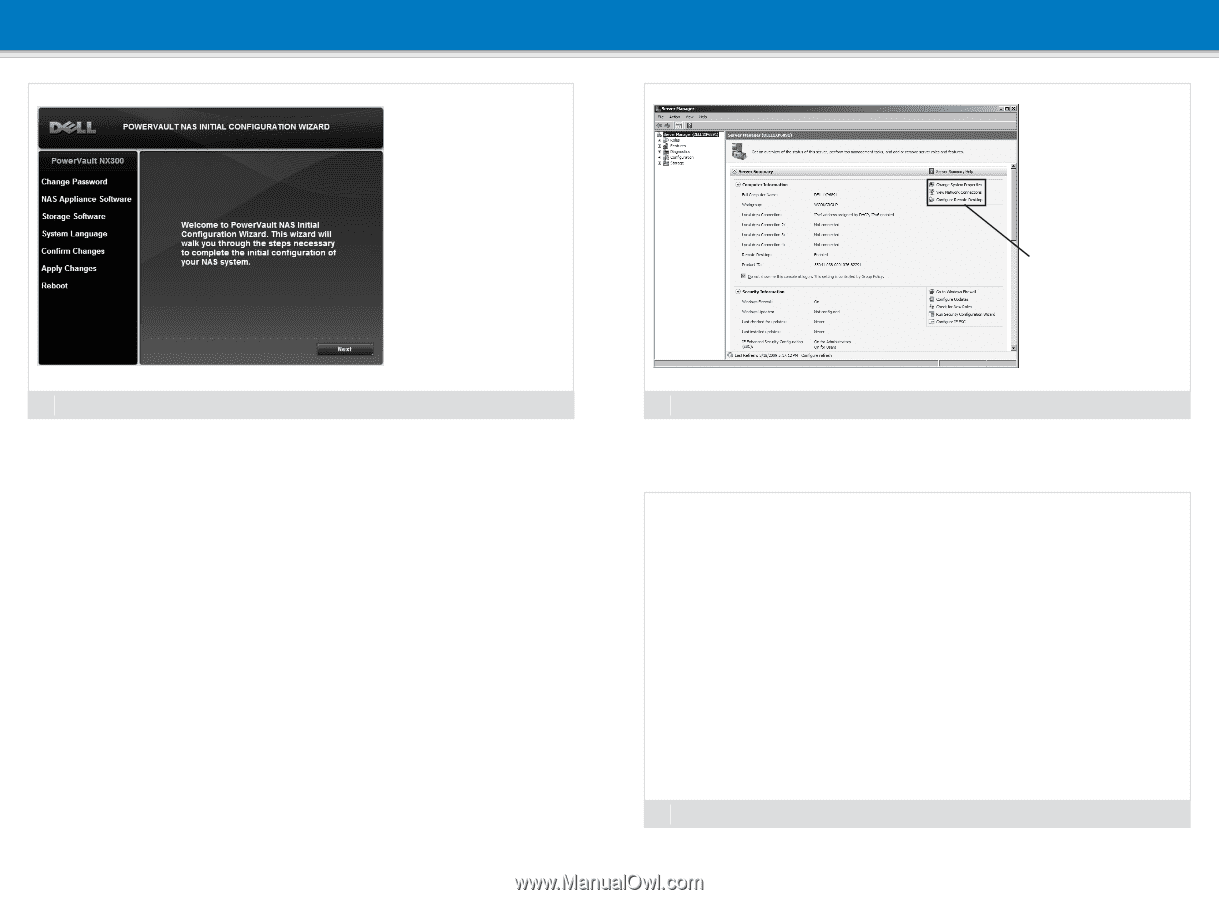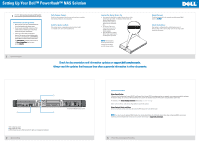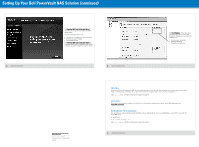Dell PowerVault NX300 Setting Up Your Dell PowerVault NAS Solution - Page 2
Setting Up Your Dell PowerVault NAS Solution - default password
 |
View all Dell PowerVault NX300 manuals
Add to My Manuals
Save this manual to your list of manuals |
Page 2 highlights
Setting Up Your Dell PowerVault NAS Solution (continued) 4 Initial Configuration The PowerVault NAS Initial Configuration Wizard runs when you first log on to the PowerVault NX300 storage system. The initial configuration tasks include: • Changing the local administrator default password • Selecting the system language • Confirming the settings The PowerVault NAS Initial Configuration Wizard also configures the NAS specific software. Once the wizard is complete, you will be prompted to reboot the system. 5 System Configuration The Server Manager window opens when the administrator logs on to the system. Using Server Manager, you can perform the following tasks: • Initial computer configuration • Configure networking • Change the computer name Information in this document is subject to change without notice. © 2009 Dell Inc. All rights reserved. Reproduction of these materials in any manner whatsoever without the written permission of Dell Inc. is strictly prohibited. Dell, the DELL logo, OpenManage, and PowerVault are trademarks of Dell Inc. Dell disclaims proprietary interest in the marks and names of others. September 2009 Utility Share Utility share is a Server Message Block (SMB) share preconfigured on your system. The utility share allows you to view system documentation either locally or remotely using a web browser. To access the utilities loaded on your system, type \\D\NASUtils\ where is the Service Tag number located on the system. Documentation Documentation for the system is available in the utility share. For documentation and information updates, see the Dell Support website at support.dell.com/manuals. Dell OpenManage™ Server Administrator You can monitor your system remotely using Dell OpenManage Server Administrator. To access Server Administrator, connect to the secure port 1311, of your NAS system. For example, type: https://D:1311 where is the Service Tag number located on the system. 6 Additional Information