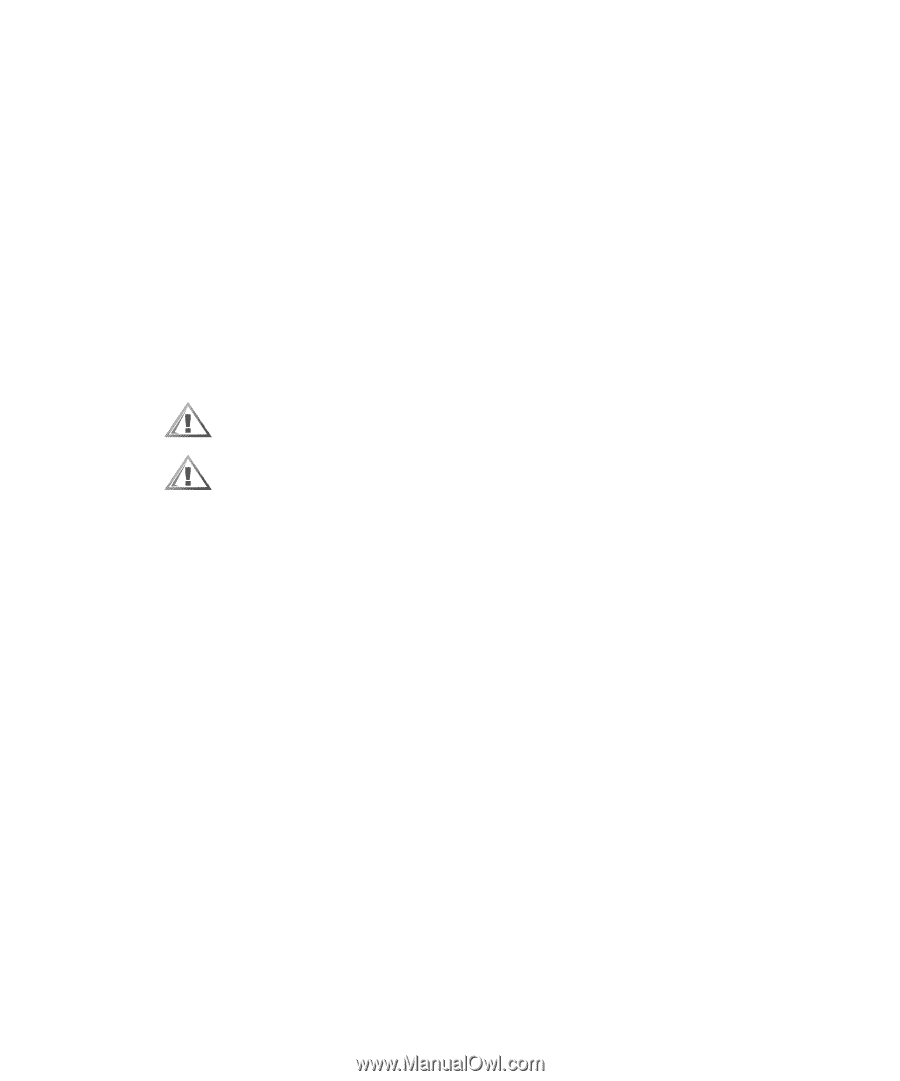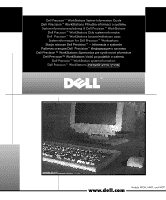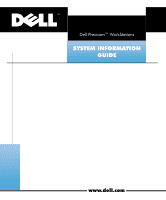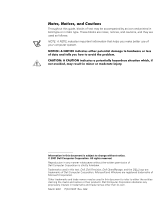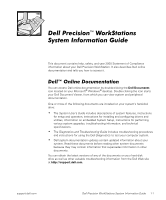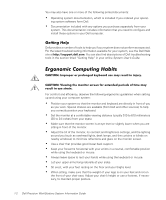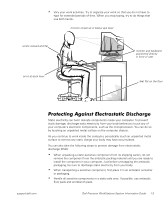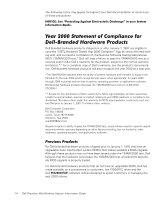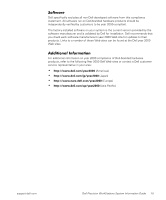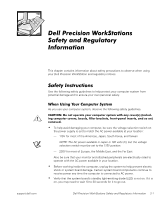Dell Precision 420 System Information Guide - Page 6
Ergonomic Computing Habits
 |
View all Dell Precision 420 manuals
Add to My Manuals
Save this manual to your list of manuals |
Page 6 highlights
You may also have one or more of the following printed documents: • Operating system documentation, which is included if you ordered your operat- ing system software form Dell. • Documentation included with any options you purchase separately from your system. This documentation includes information that you need to configure and install these options in your Dell computer. Getting Help Dell provides a number of tools to help you if your system does not perform as expected. For the latest troubleshooting information available for your system, see the Dell Web site at http://support.dell.com. You can also find descriptions of Dell troubleshooting tools in the section titled "Getting Help" in your online System User's Guide. Ergonomic Computing Habits CAUTION: Improper or prolonged keyboard use may result in injury. CAUTION: Viewing the monitor screen for extended periods of time may result in eye strain. For comfort and efficiency, observe the following ergonomic guidelines when setting up and using your computer system: • Position your system so that the monitor and keyboard are directly in front of you as you work. Special shelves are available (from Dell and other sources) to help you correctly position your keyboard. • Set the monitor at a comfortable viewing distance (usually 510 to 610 millimeters [20 to 24 inches] from your eyes). • Make sure that the monitor screen is at eye level or slightly lower when you are sitting in front of the monitor. • Adjust the tilt of the monitor, its contrast and brightness settings, and the lighting around you (such as overhead lights, desk lamps, and the curtains or blinds on nearby windows) to minimize reflections and glare on the monitor screen. • Use a chair that provides good lower back support. • Keep your forearms horizontal with your wrists in a neutral, comfortable position while using the keyboard or mouse. • Always leave space to rest your hands while using the keyboard or mouse. • Let your upper arms hang naturally at your sides. • Sit erect, with your feet resting on the floor and your thighs level. • When sitting, make sure that the weight of your legs is on your feet and not on the front of your chair seat. Adjust your chair's height or use a footrest, if necessary, to maintain proper posture. 1-2 Dell Precision WorkStations System Information Guide