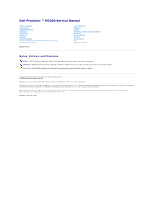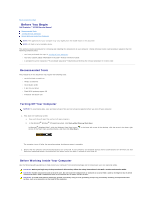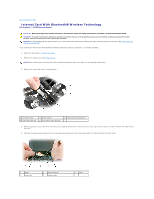Dell Precision M2300 Dell Precision M2300 Service Manual - Page 2
Before You Begin - drivers
 |
View all Dell Precision M2300 manuals
Add to My Manuals
Save this manual to your list of manuals |
Page 2 highlights
Back to Contents Page Before You Begin Dell Precision ™ M2300 Service Manual Recommended Tools Turning Off Your Computer Before Working Inside Your Computer NOTE: The appearance of your computer may vary slightly from the model shown in this document NOTE: PC Card is not a bootable device. This section provides procedures for removing and installing the components in your computer. Unless otherwise noted, each procedure assumes that the following conditions exist: l You have performed the steps in Turning Off Your Computer. l You have read the safety information in the Dell™ Product Information Guide. l A component can be replaced or-if purchased separately-installed by performing the removal procedure in reverse order. Recommended Tools The procedures in this document may require the following tools: l Small flat-blade screwdriver l Phillips screwdriver l Small plastic scribe l 5-mm hex nut driver l Flash BIOS update program CD l Processor extraction tool Turning Off Your Computer NOTICE: To avoid losing data, save and close all open files and exit all open programs before you turn off your computer. 1. Shut down the operating system: a. Save and close all open files and exit all open programs. b. In the ® Microsoft ® Windows XP operating system, click Start® Shut Down® Shut down. In ® Microsoft Windows Vista™, click the Windows Vista Start button in the lower-left corner of the desktop, click the arrow in the lower-right corner of the Start menu as shown below, and then click Shut Down. The computer turns off after the operating system shutdown process is complete. 2. Ensure that the computer and all attached devices are turned off. If your computer and attached devices did not automatically turn off when you shut down your operating system, press and hold the power button for about 4 seconds to turn them off. Before Working Inside Your Computer Use the following safety guidelines to help protect your computer from potential damage and to help ensure your own personal safety. CAUTION: Before you begin any of the procedures in this section, follow the safety instructions in the Dell™ Product Information Guide. CAUTION: Handle components and cards with care. Do not touch the components or contacts on a card. Hold a card by its edges or by its metal mounting bracket. Hold a component such as a processor by its edges, not by its pins. CAUTION: To avoid electrostatic discharge, ground yourself by using a wrist grounding strap or by periodically touching an unpainted metal surface, such as a connector on the back of the computer.