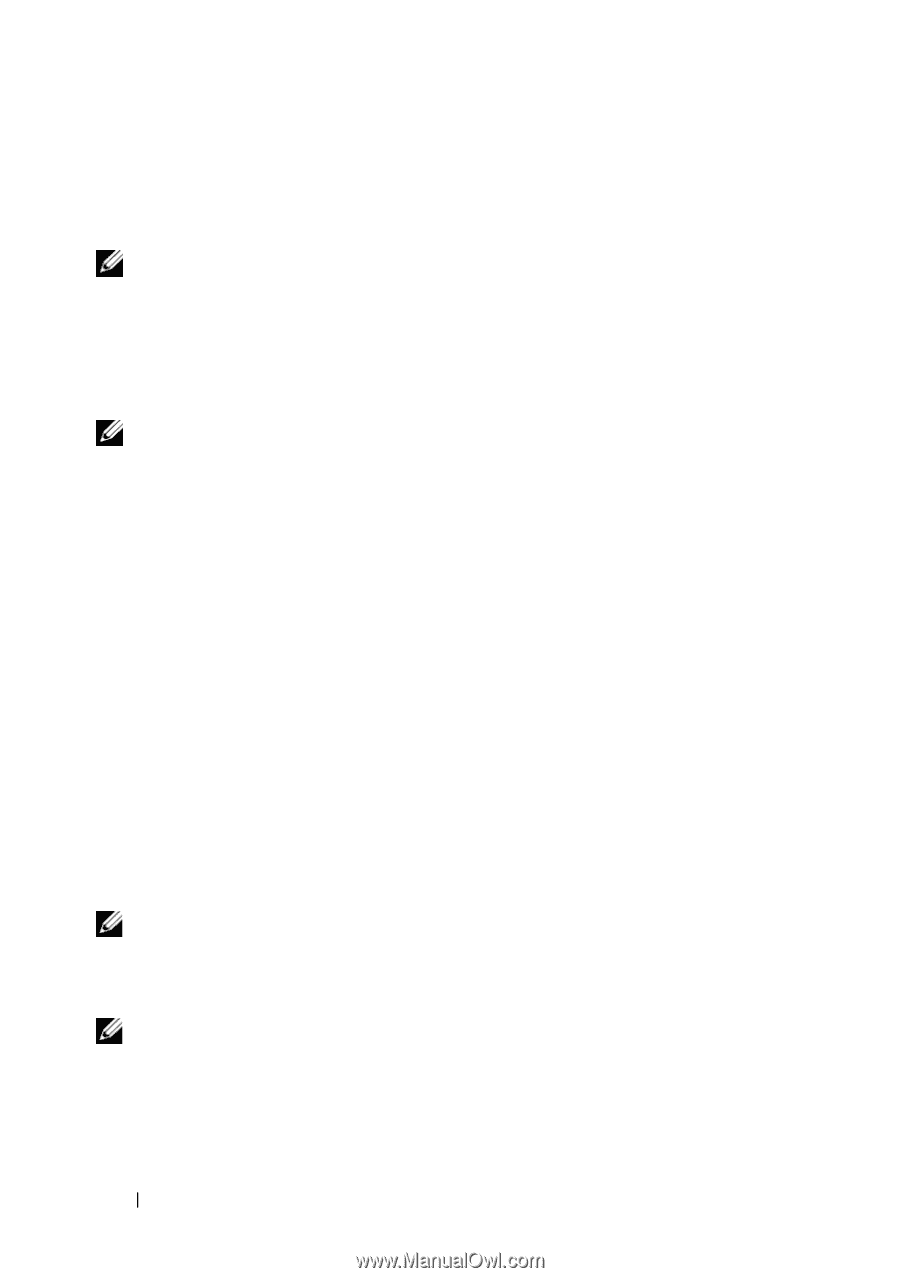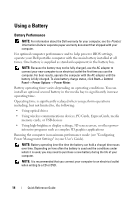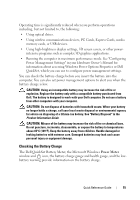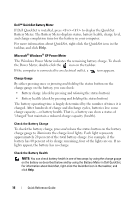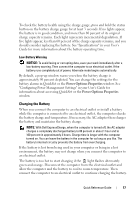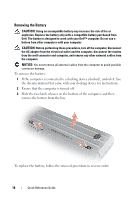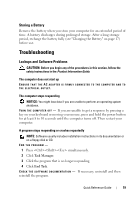Dell Precision M2300 Quick Reference Guide - Page 14
Using a Battery, Battery Performance - maximum memory
 |
View all Dell Precision M2300 manuals
Add to My Manuals
Save this manual to your list of manuals |
Page 14 highlights
Using a Battery Battery Performance NOTE: For information about the Dell warranty for your computer, see the Product Information Guide or separate paper warranty document that shipped with your computer. For optimal computer performance and to help preserve BIOS settings, operate your Dell portable computer with the main battery installed at all times. One battery is supplied as standard equipment in the battery bay. NOTE: Because the battery may not be fully charged, use the AC adapter to connect your new computer to an electrical outlet the first time you use the computer. For best results, operate the computer with the AC adapter until the battery is fully charged. To view battery charge status, click Start→ Control Panel→ Power Options→ Power Meter. Battery operating time varies depending on operating conditions. You can install an optional second battery in the media bay to significantly increase operating time. Operating time is significantly reduced when you perform operations including, but not limited to, the following: • Using optical drives • Using wireless communications devices, PC Cards, ExpressCards, media memory cards, or USB devices • Using high-brightness display settings, 3D screen savers, or other powerintensive programs such as complex 3D graphics applications Running the computer in maximum performance mode (see "Configuring Power Management Settings" in your User's Guide). NOTE: Battery operating time (the time the battery can hold a charge) decreases over time. Depending on how often the battery is used and the conditions under which it is used, you may need to purchase a new battery during the life of your computer. NOTE: It is recommended that you connect your computer to an electrical outlet when writing to a CD or DVD. 14 Quick Reference Guide