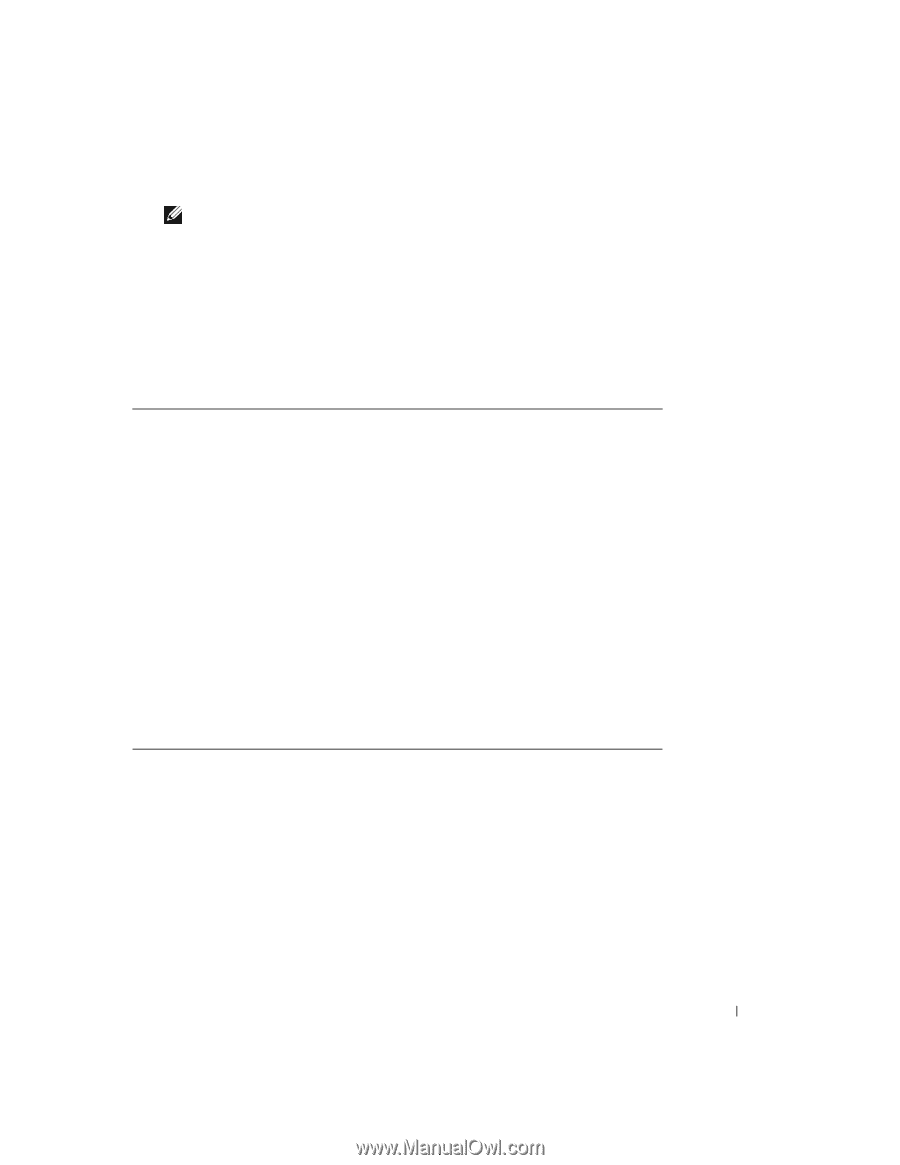Dell Precision M4300 User's Guide - Page 107
CD/DVD/CD-RW Drive, Boot from CD-ROM - nic not connect
 |
View all Dell Precision M4300 manuals
Add to My Manuals
Save this manual to your list of manuals |
Page 107 highlights
NOTE: The next steps change the boot sequence for one time only. On the next start-up, the computer boots according to the devices specified in the system setup program. 4 When the boot device list appears, highlight CD/DVD/CD-RW Drive and press . 5 Press any key to select Boot from CD-ROM. 6 Follow the instructions on the screen to complete the installation. Reinstalling Device Drivers If you need to reinstall or update your system's device drivers, Microsoft Windows does not require that they are installed in a specific order. However, Dell recommends the following installation order: 1 Notebook System Software (NSS) 2 Chipset 3 Video Controller 4 Network Interface Card (NIC) 5 Sound Device 6 Modem 7 Wireless Network Card 8 BlueTooth® Module 9 PC Card/ExpressCard Controller 10 Touch Pad 11 Other A compilation of critical operating system updates. Helps the operating system control system board components and controllers. Enhances video performance. Enables and enhances the network controller. Enables and enhances the audio controller. Enables and enhances the modem. Enables and enhances the wireless network controller. Enables and enhances the Bluetooth controller. Enables and enhances the PC Card or ExpressCard controller. Enhances the pointing device features. Other devices and peripherals such as handheld computers, scanners, printers, MP3 Players, and digital cameras that are connected to the computer. Reinstalling Software 105