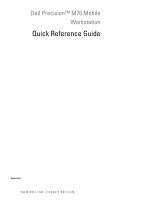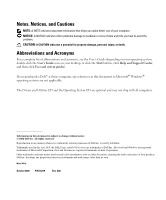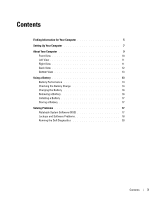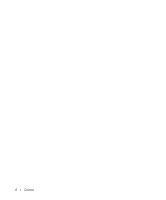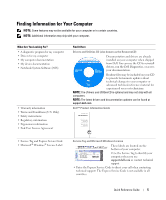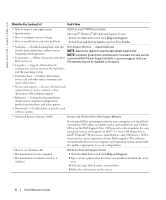Dell Precision M70 Quick Reference Guide
Dell Precision M70 Manual
 |
View all Dell Precision M70 manuals
Add to My Manuals
Save this manual to your list of manuals |
Dell Precision M70 manual content summary:
- Dell Precision M70 | Quick Reference Guide - Page 1
Dell Precision™ M70 Mobile Workstation Quick Reference Guide Model PP15L www.dell.com | support.dell.com - Dell Precision M70 | Quick Reference Guide - Page 2
button, click Help and Support Center, and then click User and system guides). If you purchased a Dell™ n Series computer, any references in this document to Microsoft® Windows® operating systems are not applicable. The Drivers and Utilities CD and the Operating System CD are optional and may not - Dell Precision M70 | Quick Reference Guide - Page 3
13 Using a Battery 13 Battery Performance 13 Checking the Battery Charge 14 Charging the Battery 16 Removing a Battery 16 Installing a Battery 17 Storing a Battery 17 Solving Problems 17 Notebook System Software (NSS 17 Lockups and Software Problems 18 Running the Dell Diagnostics 20 - Dell Precision M70 | Quick Reference Guide - Page 4
4 Contents - Dell Precision M70 | Quick Reference Guide - Page 5
. NOTE: The Drivers and Utilities CD is optional and may not ship with all computers. NOTE: The latest drivers and documentation updates can be found at support.dell.com. Dell™ Product Information Guide • Service Tag and Express Service Code • Microsoft® Windows® License Label Service Tag and - Dell Precision M70 | Quick Reference Guide - Page 6
.com What Are You Looking For? Find It Here • How to remove and replace parts • Specifications • How to configure system settings • How to troubleshoot and solve problems Dell Precision™ M70 User's Guide Microsoft® Windows® XP Help and Support Center 1 Click the Start button and click Help and - Dell Precision M70 | Quick Reference Guide - Page 7
. To reinstall your operating system, use the Operating System CD. See your Dell Precision User's Guide for instructions. After you reinstall your operating system, use the Drivers and Utilities CD to reinstall drivers for the devices that came with your computer. The operating system product key - Dell Precision M70 | Quick Reference Guide - Page 8
www.dell.com | support.dell.com NOTE: Do not connect the computer to the docking device until the computer has been turned on and shut down at least once. 8 Quick Reference Guide - Dell Precision M70 | Quick Reference Guide - Page 9
, click Help and Support Center, and then click User and system guides. The following items address some of the more commonly asked questions about the computer. • Modem and network adapter: The computer may include both a v.92 56K modem and a 10/100/1000 Ethernet LOM network adapter. For connector - Dell Precision M70 | Quick Reference Guide - Page 10
on obtaining optimal performance when using a docking device with this computer, see "Solving Problems" in your online User's Guide. Front View keyboard status lights display latch display mute button volume control buttons power button device status lights track stick track stick/ touch pad - Dell Precision M70 | Quick Reference Guide - Page 11
Left View processorfan air vent security cable slot hard drive Right View I PC Card slot smart card slot module bay audio connectors (2) USB 2.0 connectors (2) video-fan air vent Quick Reference Guide 11 - Dell Precision M70 | Quick Reference Guide - Page 12
www.dell.com | support.dell.com Back View CAUTION: device. USB 2.0 connectors (2) modem connector (RJ-11) network connector (RJ-45) infrared sensor S-video TV-out connector serial connector video connector AC adapter connector video-fan air vent processorfan air vent 12 Quick Reference Guide - Dell Precision M70 | Quick Reference Guide - Page 13
latch release Mini PCI card/modem/DIMM module cover processor-fan air vent docking device slot video-fan air vent Using a Battery Battery Performance CAUTION: Before you begin any of the procedures in this section, follow the safety instructions located in the Product Information Guide. NOTE - Dell Precision M70 | Quick Reference Guide - Page 14
www.dell.com | support.dell.com Operating time is significantly reduced when you perform operations including, but not limited to, the following: • Using CD, DVD, or other optical drives • Using wireless communications devices, PC Cards, or USB devices • Using high-brightness display settings, 3D - Dell Precision M70 | Quick Reference Guide - Page 15
The following icons appear in the Battery Meter window: • The computer or docking device is running on battery power. • The battery is discharging or idle. • The computer or docking device is connected to an electrical outlet and running on AC power. • The battery is charging. • The computer or - Dell Precision M70 | Quick Reference Guide - Page 16
outlet. 2 If the computer is connected to a docking device (docked), undock it. See the documentation that came with your docking device for instructions. Slide and hold the battery-bay latch release on the bottom of the computer, and then remove the battery from the bay. 16 Quick Reference Guide - Dell Precision M70 | Quick Reference Guide - Page 17
the battery fully before you use it. Solving Problems Notebook System Software (NSS) If you reinstall the operating system for your computer, you should also reinstall the NSS utility. This utility is available on the optional Drivers and Utilities CD and on the Dell Support Website. To download - Dell Precision M70 | Quick Reference Guide - Page 18
www.dell.com | support.dell.com Lockups and Software Problems CAUTION: Before you begin any of the procedures in this section, follow the safety instructions in the Product Information Guide. The computer does not start up ENSURE THAT THE AC ADAPTER IS FIRMLY CONNECTED TO THE COMPUTER AND TO THE - Dell Precision M70 | Quick Reference Guide - Page 19
installed and configured properly. • Verify that the device drivers do not conflict with the program. • If necessary, uninstall and then reinstall the program. BACK UP YOUR FILES IMMEDIATELY USE A VIRUS-SCANNING PROGRAM TO CHECK THE HARD DRIVE, FLOPPY DISKS, OR CDS SAVE AND CLOSE ANY OPEN FILES OR - Dell Precision M70 | Quick Reference Guide - Page 20
in "Solving Problems" (see your online User's Guide) and run the Dell Diagnostics before you contact Dell for technical assistance. NOTICE: The Dell Diagnostics works only on Dell™ computers. Start the Dell Diagnostics from either your hard drive or from the optional Drivers and Utilities CD (also - Dell Precision M70 | Quick Reference Guide - Page 21
utility partition on your hard drive. Starting the Dell Diagnostics From the Optional Drivers and Utilities CD 1 Insert the Drivers and Utilities CD. 2 Shut down and restart the computer. When the DELL logo appears, press immediately. If you wait too long and the Windows logo appears, continue - Dell Precision M70 | Quick Reference Guide - Page 22
the error code and problem description and follow the instructions on the screen. If you cannot resolve the error condition, contact Dell. NOTE: The Service Tag for your computer is located at the top of each test screen. If you contact Dell, technical support will ask for your Service Tag. 3 If you - Dell Precision M70 | Quick Reference Guide - Page 23
completed, if you are running the Dell Diagnostics from the Drivers and Utilities CD, remove the CD. 5 When the tests are complete, close the test screen to return to the Main Menu screen. To exit the Dell Diagnostics and restart the computer, close the Main Menu screen. Quick Reference Guide 23 - Dell Precision M70 | Quick Reference Guide - Page 24
www.dell.com | support.dell.com 24 Quick Reference Guide - Dell Precision M70 | Quick Reference Guide - Page 25
location, 11 audio connectors location, 11 B battery battery life and Dell support site, 6 Dell Premier Support website, 6 Diagnostics, 5 Dell, 20 Documentation, 5 device, 5 ResourceCD, 5 documentation online, 6 Drivers, 5 H Help and Support Center, 6 O Operating System CD, 7 P problems blue screen - Dell Precision M70 | Quick Reference Guide - Page 26
T troubleshooting Help and Support Center, 6 W Windows XP Help and Support Center, 6 Program Compatibility Wizard, 19 wizards Program Compatibility Wizard, 19 26 Index - Dell Precision M70 | Quick Reference Guide - Page 27
Station de travail mobile Dell Precision™ M70 Guide de référence rapide Modèle PP15L www.dell.com | support.dell.com - Dell Precision M70 | Quick Reference Guide - Page 28
sur Centre d'aide et de support, et enfin Guides d'utilisation du système). Si vous avez acheté un ordinateur Dell™ Série n, les références du présent document concernant les systèmes d'application Microsoft® Windows® ne sont pas applicables. Les CD Drivers and Utilities et Operating System sont - Dell Precision M70 | Quick Reference Guide - Page 29
de la charge de la batterie 40 Chargement de la batterie 42 Retrait de la batterie 43 Installation d'une batterie 43 Stockage de la batterie 43 Résolution des problèmes 44 Notebook System Software (NSS 44 Problèmes de blocage et problèmes logiciels 44 Exécuter Dell Diagnostics 46 Table des - Dell Precision M70 | Quick Reference Guide - Page 30
30 Table des matières - Dell Precision M70 | Quick Reference Guide - Page 31
Notebook System Software (NSS) La documentation et les pilotes sont déjà installés sur votre ordinateur lorsqu'il est livré par Dell. Vous pouvez utiliser ce CD pour réinstaller les pilotes, exécuter Dell Le CD Drivers and support.dell. Guide d'information sur le produit Dell™ Guide de réfé - Dell Precision M70 | Quick Reference Guide - Page 32
du Dell Precision™ M70 Centre d'aide et de support Microsoft® Windows® XP 1 Cliquez sur le bouton Démarrer, puis sur Aide et support. 2 Cliquez sur Guides d'utilisation du système, puis sur Guides d'utilisation. • Solutions - Astuces de dépannage, articles Site Web de support de Dell - support.dell - Dell Precision M70 | Quick Reference Guide - Page 33
. Pour réinstaller le système d'exploitation, utilisez le CD Operating System. Reportez-vous à votre Guide d'utilisation Dell Precision pour obtenir des instructions. Une fois le système d'exploitation réinstallé, utilisez le CD Drivers and Utilities pour réinstaller les pilotes des périphériques - Dell Precision M70 | Quick Reference Guide - Page 34
dell.com | support.dell.com Configuration de votre ordinateur PRÉCAUTION : Avant de commencer toute procédure de cette section, lisez les consignes de sécurité qui figurent dans le Guide ou matériel supplémentaire (cartes PC, lecteurs, batteries, etc.) que vous avez commandé. 3 Reliez l'adaptateur - Dell Precision M70 | Quick Reference Guide - Page 35
et de support, et enfin sur Guides d'utilisation du système. Vous trouverez ci-dessous des réponses aux questions les plus fréquemment posées concernant l'ordinateur. • Carte réseau et modem : L'ordinateur peut être équipé à la fois d'une carte réseau 10/100/1000 Ethernet LOM et d'un modem v.92 56K - Dell Precision M70 | Quick Reference Guide - Page 36
www.dell.com | support.dell.com - Pour plus d'informations sur les performances de la batterie, son utilisation et l'économie d'énergie, consultez votre Guide d'utilisation en ligne. - Pour des informations sur l'installation de la seconde batterie optionnelle, reportez-vous à votre Guide d' - Dell Precision M70 | Quick Reference Guide - Page 37
du processeur Vue de droite emplacement pour câble de sécurité unité de disque dur logement de carte PC logement de carte à puce baie modulaire connecteurs audio (2) connecteurs entrées d'air du USB 2.0 (2) ventilateur vidéo Guide de référence rapide 37 - Dell Precision M70 | Quick Reference Guide - Page 38
www.dell.com | support.dell.com Vue arrière PRÉCAUTION : Ne bloquez pas les entrées d'air de attendez 5 secondes avant de déconnecter tout périphérique externe. connecteurs USB 2.0 (2) connecteur modem (RJ-11) connecteur réseau (RJ-45) capteur infrarouge connecteur de sortie TV S-vidéo connecteur - Dell Precision M70 | Quick Reference Guide - Page 39
loquet de la baie de batterie Cache de carte Mini PCI/modem/ modules de mémoire entrée d'air du ventilateur du processeur connecteur de station d'accueil entrée d'air du ventilateur vidéo Utilisation d'une batterie Performances de la batterie PRÉCAUTION : Avant de commencer toute procédure - Dell Precision M70 | Quick Reference Guide - Page 40
secteur lorsque vous gravez un CD ou DVD. Vous pouvez vérifier le niveau de charge de la batterie avant de l'insérer dans batterie que par une batterie compatible achetée auprès de Dell. La batterie au lithium-ion est conçue pour fonctionner avec votre ordinateur Dell. N'utilisez pas de batterie - Dell Precision M70 | Quick Reference Guide - Page 41
La jauge d'alimentation Windows indique la charge de batterie restante. Pour consulter la jauge, double-cliquez sur l'icône de la barre des tâches. Pour des informations supplémentaires concernant l'onglet Jauge d'alimentation, reportez-vous à votre Guide d'utilisation. Si l'ordinateur est branch - Dell Precision M70 | Quick Reference Guide - Page 42
www.dell.com | support.dell.com incrémentielle. Si cinq voyants s'allument, la batterie dispose de moins de 60 pour cent de sa capacité de charge et vous devez envisager son remplacement. Reportez-vous à votre Guide d'utilisation pour plus d'informations sur l'autonomie de la batterie. REMARQUE : - Dell Precision M70 | Quick Reference Guide - Page 43
le modem de la prise téléphonique murale REMARQUE : Pour obtenir des informations sur la seconde batterie optionnelle, reportez-vous à votre Guide d' des instructions, reportez-vous à la documentation qui accompagne la station d'accueil. Faites glisser et maintenez le loquet de la baie de batterie, - Dell Precision M70 | Quick Reference Guide - Page 44
dell.com | support.dell.com Résolution des problèmes Notebook System Software (NSS) Si vous réinstallez le système d'exploitation de votre ordinateur, vous devez également réinstaller l'utilitaire NSS. Cet utilitaire est disponible sur le CD Drivers de sécurité du Guide d'information sur le produit - Dell Precision M70 | Quick Reference Guide - Page 45
fréquemment REMARQUE : La documentation de tout logiciel, la disquette ou le CD qui l'accompagne incluent généralement des instructions d'installation. V É R I F I E Z L A D O C U M des environnements des systèmes d'exploitation non Windows XP. 1 Cliquez sur le bouton Guide de référence rapide 45 - Dell Precision M70 | Quick Reference Guide - Page 46
dell.com | support.dell.com Autres problèmes logiciels VÉRIFIEZ LA DOCUMENTATION DU LOGICIEL OU CONTACTEZ LE FABRICANT POUR OBTENIR DES INFORMATIONS DE DÉPANNAGE - • Assurez-vous que le programme est compatible OU LES CD ENREGISTREZ LES Guide d'information sur le produit. Quand utiliser Dell - Dell Precision M70 | Quick Reference Guide - Page 47
Dell. 1 Éteignez l'ordinateur. 2 Si l'ordinateur est connecté à une station d'accueil (amarré), déconnectez-le. Pour obtenir des instructions partition d'utilitaire de diagnostics n'a été détectée, exécutez Dell Diagnostics à partir du CD Drivers and Utilities. Si vous attendez trop longtemps et que - Dell Precision M70 | Quick Reference Guide - Page 48
support.dell.com Démarrage de Dell Diagnostics à partir du CD Drivers and Utilities en option 1 Insérez le CD Drivers and Utilities. 2 Éteignez et redémarrez l'ordinateur. Lorsque le logo DELL apparaît, appuyez immédiatement sur . Si vous attendez trop longtemps et que le logo Windows part. - Dell Precision M70 | Quick Reference Guide - Page 49
instructions. Si vous ne pouvez pas résoudre le problème, contactez Dell. REMARQUE : Le numéro de service le support technique de Dell, ce numéro de service vous riphérique sélectionné. Dell Diagnostics obtient vos informations Dell Diagnostics à partir du CD Drivers and Utilities, retirez le CD. - Dell Precision M70 | Quick Reference Guide - Page 50
www.dell.com | support.dell.com 50 Guide de référence rapide - Dell Precision M70 | Quick Reference Guide - Page 51
des programmes, 45 B batterie alerte de batterie faible, 42 chargement, 42 durée de vie et utilisation de la batterie, 35 installation, 43 Centre d'aide et de support, 33 connecteurs audio emplacement, 37 D Dell site de support, 32 Diagnostics, 31 Dell, 46 Documentation, 31 CD ResourceCD, 31 périph - Dell Precision M70 | Quick Reference Guide - Page 52
vue de droite, 37 vue de gauche, 37 vue frontale, 36 W Windows XP Assistant Compatibilité des programmes, 45 Centre d'aide et de support, 33 52 Index - Dell Precision M70 | Quick Reference Guide - Page 53
Estação de trabalho móvel do Dell Precision™ série M70 Guia de referência rápida Modelo PP15L www.dell.com | support.dell.com - Dell Precision M70 | Quick Reference Guide - Page 54
computador Dell™ série n, as referências deste documento a sistemas operacionais Microsoft® Windows® não se aplicam. O CD Drivers and Utilities CD e o CD Dell Inc. Marcas comerciais usadas neste texto: Dell, o logotipo da DELL e Dell Precision são marcas comerciais da Dell Inc.; Microsoft e Windows - Dell Precision M70 | Quick Reference Guide - Page 55
a carga da bateria 66 Como carregar a bateria 68 Como retirar a bateria 69 Como instalar a bateria 69 Como armazenar a bateria 69 Como solucionar problemas 70 NSS (Notebook System Software 70 Problemas de travamento e de software 70 Como executar o programa de - Dell Precision M70 | Quick Reference Guide - Page 56
56 Índice - Dell Precision M70 | Quick Reference Guide - Page 57
ada para utilizador ou técnicos experientes. NOTA: O CD Drivers and Utilities (Drivers e utilitários) é opcional e pode não ser fornecido com todos os computadores. NOTA: As atualizações mais recentes de documentação e de drivers encontram-se no site support.dell.com (em inglês). Guia de Informações - Dell Precision M70 | Quick Reference Guide - Page 58
Dell Precision™ M70 Guia do usuário Centro de ajuda e suporte do Microsoft® Windows® XP 1 Clique no botão Iniciar e em Ajuda e suporte. 2 Clique em Guias do usuário e do sistema e clique em Guias do usuário. • Solutions (Soluções) - Dicas para solução de Site de suporte da Dell - support.dell - Dell Precision M70 | Quick Reference Guide - Page 59
está procurando? • NSS (Notebook System Software) • Como usar o Windows® XP • Documentação do computador • Documentação sobre dispositivos (como modems) • Como reinstalar o sistema operacional Encontre aqui CD 'Drivers and Utilities' ou o site de suporte da Dell Se reinstalar o sistema operacional - Dell Precision M70 | Quick Reference Guide - Page 60
www.dell.com | support.dell.com Como configurar o computador ADVERTÊNCIA: Antes de come contém também a documentação do usuário e os softwares ou hardwares adicionais (como placas de PC, drivers ou baterias) que você adquiriu. 3 Conecte o adaptador CA no respectivo conector do computador e na tomada - Dell Precision M70 | Quick Reference Guide - Page 61
sistema. Os itens a seguir respondem a algumas das perguntas mais frequentes sobre o computador. • Modem e adaptador de rede: O computador pode conter um modem v.92 56K e um adaptador de rede 10/100/1000 Ethernet LOM. Para saber a localização dos conectores, consulte "Vista traseira", na página 64 - Dell Precision M70 | Quick Reference Guide - Page 62
www.dell.com | support.dell.com - Para obter informações sobre uma segunda bateria opcional, consulte o Vista frontal luzes de estado do teclado trava da tela tela botão "sem áudio" botões de controle de volume track stick botões do track stick e do touch pad botão liga/desliga luzes de status - Dell Precision M70 | Quick Reference Guide - Page 63
Vista esquerda aberturas de ventilação do processador Vista direita encaixe do cabo de segurança disco rígido slot da slot de cartão placa de PC inteligente compartimento de módulos conectores de áudio (2) conectores USB 2.0 (2) aberturas de ventilação da placa de vídeo Guia de referência - Dell Precision M70 | Quick Reference Guide - Page 64
www.dell.com | support.dell.com Vista traseira ADVERTÊNCIA: Não bloqueie, não introduza objetos e nem permita o acúmulo de poeira nas o computador para desconectar um dispositivo externo. conectores USB 2.0 (2) conector de modem (RJ-11) conector de rede (RJ-45) sensor de infravermelho conector de - Dell Precision M70 | Quick Reference Guide - Page 65
de liberação do compartimento de bateria tampa da placa Mini PCI, modem ou módulo DIMM aberturas de ventilação do processador slot do do Guia de Informações do Produto NOTA: Para obter informações sobre a garantia Dell para o seu computador, consulte o Guia de informações do produto ou o documento - Dell Precision M70 | Quick Reference Guide - Page 66
: • Uso de CDs, DVDs, ou outras unidades compatível adquirida na Dell. A bateria de íons de lítio foi projetada para funcionar com o seu computador Dell. Não use baterias de outros computadores em seu computador Dell Dell QuickSet, o ícone e a janela do medidor de energia do Microsoft® Windows - Dell Precision M70 | Quick Reference Guide - Page 67
. Os seguintes ícones aparecem na janela Battery Meter (Medidor de bateria): • O de Medidor de energia do Microsoft® Windows® O medidor de energia do Windows indica a carga restante da bateria. tempo de operação da bateria é determinado, em grande parte, pelo número de vezes em que ela é carregada. - Dell Precision M70 | Quick Reference Guide - Page 68
www.dell.com | support.dell.com cinco luzes, restarão menos de 60% da capacidade de carga, e você deverá começar a pensar em substituir a bateria. Consulte o Guia do usuário para - Dell Precision M70 | Quick Reference Guide - Page 69
bateria ADVERTÊNCIA: Antes de executar estes procedimentos, desconecte o modem da tomada de telefone. NOTA: Para obter mais informações sobre Deslize e segure a trava de liberação do compartimento da bateria na parte inferior do computador e remova a bateria do compartimento. Como instalar a - Dell Precision M70 | Quick Reference Guide - Page 70
.dell.com | support.dell.com Como solucionar problemas NSS (Notebook System Software) Se reinstalar o sistema operacional no seu computador, você deve reinstalar também o utilitário NSS. Este utilitário está disponível no CD Drivers and Utilities (Drivers e utilitários) e no site de suporte da Dell - Dell Precision M70 | Quick Reference Guide - Page 71
repetidamente NOTA: As instruções de instalação do software estão geralmente na documentação ou em um disquete ou CD. C O N S U L T E A D O C U M E N T A Ç programas configura o programa para funcionar em ambientes similares a ambientes não-Windows XP. 1 Clique no botão Iniciar, aponte para Todos os - Dell Precision M70 | Quick Reference Guide - Page 72
drivers UM PROGRAMA DE BUSCA DE VÍRUS PARA VERIFICAR O DISCO RÍGIDO, OS DISQUETES OU OS CDS SALVE E FECHE ARQUIVOS E PROGRAMAS ABERTOS E DESLIGUE O COMPUTADOR ATRAVÉS DO MENU Iniciar E X upgrade) para verificar o computador e remover o spyware. Para obter mais informações, visite o site support.dell - Dell Precision M70 | Quick Reference Guide - Page 73
foi localizada, execute o Dell Diagnostics a partir do CD Drivers and Utilities (Drivers e utilitários). Se você esperar tempo demais e o logotipo do sistema operacional aparecer, continue aguardando até que a área de trabalho do Microsoft® Windows - Dell Precision M70 | Quick Reference Guide - Page 74
dell.com | support.dell.com 6 Pressione qualquer tecla para iniciar o Dell Diagnostics a partir da partição do utilitário de diagnóstico no disco rígido. Como iniciar o programa Dell Diagnostics a partir do CD Drivers and Utilities (Drivers e utilitários) opcional 1 Insira o CD Drivers sua parte. - Dell Precision M70 | Quick Reference Guide - Page 75
com a Dell. NOTA: A etiqueta de serviço do computador está localizada na parte superior de cada tela de teste. Se você entrar em contato com a Dell, o suporte se você estiver executando o Dell Diagnostics a partir do CD Drivers and Utilities (Drivers e utilitários), remova o CD. 5 Quando os testes - Dell Precision M70 | Quick Reference Guide - Page 76
www.dell.com | support.dell.com 76 Guia de referência rápida - Dell Precision M70 | Quick Reference Guide - Page 77
Dell site de suporte, 58 Diagnósticos Dell, 72 diagnósticos, 57 documentação, 57 dispositivo, 57 on-line, 58 ResourceCD, 57 drivers, 57 P problemas compatibilidade com o Windows azul, 71 travamento, 70 S sistema operacional CD, 59 Site do Dell Premier Support, 58 sobre o seu computador, 61 vista - Dell Precision M70 | Quick Reference Guide - Page 78
78 Índice remissivo - Dell Precision M70 | Quick Reference Guide - Page 79
Estación de trabajo portátil M70 Dell Precision™ Guía de referencia rápida Modelo PP15L www.dell.com | support.dell.com - Dell Precision M70 | Quick Reference Guide - Page 80
y del sistema). Si ha adquirido una computadora Dell™ Serie n, todas las referencias que aparecen en este documento relativas a los sistemas operativos de Microsoft® Windows® no son aplicables. El CD Drivers and Utilities (Controladores y utilidades) y el CD del sistema operativo son opcionales y es - Dell Precision M70 | Quick Reference Guide - Page 81
ía 92 Carga de la batería 94 Extracción de una batería 95 Instalación de una batería 95 Almacenamiento de una batería 95 Solución de problemas 96 Notebook System Software (NSS 96 Bloqueos y problemas con el software 96 Ejecución de los - Dell Precision M70 | Quick Reference Guide - Page 82
82 Contenido - Dell Precision M70 | Quick Reference Guide - Page 83
La documentación de mi computadora • La documentación de mi dispositivo • Notebook System Software (NSS) • Información sobre la garantía • Términos y de usuario final) Aquí lo encontrará CD Drivers and Utilities (también conocido como ResourceCD) Dell ya ha instalado la documentación y los - Dell Precision M70 | Quick Reference Guide - Page 84
y solucionar problemas Guía del usuario para Dell Precision™ M70 Centro de ayuda y soporte técnico de Microsoft® Windows® XP 1 Haga clic en el botón Dell educativas también pueden utilizar el sitio web personalizado Dell Premier • Actualizaciones - Información de Support de premier.support.dell - Dell Precision M70 | Quick Reference Guide - Page 85
Para volver a instalar el sistema operativo, utilice el CD del sistema operativo. Consulte la Guía del usuario de Dell Precision User's Guide para obtener instrucciones. Después de volver a instalar el sistema operativo, utilice el CD Drivers and Utilities para volver a instalar los controladores de - Dell Precision M70 | Quick Reference Guide - Page 86
www.dell.com | support.dell.com Configuración de la computadora PRECAUCIÓN: Antes de comenzar cualquiera de los procedimientos de esta sección, siga las instrucciones de seguridad que se encuentran en - Dell Precision M70 | Quick Reference Guide - Page 87
más frecuentes acerca de la computadora. • Módem y adaptador de red: La computadora puede incluir un módem v.92 de 56K y un adaptador de red Ethernet LOM 10/100/1000. Para ubicaciones del conector, consulte "Vista posterior" en la página 90. Para obtener más información acerca de los puertos - Dell Precision M70 | Quick Reference Guide - Page 88
dell.com | support.dell.com - Para obtener información acerca de una segunda batería opcional, consulte la Guía del usuario en línea. • Dispositivos del compartimento para módulos: Para obtener información acerca del compartimento para módulos y los dispositivos compatibles audio Botones de control - Dell Precision M70 | Quick Reference Guide - Page 89
procesador Ranura para cable de seguridad Vista derecha Unidad de disco duro Ranura para Ranura para tarjetas PC tarjetas Smart Compartimento para módulos conectores de audio (2) Conectores USB 2.0 (2) rejilla de ventilación del ventilador del vídeo Guía de referencia rápida 89 - Dell Precision M70 | Quick Reference Guide - Page 90
www.dell.com | support.dell.com Vista posterior PRECAUCIÓN: No introduzca objetos ni permita que el polvo se acumule en las rejillas de ventilación ni las bloquee. No almacene la - Dell Precision M70 | Quick Reference Guide - Page 91
ón del compartimento de la batería Cubierta de la minitarjeta PCI/módem/ módulo DIMM Rejilla de ventilación del ventilador del de información del producto. AVISO: Para obtener información sobre la garantía de Dell para la computadora, consulte la publicación Guía de información del producto o el - Dell Precision M70 | Quick Reference Guide - Page 92
.dell.com | support.dell. una toma de alimentación eléctrica mientras se escribe en un CD o DVD. Puede comprobar la carga de la batería antes de insertarla de la carga de la batería El medidor de batería Dell QuickSet, la ventana de Microsoft® Windows® Medidor de energía y el icono , el medidor de - Dell Precision M70 | Quick Reference Guide - Page 93
la ventana Battery Meter (Medidor de batería) incluye una ficha Dock Battery (Acoplar bater Ayuda. Medidor de energía de Microsoft Windows El medidor de energía de Windows indica la carga que le queda ciclos de carga y descarga, las baterías pierden parte de su capacidad de carga, o estado. Para - Dell Precision M70 | Quick Reference Guide - Page 94
www.dell.com | support.dell.com cinco indicadores, significa que la batería conserva menos del 60 por ciento de su capacidad de carga, por lo que se debería considerar su - Dell Precision M70 | Quick Reference Guide - Page 95
Extracción de una batería PRECAUCIÓN: Antes de realizar estos procedimientos, desconecte el módem del enchufe telefónico de pared. NOTA: Para obtener información acerca de cómo extraer la segunda batería opcional, consulte la Guía del usuario. 1 Asegúrese de que la computadora esté apagada y - Dell Precision M70 | Quick Reference Guide - Page 96
la utilidad NSS. Esta utilidad está disponible en el CD Drivers and Utilities (Controladores y utilidades) opcional y en el sitio web Dell Support. Para descargar la utilidad del sitio web Dell Support, vaya a la sección Downloads (Descargas) del sitio web y seleccione su modelo de computadora - Dell Precision M70 | Quick Reference Guide - Page 97
responde repetidamente NOTA: Normalmente el software incluye instrucciones de instalación en su documentación o en un disquete o CD. C O M P R U E B E L A D O C U M E N T A ejecute en un entorno similar a un sistema operativo que no sea Windows XP. 1 Haga clic en el botón Inicio, seleccione Todos los - Dell Precision M70 | Quick Reference Guide - Page 98
dell.com | support.dell.com Otros problemas con el software COMPRUEBE LA DOCUMENTACIÓN DEL SOFTWARE O PÓNGASE EN CONTACTO CON EL FABRICANTE DE SOFTWARE PARA OBTENER INFORMACIÓN SOBRE LA SOLUCIÓN DE PROBLEMAS - • Asegúrese de que el programa sea compatible DISQUETES O LOS CD GUARDE Y CIERRE - Dell Precision M70 | Quick Reference Guide - Page 99
para la utilidad de diagnóstico, ejecute los Dell Diagnostics desde el CD Drivers and Utilities. Si espera demasiado y aparece el logotipo del sistema operativo, siga esperando hasta que aparezca el escritorio de Microsoft® Windows - Dell Precision M70 | Quick Reference Guide - Page 100
de CD/DVD/CD-RW) y pulse . 4 Seleccione la opción CD/DVD/CD-RW Drive (Unidad de CD/DVD/CD-RW) en el menú de inicio del CD. 5 En el menú que aparece, seleccione la opción Boot from CD-ROM (Iniciar desde CDROM). 6 Escriba 1 para iniciar el menú de ResourceCD. 7 Escriba 2 para iniciar los Dell - Dell Precision M70 | Quick Reference Guide - Page 101
con Dell. NOTA: La etiqueta de servicio para su computadora está situada en la parte superior de cada pantalla de prueba. Si se pone en contacto con Dell, el hayan finalizado, si está ejecutando Dell Diagnostics desde el CD Drivers and Utilities, extraiga el CD. 5 Cuando las pruebas hayan finalizado - Dell Precision M70 | Quick Reference Guide - Page 102
www.dell.com | support.dell.com 102 Guía de referencia rápida - Dell Precision M70 | Quick Reference Guide - Page 103
de audio ubicación, 89 Controladores, 83 D Dell sitio de asistencia, 84 Diagnostics Dell, 98 Windows, 97 rendimiento bajo de la computadora, 98 software, 96-98 software espía, 98 solucionar, 96 R rejillas de ventilación ubicación, 89 S sistema operativo CD, 85 sitio web Dell Premier Support - Dell Precision M70 | Quick Reference Guide - Page 104
W Windows XP Asistente para compatibilidad de programas, 97 Centro de ayuda y soporte técnico, 85 104 Índice

www.dell.com | support.dell.com
Dell Precision™ M70 Mobile
Workstation
Quick Reference Guide
Model PP15L