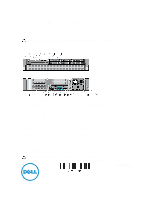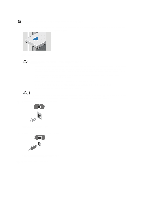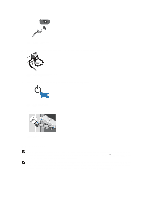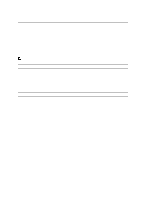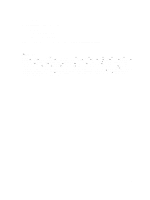Dell Precision R7600 Setup Guide - Page 2
WARNING: Additional Instructions for Rack-Mounted Systems
 |
View all Dell Precision R7600 manuals
Add to My Manuals
Save this manual to your list of manuals |
Page 2 highlights
NOTE: Some devices may not be included if you did not order them. 1. Install the rails and the computer in the rack. See your rack installation documentation for safety instructions and instructions on installing your computer in a rack. Figure 2. Rack Installation WARNING: Additional Instructions for Rack-Mounted Systems: - Your rack kit has been approved only for the rack cabinet provided. It is your responsibility to ensure that installation of the equipment into any other rack complies with all applicable standards. Dell disclaims all liability and warranties with respect to combinations of equipment with any other rack. - Before installing your equipment in a rack, install all front and side stabilizers. Failure to install stabilizers can allow the rack to tip over. - Always load from the bottom up, and load the heaviest items first. - Do not overload the AC power supply branch circuit that provides power to the rack. - Do not stand or step on any components in the rack. : The system may have more than one power supply cable. To reduce the risk of electrical shock, a trained service technician may need to disconnect all power supply cables before servicing the system. 2. Connect the network cable(s) (optional). Figure 3. Network Connection 3. Connect the keyboard or mouse (optional). Figure 4. Keyboard and Mouse Connection 4. Connect the power cable(s). 2