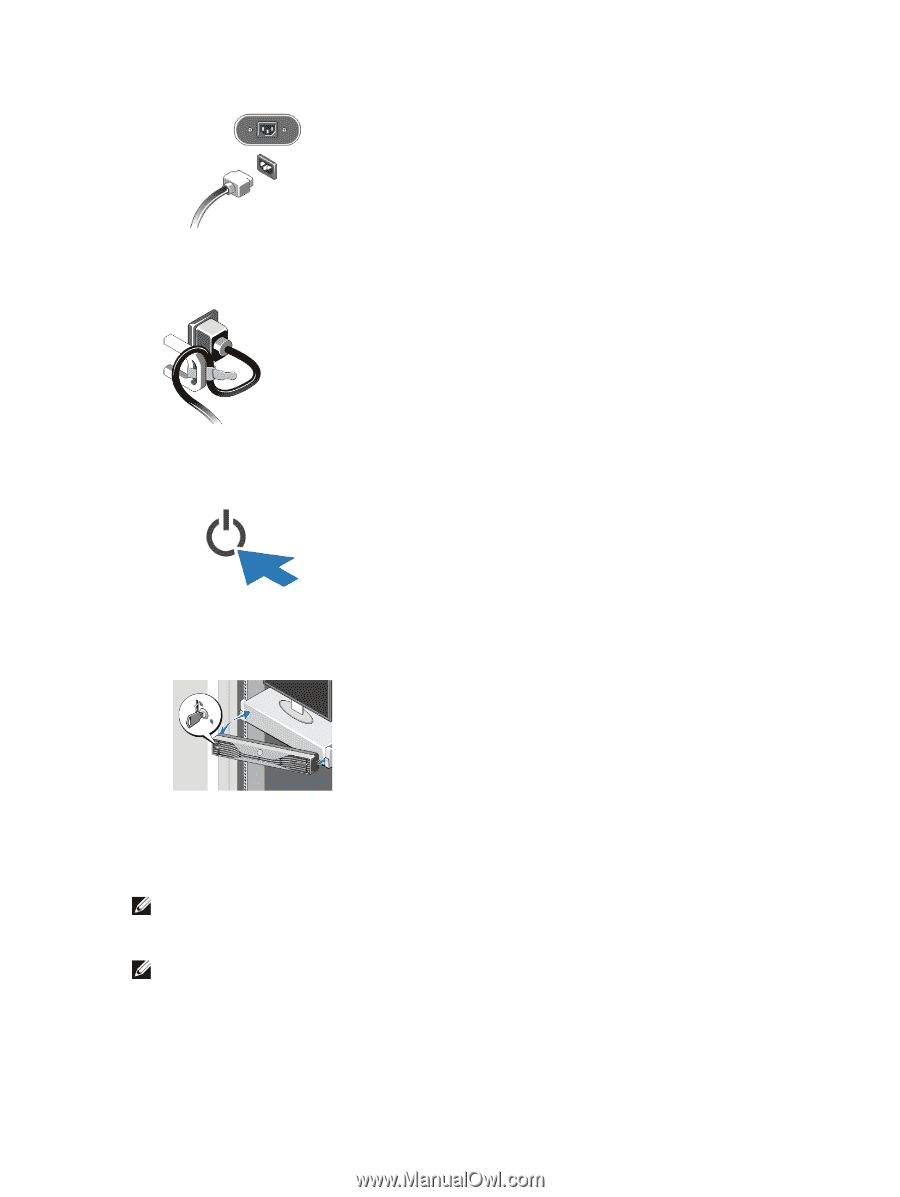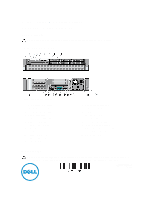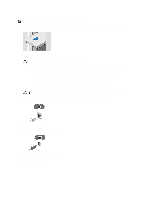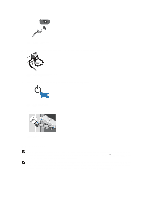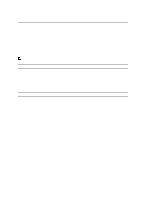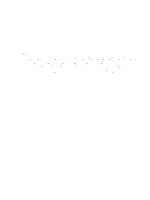Dell Precision R7610 Setup and Features Information - Page 3
Specifications - drivers
 |
View all Dell Precision R7610 manuals
Add to My Manuals
Save this manual to your list of manuals |
Page 3 highlights
Figure 5. Power Connection 5. Bend the power cable into a loop and secure it to the power supply handle using the strap. Figure 6. Securing the Power Cable 6. Press the power buttons on the monitor (optional) and the computer. Figure 7. Turning On Power 7. Install the bezel (optional). Figure 8. Bezel Install Specifications NOTE: Offerings may vary by region. The following specifications are only those required by law to ship with your computer. For more information regarding the configuration of your computer, click Start → Help and Support and select the option to view information about your computer. NOTE: A 64-bit operating system is required to support systems with 4 GB or greater graphics and system memory. Significant system memory may be used to support graphics, depending on system memory size, operating system, and other factors. A 64-bit discrete graphics driver may be downloaded from dell.com/support. 3