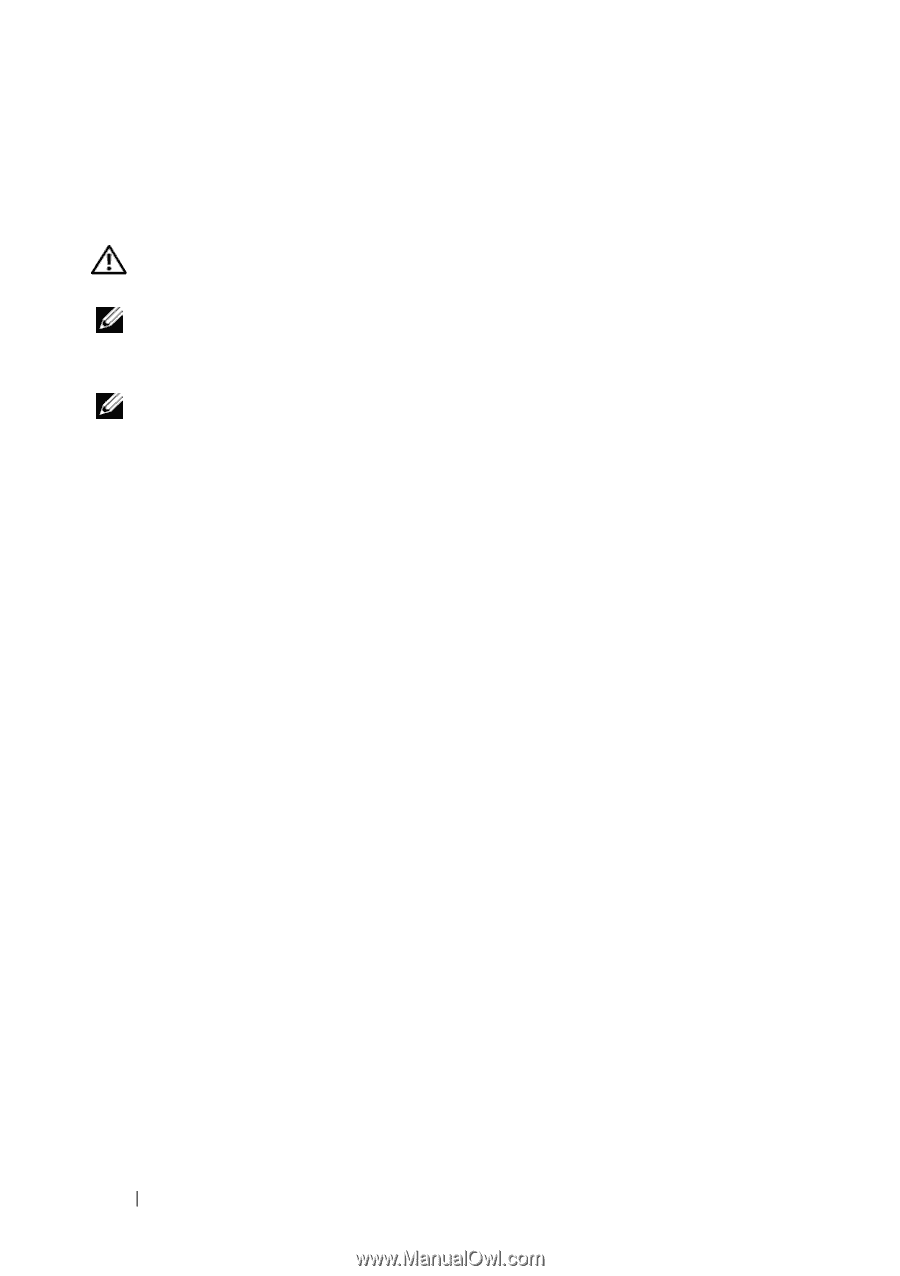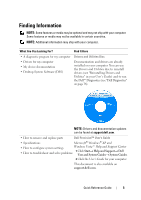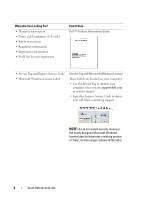Dell Precision T5400 Quick Reference Guide - Page 10
Setting Up Your Computer, Changing Between Tower and Desktop Orientations - floppy drive
 |
View all Dell Precision T5400 manuals
Add to My Manuals
Save this manual to your list of manuals |
Page 10 highlights
Setting Up Your Computer Changing Between Tower and Desktop Orientations CAUTION: Before you begin any of the procedures in this section, follow the safety instructions in the Product Information Guide. NOTE: To change your computer to either the tower or the desktop orientation, you must use an optional kit available from Dell. See "Product Information" in your User's Guide for more details on ordering from Dell. NOTE: The tower computer supports one more 3.5-inch drive in the front than does the desktop computer. 1 Follow the procedures in "Before You Begin" in your User's Guide. 2 Remove the computer cover (see "Removing the Computer Cover" in your User's Guide). 3 Remove the front panel (see "Removing the Front Panel" in your User's Guide). 4 Remove the drive panel and prepare the drive panel by adding or removing inserts, as needed (see "Drive Panel" in your User's Guide). Switching From Tower to Desktop Orientation 1 Remove all installed floppy drives or media card readers by following the steps in "Removing a Floppy Drive or Media Card Reader (Tower Computer)" in your User's Guide, and then reinstall a single floppy drive or media card reader by following the steps in "Installing a Floppy Drive or Media Card Reader (Desktop Computer)" in your User's Guide. 2 Remove all installed optical drives by following the steps in "Removing an Optical Drive (Tower Computer)" in your User's Guide, and then reinstall the drives by following the steps in "Installing an Optical Drive (Desktop Computer)" in your User's Guide. Switching From Desktop to Tower Orientation 1 Remove the floppy drive or media card reader (if installed) by following the steps in "Removing a Floppy Drive or a Media Card Reader (Desktop Computer)" in your User's Guide, and then reinstall the floppy drive or media card reader by following the steps in "Installing a Floppy Drive or Media Card Reader (Tower Computer)" in your User's Guide. 10 Quick Reference Guide