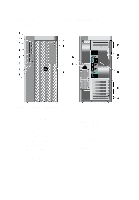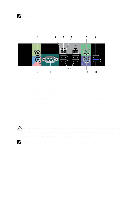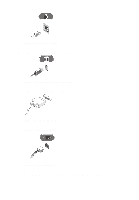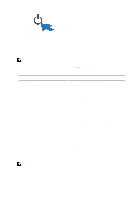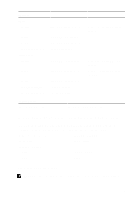Dell Precision T5600 - Page 4
Back Panel, Quick Setup
 |
View all Dell Precision T5600 manuals
Add to My Manuals
Save this manual to your list of manuals |
Page 4 highlights
NOTE: The PCIe expansion slots (#15) are only active when a second CPU is installed. Back Panel Figure 4. Back Panel View 1. line-out connector 2. network link integrity light 3. network adapter connectors (2) 4. network activity light 5. PS/2 mouse connector 6. USB 2.0 connector 7. line-in/microphone connector 8. serial connector 9. USB 2.0 connectors (4) 10. PS/2 keyboard connector 11. USB 3.0 connector Quick Setup WARNING: Before you begin any of the procedures in this section, read the safety information that shipped with your computer. For additional best practices information, see www.dell.com/regulatory_compliance NOTE: Some devices may not be included if you did not order them. 1. Connect the network cable(s) (optional). 4

NOTE:
The PCIe expansion slots (#15) are only active when a second CPU is
installed.
Back Panel
Figure 4. Back Panel View
1.
line-out connector
2.
network link integrity light
3.
network adapter connectors (2)
4.
network activity light
5.
PS/2 mouse connector
6.
USB 2.0 connector
7.
line-in/microphone connector
8.
serial connector
9.
USB 2.0 connectors (4)
10.
PS/2 keyboard connector
11.
USB 3.0 connector
Quick Setup
WARNING: Before you begin any of the procedures in this section, read the safety
information that shipped with your computer. For additional best practices
information, see www.dell.com/regulatory_compliance
NOTE:
Some devices may not be included if you did not order them.
1.
Connect the network cable(s) (optional).
4