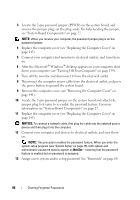Dell Precision T7400 User's Guide - Page 84
Boot Menu, Option Settings, Selecting the Boot Device for the Current Boot
 |
View all Dell Precision T7400 manuals
Add to My Manuals
Save this manual to your list of manuals |
Page 84 highlights
Boot Menu This feature allows you to change the boot sequence for devices. Option Settings • Onboard or USB Floppy Drive - The computer attempts to boot from the floppy drive. If the floppy disk in the drive is not bootable, if no floppy disk is in the drive, or if there is no floppy drive installed in the computer, the computer generates an error message. • Hard Drive (listed by serial number when in AHCI mode) - The computer attempts to boot from the selected hard drive. NOTE: In AHCI mode, all bootable hard drives are listed, not just the boot drive. • Onboard or USB CD-ROM Drive - The computer attempts to boot from the CD-ROM drive. If no CD is in the drive, or if the CD has no operating system, the computer generates an error message. • USB Device - Insert the memory device into a USB port and restart the computer. When F12 = Boot Menu appears in the upper-right corner of the screen, press . The BIOS detects the device and adds the USB option to the boot menu. NOTE: To boot to a USB device, the device must be bootable. To make sure that your device is bootable, check the device documentation. Selecting the Boot Device for the Current Boot You can use this feature, for example, to restart your computer to a USB device such as a floppy drive, memory key, or CD-RW drive. NOTE: If you are booting to a USB floppy drive, you must first set the Diskette Drive to USB in system setup (see "System Setup Options" on page 75). 1 If you are booting to a USB device, connect the USB device to a USB connector (see "About Your Computer" on page 21). 2 Turn on (or restart) your computer. 3 When F2 = Setup, F12 = Boot Menu appears in the upper-right corner of the screen, press . If you wait too long and the operating system logo appears, continue to wait until you see the Microsoft Windows desktop. Then shut down your computer and try again. 84 System Setup