Dell Precision T7600 Owner's Manual
Dell Precision T7600 Manual
 |
View all Dell Precision T7600 manuals
Add to My Manuals
Save this manual to your list of manuals |
Dell Precision T7600 manual content summary:
- Dell Precision T7600 | Owner's Manual - Page 1
Dell Precision Workstation T7600 Owner's Manual Regulatory Model: D02X Regulatory Type: D02X001 - Dell Precision T7600 | Owner's Manual - Page 2
data and tells you how to avoid the problem. WARNING: A WARNING indicates a potential for property damage, personal injury, or death. © 2012 Dell Inc. Trademarks used in this text: Dell™, the DELL logo, Dell Precision™, Precision ON™,ExpressCharge™, Latitude™, Latitude ON™, OptiPlex™, Vostro™, and - Dell Precision T7600 | Owner's Manual - Page 3
Tools...9 Removing the Power Supply Unit (PSU)...9 Installing the Power Supply Unit (PSU)...9 Removing the Front Cover...10 Installing the Front Cover...11 Removing the Hard Drive...11 Installing the Hard Drive...14 Removing the Left Cover...14 Installing the Left Cover...15 Removing the Intrusion - Dell Precision T7600 | Owner's Manual - Page 4
the Hard Drive Fan...42 Removing the Power Supply Unit (PSU) Card...42 Installing the Power Supply Unit (PSU) Card...43 Removing the System Board...44 Installing the System Board...45 System Board Components...46 3 Additional Information...49 Memory Module Guidelines...49 Front Panel Chassis Lock - Dell Precision T7600 | Owner's Manual - Page 5
Errors That Do Not Halt Your Computer...66 Errors That Soft Halt Your Computer...66 7 Technical Specifications...69 8 Contacting Dell...77 - Dell Precision T7600 | Owner's Manual - Page 6
6 - Dell Precision T7600 | Owner's Manual - Page 7
only perform troubleshooting and simple repairs as authorized in your product documentation, or as directed by the online or telephone service and support team. Damage due to servicing that is not authorized by Dell is not covered by your warranty. Read and follow the safety instructions that came - Dell Precision T7600 | Owner's Manual - Page 8
all open files and exit all open power button for about 6 seconds to turn them off. After Working Inside Your Computer After you complete any replacement procedure, ensure you connect any external devices, cards, and cables before turning on your computer. 1. Replace the cover Dell Diagnostics. 8 - Dell Precision T7600 | Owner's Manual - Page 9
, remove the screw to unlock the PSU. For more information, see the PSU Lock feature. 3. Press and hold the blue tab, then pull the power supply unit away from the computer. Figure 1. Installing the Power Supply Unit (PSU) 1. Hold the PSU handle and push the unit into its compartment until it clicks - Dell Precision T7600 | Owner's Manual - Page 10
the Front Cover NOTE: The front cover can be secured using the front panel-chassis lock. For more information the front-panel chassis lock, see Additional Information - Front Panel Chassis Lock. 1. Follow the procedures in Before Working Inside Your Computer. 2. Press down on the front cover release - Dell Precision T7600 | Owner's Manual - Page 11
After Working Inside Your Computer. Removing the Hard Drive 1. Follow the procedures in Before Working Inside Your Computer. 2. Remove the front cover. 3. Pull the clasp of the hard-drive bracket in an outward direction. Figure 4. 4. Slide the hard-drive bracket in an outward direction to remove it - Dell Precision T7600 | Owner's Manual - Page 12
Figure 5. 5. If a second hard drive is installed, Pull the clasp of the second hard drive bracket in an outward direction. Figure 6. 6. Slide the second hard-drive bracket in an outward direction to remove it from the computer. 12 - Dell Precision T7600 | Owner's Manual - Page 13
Figure 7. 7. Flex the hard-drive bracket on both sides to loosen the hard drive. Figure 8. 8. Lift the hard drive in an upward direction to remove it from the hard drive bracket. Figure 9. 13 - Dell Precision T7600 | Owner's Manual - Page 14
from the 3.5 inch hard-drive caddy. Figure 10. Installing the Hard Drive 1. Flex the hard drive-bracket and then insert the hard drive into the bracket. 2. Slide the hard-drive bracket into its compartment and close the hard-drive bracket clasp. 3. Install the front cover. 4. Follow the procedures - Dell Precision T7600 | Owner's Manual - Page 15
Figure 12. Installing the Left Cover 1. Place the computer cover on the chassis. 2. Press down on the cover till it clicks into place. 3. Follow the procedures in After Working Inside Your Computer. Removing the Intrusion Switch 1. Follow the procedures in Before Working Inside - Dell Precision T7600 | Owner's Manual - Page 16
around the chassis clips and install the connector to the system board. 3. Install the left cover. 4. Follow the procedures in After Working Inside Your Computer. Removing the PCI Card 1. Follow the procedures in Before Working Inside Your Computer. 2. Remove the left cover. 3. Open the plastic - Dell Precision T7600 | Owner's Manual - Page 17
and secure the latch. 2. Install the plastic latch that secures the PCI card to the card slot. 3. Install the left cover. 4. Follow the procedures in After Working Inside Your Computer. Removing the Optical Drive 1. Follow the procedures in Before Working Inside Your Computer. 2. Remove the left - Dell Precision T7600 | Owner's Manual - Page 18
Figure 17. 4. Disconnect the power cable from the back of the optical drive. Figure 18. 5. Press down on the blue release tab to release the latches that secure the optical drive. 18 - Dell Precision T7600 | Owner's Manual - Page 19
Figure 19. 6. Slide the optical drive out of its compartment and lift it up to remove it from the computer. Figure 20. 7. Flex the optical drive bracket latches in an outward direction to loosen the optical drive from the bracket. Figure 21. 19 - Dell Precision T7600 | Owner's Manual - Page 20
from the bracket. Figure 22. Installing the Optical Drive 1. Slide the optical drive into its compartment and ensure it is seated firmly. 2. Connect the power cable and the data cable to the back of the optical drive. 3. Install the left cover. 4. Follow the procedures in After Working Inside Your - Dell Precision T7600 | Owner's Manual - Page 21
latch on the other side of the air tunnel module to release it from the chassis. Figure 24. 5. Press down on the release latch on the air tunnel base with it. 1. Install the air tunnel base on the computer chassis. 2. Mount the air tunnel module on the base and press downwards until it clicks into place. - Dell Precision T7600 | Owner's Manual - Page 22
Release the retention latches that secure the processor/memory slot cover. Figure 26. 4. Remove the processor/memory slot cover from the computer. Figure 27. Installing the Processor/Memory Slot Cover 1. Place the processor/memory slot cover in its compartment in the computer. 2. Press the retention - Dell Precision T7600 | Owner's Manual - Page 23
to remove it from the computer. Figure 28. Installing the Memory 1. Insert the memory module into the memory socket. 2. Press down on the memory module until the securing clips secure the memory in place. 3. Install the left cover. 4. Follow the procedures in After Working Inside Your Computer - Dell Precision T7600 | Owner's Manual - Page 24
Removing the Heat Sink 1. Follow the procedures in Before Working Inside Your Computer. 2. Remove the left cover. 3. Disconnect the heat-sink fan cable from the system board. Figure 30. 4. Remove the captive screws that secure the heat sink. Figure 31. 5. Lift up the heat sink and remove - Dell Precision T7600 | Owner's Manual - Page 25
-sink cable to the system board. 4. Install the left cover. 5. Follow the procedures in After Working Inside Your Computer. Removing the Heat-Sink Fan 1. Follow the procedures in Before Working Inside Your Computer. 2. Remove: a) left cover b) heat sink 3. Push the grommets outward to release the - Dell Precision T7600 | Owner's Manual - Page 26
Follow the procedures in After Working Inside Your Computer. Removing the System Fan 1. Follow the procedures in Before Working Inside Your Computer. 2. Remove: a) left cover b) optical drive 3. Remove the screws that secure the optical-drive bracket. Figure 35. 4. Push the air duct in the direction - Dell Precision T7600 | Owner's Manual - Page 27
Figure 36. 5. Lift the air duct in an upward direction to remove it from the computer. Figure 37. 6. Slide the second air duct in the direction of the system fan to loosen it from its retention clasps. Figure 38. 27 - Dell Precision T7600 | Owner's Manual - Page 28
7. Pull the second air duct in the direction opposite to the system fan module. Figure 39. 8. Lift the second air duct in an upwards direction to remove it from the computer. Figure 40. 9. Route the system fan cable through the opening in the system fan module. 28 - Dell Precision T7600 | Owner's Manual - Page 29
Figure 41. 10. Disconnect the system fan cable connectors from the system board. Figure 42. 11. Remove the screws that secure the system fan module to the chassis. 29 - Dell Precision T7600 | Owner's Manual - Page 30
Figure 43. 12. Disconnect the system-fan cable from the system fan module and remove the system fan module from the computer. Figure 44. 13. Remove the rubber tabs that secure the system fan , lift up the fan and remove it from the fan assembly. Figure 45. 30 - Dell Precision T7600 | Owner's Manual - Page 31
tabs until it is secured to the system fan module. 8. Install the screws that secure the optical-drive bracket to the chassis. 9. Install: a) optical drive b) left cover 10. Follow the procedures in After Working Inside Your Computer. Removing the Front I/O Panel and the USB 3.0 Ports 1. Follow the - Dell Precision T7600 | Owner's Manual - Page 32
to the computer to release its edge from the chassis clip. Figure 48. 6. Slide the opposite edge of the front I/O panel outward to disengage the I/O module from the chassis. Figure 49. 7. Remove the screws that secure the USB 3.0 module to the front I/O panel and remove it from the computer. 32 - Dell Precision T7600 | Owner's Manual - Page 33
both sides. 4. Install the screws that secure the front I/O panel to the chassis. 5. Connect all the cables to the front I/O panel. 6. Install the front cover. 7. Follow the procedures in After Working Inside Your Computer. Removing the Power Switch 1. Follow the procedures in Before Working On Your - Dell Precision T7600 | Owner's Manual - Page 34
the computer. Figure 53. Installing the Power Switch 1. Connect the power switch cable to the system board. 2. Route the power switch module through the opening on the front panel. 3. Press the retention tab to secure the power switch in place. 4. Install the front cover. 5. Follow the procedures in - Dell Precision T7600 | Owner's Manual - Page 35
Disconnect the speaker cable from the system board and unroute it from the securing clip on the chassis. Figure 54. 3. Press the speaker latch on both sides to release the speaker from the chassis and remove it from the computer. Figure 55. Installing the Speaker 1. Install the speaker and route the - Dell Precision T7600 | Owner's Manual - Page 36
the procedures in Before Working Inside Your Computer. 2. Remove the screws that secure the right cover to the chassis. Figure 56. 3. Slide the right cover in the direction indicated to remove it from the computer. Figure 57. 4. Lift the right cover at a 45-degree and remove it from the computer. 36 - Dell Precision T7600 | Owner's Manual - Page 37
58. Installing the Right Cover 1. Place the front cover on the computer. 2. Install the screws that secure the right cover to the computer. 3. Follow : a) left cover b) right cover c) air tunnel 3. Disconnect the thermal sensor cable from the system board and unroute it through the chassis clips. 37 - Dell Precision T7600 | Owner's Manual - Page 38
Figure 59. 4. Unroute the thermal sensor cable from its securing clips on the chassis. Figure 60. 5. Open the latch securing the thermal sensor and remove it from the computer. 38 - Dell Precision T7600 | Owner's Manual - Page 39
is secured by two levers. They have icons that indicate which lever needs to be opened first and which lever closes first. a) Press down on the first lever holding the processor cover in place and release it sideways from its retention hook. b) Repeat step 'a' to release the second lever from its - Dell Precision T7600 | Owner's Manual - Page 40
if your computer has dual processor slots, see the System Board Components. Installing the Processor 1. Place the processor in its socket. 2. Replace the processor cover. NOTE: The processor cover is secured by two levers. They have icons that indicate which lever needs to be opened first and which - Dell Precision T7600 | Owner's Manual - Page 41
Figure 62. 4. Route the cable from below the computer chassis as indicated. Figure 63. 5. Remove the screws that secure the hard drive fan to the front of the chassis and remove the fan from the computer. 41 - Dell Precision T7600 | Owner's Manual - Page 42
the hard drive fan to the front of the chassis. 2. Route the hard drive fan cable through the chassis and connect it to its slot on the system board. 3. Install: a) PCI card b) left cover c) right cover 4. Follow the procedures in After Working Inside Your Computer. Removing the Power Supply Unit - Dell Precision T7600 | Owner's Manual - Page 43
the screws that secure the PSU card to the chassis and remove it from the computer. Figure 66. Installing the Power Supply Unit (PSU) Card 1. Install the screws that secure the PSU card to the chassis. 2. Connect all the cables to the PSU card. 3. Install the right cover. 4. Follow the procedures in - Dell Precision T7600 | Owner's Manual - Page 44
Before Working Inside Your Computer. 2. Remove the: a) left cover b) optical drive c) air tunnel d) heat sink e) system fan f) front cover g) hard drive h) chassis intrusion switch i) coin-cell battery j) memory module (s) k) processor 3. Disconnect all the connectors from the system board. Figure - Dell Precision T7600 | Owner's Manual - Page 45
board to the port connectors on the rear of the chassis and place the system board in the chassis. 2. Tighten the screws that secure the system board to the chassis. 3. Connect the connectors to the system board. 4. Install the: a) processor b) memory module(s) c) PCI card d) coin-cell battery 45 - Dell Precision T7600 | Owner's Manual - Page 46
e) chassis intrusion switch f) hard drive g) front cover h) system fan i) heat sink j) air tunnel k) optical drive l) left cover 5. Follow the procedures in After Working Inside Your Computer. System Board Components The following image displays the system board components . 1. PCI slot 2. PCIe x16 - Dell Precision T7600 | Owner's Manual - Page 47
35. Internal USB 2.0 connector 36. HDD1 fan connector 37. Coin-cell battery 47 - Dell Precision T7600 | Owner's Manual - Page 48
48 - Dell Precision T7600 | Owner's Manual - Page 49
memory module(s). Front Panel Chassis Lock The front panel chassis lock allows you to lock the front panel. The lock is located inside the chassis. It consists of two buttons: • orange button - press this button to lock the front panel. • green button - press this button to unlock the front panel - Dell Precision T7600 | Owner's Manual - Page 50
Power Supply Unit (PSU) Lock The PSU lock prevents the removal of the PSU from the chassis. NOTE: To lock or unlock the PSU, always ensure that the cover of the chassis is removed. For information on removing the left cover, see Removing the left cover. To secure the PSU, remove the screw from the - Dell Precision T7600 | Owner's Manual - Page 51
drive or hard drive). During the Power-on Self Test (POST), when the Dell logo appears, you can: • Access System Setup by pressing key • Bring up the one-time boot menu by pressing key The one-time boot menu displays the devices that you can boot from including the diagnostic option - Dell Precision T7600 | Owner's Manual - Page 52
displays a message that prompts you to save any unsaved changes and restarts the system. Displays the System Setup help file. System Setup PCI Information • Memory Information • Processor Information Date/Time . • Diskette Drive • Internal HDD • USB Storage Device • CD/DVD/CD-RW Drive • Onboard NIC - Dell Precision T7600 | Owner's Manual - Page 53
hard-drive controller. The options are: • Disabled • ATA • AHCI (Default Setting) NOTE: SATA is configured to support RAID mode. Allows you to define the USB configuration. The options are: • Enable Boot Support/Front USB Ports/ Rear USB Ports/USB3 Ports This field controls if the hard drive errors - Dell Precision T7600 | Owner's Manual - Page 54
Option PCI Bus Configuration Audio Drives HDD Fans Table 4. Performance Option Multi Core Support Intel SpeedStep C States Control Intel TurboBoost Non-Uniform Memory Access 54 Description SMART (Self Monitoring Analysis and Reporting Technology) specification. • Enable SMART Reporting - This - Dell Precision T7600 | Owner's Manual - Page 55
Option Hyper-Thread Control Cache Prefetch RMT Table 5. Virtualization Support Option Virtualization VT for Direct I/O Description Allows you to enable or disable the HyperThreading in the processor. Default Setting: Enabled Default Setting: Enable Hardware Prefetch and Adjacent Cache Line Prefetch - Dell Precision T7600 | Owner's Manual - Page 56
Option Password Change TPM Security CPU XD Support Computrace Chassis Intrusion Admin Setup Lockout Table 7. Power Management Option AC Recovery Auto On Time Deep Sleep Control Fan Control Override Wake on LAN Description Allows you to enable the disable permission to the System password when the - Dell Precision T7600 | Owner's Manual - Page 57
update your BIOS (system setup), on replacing the system board or if an update is available. For notebooks, ensure that your computer battery is fully charged and connected to a power outlet 1. Restart the computer. 2. Go to support.dell.com/support/downloads. 3. If you have your computer's Service - Dell Precision T7600 | Owner's Manual - Page 58
save the file on your computer. 9. Click Run to install the updated BIOS settings on your computer. Follow the instructions on the screen. System and Setup Password You can create a system password and a setup password to secure your computer. Password Type Description System password Password that - Dell Precision T7600 | Owner's Manual - Page 59
password, if the Password Status is Locked. To enter the System Setup, press immediately after a power-on or reboot. 1. In the System BIOS or System Setup screen, select System Security and press . The System Security screen is displayed. 2. In the System Security screen, verify that - Dell Precision T7600 | Owner's Manual - Page 60
9. Replace the jumper on the pins. 10. Install the cover. 11. Follow the procedures in After Working Inside Your Computer. 12. Power-on the computer. 13. Go to the system setup, and assign a new system or setup password. 60 - Dell Precision T7600 | Owner's Manual - Page 61
yourself, service and support personnel can use the diagnostics results to help you solve the problem. Enhanced Pre-Boot System Assessment (ePSA) Diagnostics The ePSA diagnostics (also known as system diagnostics) performs a complete check of your hardware. The ePSA is embedded with the BIOS and is - Dell Precision T7600 | Owner's Manual - Page 62
62 - Dell Precision T7600 | Owner's Manual - Page 63
to be ON and then turn off as the BIOS hands control over to the operating system. NOTE: The diagnostic lights will blink when the power button is amber or off, and will not blink when it is white. Table 11. POST Diagnostic LED Patterns Diagnostic LEDs • The computer is either turned off or is not - Dell Precision T7600 | Owner's Manual - Page 64
A possible graphics card failure has occurred. A possible hard drive failure has occurred. A possible USB failure has occurred No memory modules are detected. Power connector not installed properly. Memory modules are detected, but a memory configuration or compatibility error has occurred. A - Dell Precision T7600 | Owner's Manual - Page 65
that the display/ monitor is plugged into a discrete graphic card. • Ensure that all hard drives and optical-drive cables are properly connected to the system board. • If there is an error message on the screen identifying a problem with a device (such as the floppy drive or hard drive), check the - Dell Precision T7600 | Owner's Manual - Page 66
or to enter the system setup. The following table lists the error messages. Table 14. - Errors that soft halt your computer Error Message Alert! Front I/O Cable failure. Alert! Left Memory fan failure. Alert! Right Memory fan failure. Alert! PCI fan failure. Alert! Chipset heat sink not - Dell Precision T7600 | Owner's Manual - Page 67
recent configuration changes made to your system. Please contact Dell Technical support team to learn about upgrading to a higher wattage power supply. Dell Reliable Memory Technology (RMT) has discovered and isolated errors in system memory. You may continue to work. Memory module replacement is - Dell Precision T7600 | Owner's Manual - Page 68
68 - Dell Precision T7600 | Owner's Manual - Page 69
. For more information regarding the configuration of your computer, click Start → Help and Support and select the option to view information about your computer. Table 15. Processor Feature Specification Type 4, 6, and 8 core Intel Xeon Processor Cache Instruction Cache 32 KB Data Cache - Dell Precision T7600 | Owner's Manual - Page 70
Feature T3600 T5600 / T7600 Maximum memory T3600 T5600 T7600 Table 18. Video Feature Discrete (PCIe 3.0/2.0 x16) T3600 T5600 T7600 Table 19. Audio Feature Integrated Table 20. Network Feature T3600 / T5600 T7600 Table 21. Expansion Bus Feature Bus Type: Bus Speed: 70 Specification 2 GB 4 GB 64 GB - Dell Precision T7600 | Owner's Manual - Page 71
2.5-inches SAS/SATA/HDDs/SSDs (with optional adapters) two; supporting two 3.5-inches SATA or 2.5-inches SAS/SATA/HDD/ SSDs. one one; supports one 5.25-inches device, one media card reader, or up to four 2.5-inches hard drives (with optional adapters) four none Specification • front panel - Mic-in - Dell Precision T7600 | Owner's Manual - Page 72
System power System fans Processor fans T3600 T5600/T7600 HDD fans T3600 / T5600 T7600 Memory T3600 T5600 T7600 Processor T3600 T5600/T7600 Back I/O: PCI Express PCI Express x4 T3600 / T5600 T7600 PCI Express x16 T3600 / T5600 T7600 PCI 2.3 Front I/O: Front USB Internal USB Front panel control 72 - Dell Precision T7600 | Owner's Manual - Page 73
Feature Front panel audio HDA header HDD Back Panel : SATA T3600 T5600 T7600 Power T3600 T5600 T7600 Table 25. Controls and Lights Feature Power button light: Drive activity light Network link integrity lights (back panel) Network activity lights (back panel) Diagnostic lights: Table 26. Power - Dell Precision T7600 | Owner's Manual - Page 74
Feature T3600 T5600 T7600 Maximum heat dissipation 1300 W 825 W 635 W 425 W Specification 635 / 425 W (input voltage of 100 VAC BTU/hr 1450.10 BTU/hr NOTE: Heat dissipation is calculated by using the power supply wattage rating. Table 27. Physical Feature T5600 Height (with feet) Height (without - Dell Precision T7600 | Owner's Manual - Page 75
Feature Storage Relative humidity (maximum) Maximum vibration: Operating Storage Maximum shock: Operating Storage Altitude: Operating Storage Airborne contaminant level Specification -40 °C to 65 °C (-40° F to 149 °F) 20% to 80% (noncondensing) 5 Hz to 350 Hz at 0.0002 G²/Hz 5 Hz to 500 Hz at 0.001 - Dell Precision T7600 | Owner's Manual - Page 76
76 - Dell Precision T7600 | Owner's Manual - Page 77
may not be available in your area. To contact Dell for sales, technical support, or customer service issues: 1. Visit support.dell.com. 2. Select your support category. 3. If you are not a U.S. customer, select your country code at the bottom of the support.dell.com page, or select All to see more

Dell Precision Workstation T7600
Owner's Manual
Regulatory Model: D02X
Regulatory Type: D02X001