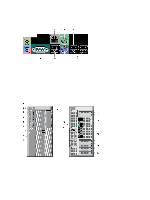Dell Precision T7610 Dell Precision Workstation T3610/T5610/T7610 Setup and Fe - Page 3
T7610 — Back Panel, Quick Setup, Back Panel View - power supply
 |
View all Dell Precision T7610 manuals
Add to My Manuals
Save this manual to your list of manuals |
Page 3 highlights
3. optical drive 4. optical-drive eject button 5. USB 2.0 connectors (3) 6. hard-drive activity light 7. microphone connector 8. headphone connector 9. diagnostic lights (4) 10. optical-drive (optional) 11. optical-drive eject button (optional) 12. hard drive access cover-release latch 13. power supply unit (PSU) release latch 14. power connector 15. expansion card slots (2) 16. padlock ring 17. security cable slot 18. back panel 19. active expansion card slots (5) 20. blank slot NOTE: The PCIe expansion slots (#15) are only active when a second CPU is installed. T7610 - Back Panel Figure 4. Back Panel View 1. line-out connector 2. network link integrity light 3. network adapter connectors 4. network activity light 5. network adapter connectors 6. PS/2 mouse connector 7. USB 2.0 connector 8. line-in/microphone connector 9. serial connector 10. USB 2.0 connectors (2) 11. USB 3.0 connectors (2) 12. PS/2 keyboard connector 13. USB 3.0 connector Quick Setup WARNING: Before you begin any of the procedures in this section, read the safety information that shipped with your computer. For additional best practices information, see www.dell.com/regulatory_compliance NOTE: Some devices may not be included if you did not order them. 1. Connect the network cable(s) (optional). 3