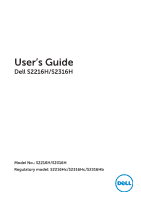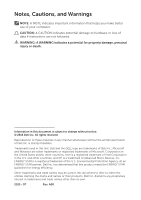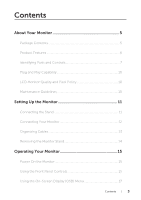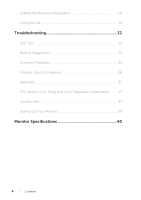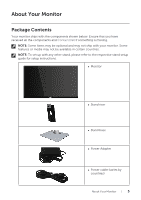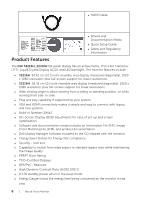Dell S2316H Dell Users Guide
Dell S2316H Manual
 |
View all Dell S2316H manuals
Add to My Manuals
Save this manual to your list of manuals |
Dell S2316H manual content summary:
- Dell S2316H | Dell Users Guide - Page 1
User's Guide Dell S2216H/S2316H Model No.: S2216H/S2316H Regulatory model: S2216Hc/S2316Hc/S2316Hb - Dell S2316H | Dell Users Guide - Page 2
CAUTION indicates potential damage to hardware or loss of data if instructions are not followed. WARNING: A WARNING indicates a potential for property of the U.S. Environmental Protection Agency. As an ENERGY STAR partner, Dell Inc. has determined that this product meets the ENERGY STAR guidelines - Dell S2316H | Dell Users Guide - Page 3
Quality and Pixel Policy 10 Maintenance Guidelines 10 Setting Up the Monitor 11 Connecting the Stand 11 Connecting Your Monitor 12 Organizing Cables 13 Removing the Monitor Stand 14 Operating Your Monitor 15 Power On the Monitor 15 Using the Front Panel Controls 15 Using the On-Screen - Dell S2316H | Dell Users Guide - Page 4
Using the Tilt 31 Troubleshooting 32 Self-Test...32 Built-in Diagnostics 33 Common Problems 34 Product-Specific Problems 36 Appendix...37 FCC Notices (U.S. Only) and Other Regulatory Information...........37 Contact Dell 37 Setting Up Your Monitor 38 Monitor Specifications 40 4 | Contents - Dell S2316H | Dell Users Guide - Page 5
and may not ship with your monitor. Some features or media may not be available in certain countries. NOTE: To set up with any other stand, please refer to the respective stand setup guide for setup instructions. ∞ Monitor ∞ Stand riser ∞ Stand base ∞ Power Adapter ∞ Power cable (varies by countries - Dell S2316H | Dell Users Guide - Page 6
Crystal Display (LCD), and LED backlight. The monitor features include: ∞∞ S2216H: 54.61 cm (21.5 inch) viewable area display (measured diagonally). 1920 x 1080 resolution, plus full-screen support for lower resolutions. ∞∞ S2316H: 58.42 cm (23 inch) viewable area display (measured diagonally). 1920 - Dell S2316H | Dell Users Guide - Page 7
Identifying Parts and Controls Front View 1 2 Front panel controls Label Description 1 Function buttons (For more information, see Operating your Monitor) 2 Power On/Off button (with LED indicator) NOTE: For displays with glossy bezels the user should consider the placement of the display as - Dell S2316H | Dell Users Guide - Page 8
serial number label 4 Cable management slot 5 Regulatory label Use Releases stand from monitor. Secures monitor with security lock (security lock not included). Refer to this label if you need to contact Dell for technical support. Uses to organize cables by placing them through the slot. Lists - Dell S2316H | Dell Users Guide - Page 9
Side View Bottom View 1 23 45 Bottom view without monitor stand Label Description Use 1 Power-adapter port To connect the monitor power cable using a 12V DC adapter for transition. 2 Audio Line Out port Connect to external speakers (Optional Purchase) * 3 Audio Line In port Connects the - Dell S2316H | Dell Users Guide - Page 10
, see Dell Support site at: www.dell.com/support/monitors. Maintenance Guidelines Cleaning Your Monitor WARNING: Before cleaning the monitor, unplug the monitor power cable from the electrical outlet. CAUTION: Read and follow the Safety Instructions before cleaning the monitor. For best practices - Dell S2316H | Dell Users Guide - Page 11
. NOTE: The following steps is applicable for a monitor with a stand. 2 3 To attach the monitor stand: 1. Remove the cover and place the monitor on it. 2. Fit the two tabs on the upper part of the stand to the groove on the back of the monitor. 3. Press the stand till it snaps into place. Setting Up - Dell S2316H | Dell Users Guide - Page 12
: Before you begin any of the procedures in this section, follow the Safety Instructions. NOTE: Do not connect all cables to the computer at the same time. To connect your monitor to the computer: 1. Turn Off your computer and disconnect the power cable. 2. Connect the VGA/HDMI/audio cable from your - Dell S2316H | Dell Users Guide - Page 13
Connecting the audio cable(Optional Purchase) Organizing Cables After you connect all necessary cables to your monitor and computer, organize all cables as shown above. NOTE: After the cables are connected, they will have to be disconnected again to route them through - Dell S2316H | Dell Users Guide - Page 14
NOTE: To prevent scratches on the LCD screen while removing the stand, ensure that the monitor is placed on a soft and clean surface. NOTE: The following steps is applicable for a monitor with a stand. 2 2 3 To remove the stand: 1. Place the monitor on a soft cloth or cushion. 2. Use a long and thin - Dell S2316H | Dell Users Guide - Page 15
Operating Your Monitor Power On the Monitor Press the button to turn On the monitor. Using the Front Panel Controls Use the control buttons on the front of the monitor to adjust the image being displayed. 1 234 5 The following table describes the front panel buttons: Front Panel Button - Dell S2316H | Dell Users Guide - Page 16
On/Off button (with LED indicator) Solid white light indicates the monitor is On and fully functional. Blinking white light indicates the power save mode. OSD controls Use the buttons on the front of the monitor to adjust the image settings. 1 234 Front Panel Button Description 1 Use the Up - Dell S2316H | Dell Users Guide - Page 17
OSD menu, the monitor automatically saves those changes. The changes are also saved if you change the settings and then wait for the OSD menu to disappear. 1. Press the button to display the OSD main menu. Main Menu for analog (VGA) input Dell S2X16H Brightness / Contrast Auto Adjust Input Source - Dell S2316H | Dell Users Guide - Page 18
and press the button to decrease the brightness (min. 0 / max. 100). NOTE: Manual adjustment of Brightness is disabled when Dynamic Contrast is switched On. Adjust the Brightness first, and then adjust the Contrast only if further adjustment is necessary. Press the button to increase the contrast - Dell S2316H | Dell Users Guide - Page 19
setup and adjust menu. Dell S2X16H Brightness / Contrast Auto Adjust Input Source Color Display Audio Energy Menu Personalize Others Resolution: 1920x1080, 60Hz Energy Use Press to adjust the screen automatically. The following dialog appears on a black screen as the monitor self-adjusts to the - Dell S2316H | Dell Users Guide - Page 20
Source Use the Input Source menu to select between the different video signals that may be connected to your monitor. Dell S2X16H Brightness / Contrast Auto Adjust Input Source Color Display Audio Energy Menu Personalize Others Resolution: 1920x1080, 60Hz Auto Select VGA HDMI Energy Use Auto - Dell S2316H | Dell Users Guide - Page 21
mode. Dell S2X16H Brightness / Contrast Auto Adjust Input Source Color Display Audio Energy Menu Personalize Others Resolution: 1920x1080, 60Hz Energy Use Preset Modes Standard Input Color Format Reset Color Multimedia Movie Game Paper Warm Cool Custom Color Operating Your Monitor | 21 - Dell S2316H | Dell Users Guide - Page 22
input mode to: ∞∞ RGB: Select this option if your monitor is connected to a computer or DVD player using the HDMI cable. ∞∞ YPbPr: Select this option if your DVD player supports only YPbPr output. Dell S2X16H Brightness / Contrast Auto Adjust Input Source Color Display Audio Energy Menu Personalize - Dell S2316H | Dell Users Guide - Page 23
Display to adjust image. Dell S2X16H Brightness / Contrast Auto Adjust Input Source Color Display Audio Energy Menu Personalize Others Energy Use Aspect Ratio Horizontal Position Vertical Position Sharpness Pixel Clock Phase Dynamic Contrast Response Time Wide 16:9 50 50 50 50 23 Normal Reset - Dell S2316H | Dell Users Guide - Page 24
this option to restore default display settings. Dell S2X16H Brightness / Contrast Auto Adjust Input Source Color Display Audio Energy Menu Personalize Others Resolution: 1920x1080, 60Hz Energy Use Power Button LED Reset Energy On During Active Power Button LED Reset Energy Allows you to set - Dell S2316H | Dell Users Guide - Page 25
screen and so on. Dell S2X16H Brightness / Contrast Auto Adjust Input Source Color Display Audio power button for 10 seconds) ∞∞ Unlock - Only hard unlock (press and hold the button beside the power button for 10 seconds) Reset all OSD settings to the factory preset values. Operating Your Monitor - Dell S2316H | Dell Users Guide - Page 26
Brightness/ Contrast and set it as a shortcut key. Dell S2X16H Brightness / Contrast Auto Adjust : Preset Modes, Brightness/Contrast, Auto Adjust, Input Source, followings: Preset Modes, Brightness/Contrast, Auto Adjust, Input Source, Aspect Dell S2X16H Brightness / Contrast Auto Adjust Input - Dell S2316H | Dell Users Guide - Page 27
Enable this feature for best user experience and optimum performance of your monitor. Dell S2X16H Brightness / Contrast Auto Adjust Input Source Color preset values. NOTE: Your monitor has a built-in feature to automatically calibrate the brightness to compensate for LED aging. Operating Your - Dell S2316H | Dell Users Guide - Page 28
enabled (in these preset modes: Game or Movie), the manual brightness adjustment is disabled. Dell S2X16H To allow manual adjustment of brightness, the Dynamic Contrast will be switched off. Do you want to continue? No Yes When the monitor does not support a particular resolution mode, the following - Dell S2316H | Dell Users Guide - Page 29
if left at this state. Dell S2X16H ? No VGA Cable The display will go into Power Save Mode in 5 minutes. www.dell.com/support/monitors Dell S2X16H ? No HDMI Cable The display will go into Power Save Mode in 5 minutes. www.dell.com/support/monitors See Troubleshooting for more information. Operating - Dell S2316H | Dell Users Guide - Page 30
To set the maximum resolution for the monitor: In Windows 7, Windows 8, Windows 8.1 driver. Depending on your computer, complete one of the following procedures: If you have a Dell desktop or portable computer: ∞∞ Go to www.dell.com/support, enter your service tag, and download the latest driver - Dell S2316H | Dell Users Guide - Page 31
Using the Tilt NOTE: This is applicable for a monitor with a stand. When any other stand is bought, please refer to the respective stand setup guide for set up instructions. Rotating the Monitor Before you rotate the monitor, your monitor should be fully vertically extended and fully tilted up to - Dell S2316H | Dell Users Guide - Page 32
in self-test mode, the power LED remains white. Dell S2X16H ? No HDMI Cable The display will go into Power Save Mode in 5 minutes. www.dell.com/support/monitors Dell S2X16H ? No VGA Cable The display will go into Power Save Mode in 5 minutes. www.dell.com/support/monitors NOTE: This box also appears - Dell S2316H | Dell Users Guide - Page 33
an inherent problem with your monitor, or with your computer and video card. NOTE: You can run the built-in diagnostics only when the video cable is unplugged and the monitor is in -in diagnostic tool, the monitor is functioning properly. Check the video card and computer. Troubleshooting | 33 - Dell S2316H | Dell Users Guide - Page 34
. ∞∞ For more information on Dell Monitor Quality and Pixel Policy, see Dell Support site at:http://www.dell.com/ support/monitors. Brightness Problems Picture too dim ∞∞ Reset the monitor to Factory Settings(Factory Reset). or too bright ∞∞ Adjust brightness & contrast controls via OSD - Dell S2316H | Dell Users Guide - Page 35
∞∞ Restart the computer in the safe mode. Visible signs of ∞∞ Do not perform any troubleshooting steps. smoke or sparks ∞∞ Contact Dell immediately. Monitor ∞∞ Ensure that the video cable connecting the monitor to malfunctions on the computer is connected properly and is secure. & off ∞∞ Reset - Dell S2316H | Dell Users Guide - Page 36
monitor to Factory Settings(Factory Reset) . Cannot adjust the monitor with the buttons on the side panel OSD does not appear on the screen ∞∞ Turn Off the monitor, unplug the power ratio) of DVDs, the monitor may display in full screen. ∞∞ Run the built-in diagnostics. 36 | Troubleshooting - Dell S2316H | Dell Users Guide - Page 37
surrounding light and bright surfaces. For information on safety instructions, see the Product Information Guide. FCC Notices (U.S. Monitor support content: 1. Visit www.dell.com/support/monitors. To contact Dell for sales, technical support, or customer service issues: 1. Visit www.dell.com/support - Dell S2316H | Dell Users Guide - Page 38
the given steps. If you have a Dell™ desktop or a Dell™ portable computer with internet access 1. Go to www.dell.com/support, enter your init-caps, and download the latest driver for your graphics card. 2. After installing the drivers for your graphics adapter, attempt to set the resolution to 1920 - Dell S2316H | Dell Users Guide - Page 39
the drivers for your graphics adapter, attempt to set the resolution to 1920 x 1080 again. NOTE: If you are unable to set the recommended resolution, contact the manufacturer of your computer or consider purchasing a graphics adapter that will support the video resolution. Troubleshooting | 39 - Dell S2316H | Dell Users Guide - Page 40
Monitor Specifications Flat Panel Specifications Model Screen type Panel type Viewable image Diagonal S2216H Active matrix - TFT LCD In-plane Switching 54.61 cm (21.5 in) S2316H Active matrix - TFT LCD In-plane Switching 58.42 cm (23 in) Horizontal, Active Area 476.06 mm (18.74 in) 509.18 mm ( - Dell S2316H | Dell Users Guide - Page 41
VESA, 720 x 400 VESA, 640 x 480 VESA, 640 x 480 VESA, 800 x 600 VESA, 800 x 600 VESA, 1024 x 768 VESA, 1024 x 768 VESA, 1152 x 864 VESA, 1280 x 1024 VESA, 1280 x 1024 VESA, 1600 x 1200 VESA AC/DC Input voltage/ Adapter* frequency/ current Output voltage/ current S2216H & S2316H ∞∞ Analog RGB, 0.7 - Dell S2316H | Dell Users Guide - Page 42
Physical Characteristics Model S2216H S2316H Signal cable type ∞∞ Digital: detachable, HDMI, ∞∞ Digital: detachable, HDMI, 24 pins. 24 pins. ∞∞ Analog: detachable, D-Sub, 15 pins ∞∞ Analog: detachable, D-Sub, 15 pins Dimensions (with stand) Height 385.7 mm (15.19 in) 404.2 mm (15.91 in) - Dell S2316H | Dell Users Guide - Page 43
Model Temperature Operating Non-operating Storage Shipping Humidity Operating Non-operating S2216H S2316H 0°C to 40°C (32°F to 104°F) ∞∞ -20°C Power Management Modes If you have VESA's DPM™ compliance display card or software installed in your PC, the monitor can automatically reduce its power - Dell S2316H | Dell Users Guide - Page 44
Star 18.5W*** S2316H VESA Modes Normal operation Horizontal Vertical Sync Sync Active Active Video Active Active-off mode Switch off Inactive - Inactive - Blanked - Power Consumption Power Indicator White White (Glowing ) Off Power Consumption 34 W (maximum)** 23 W (typical) Less - Dell S2316H | Dell Users Guide - Page 45
pressed in the Active-off mode, the following message will be displayed: Dell S2X16H There is no signal coming from your computer. Press any key on , press the monitor button now to select the correct input source on the On-Screen-Display menu. Activate the computer and the monitor to gain access - Dell S2316H | Dell Users Guide - Page 46
Pin Assignments VGA Connector Pin Number 1 2 3 4 5 6 7 8 9 10 11 12 13 14 15 15-pin Side of the Connected Signal Cable Video-Red Video-Green Video-Blue GND Self-test GND-R GND-G GND-B Computer 5V/3.3V GND-sync GND DDC data H-sync V-sync DDC clock 46 | Monitor Specifications - Dell S2316H | Dell Users Guide - Page 47
2 Shield T.M.D.S. Data 2+ T.M.D.S. Data 1+ T.M.D.S. Data 1 Shield T.M.D.S. Data 1 T.M.D.S. Data 0+ T.M.D.S. Data 0 Shield T.M.D.S. Data 0T.M.D.S. Clock + T.M.D.S. Clock Shield T.M.D.S. Clock CEC Reserved (N.C. on device) SCL SDA DDC/CEC Ground +5V Power Hot Plug Detect Monitor Specifications | 47

Model No.: S2216H/S2316H
Regulatory model: S2216Hc/S2316Hc/S2316Hb
User’s Guide
Dell S2216H/S2316H