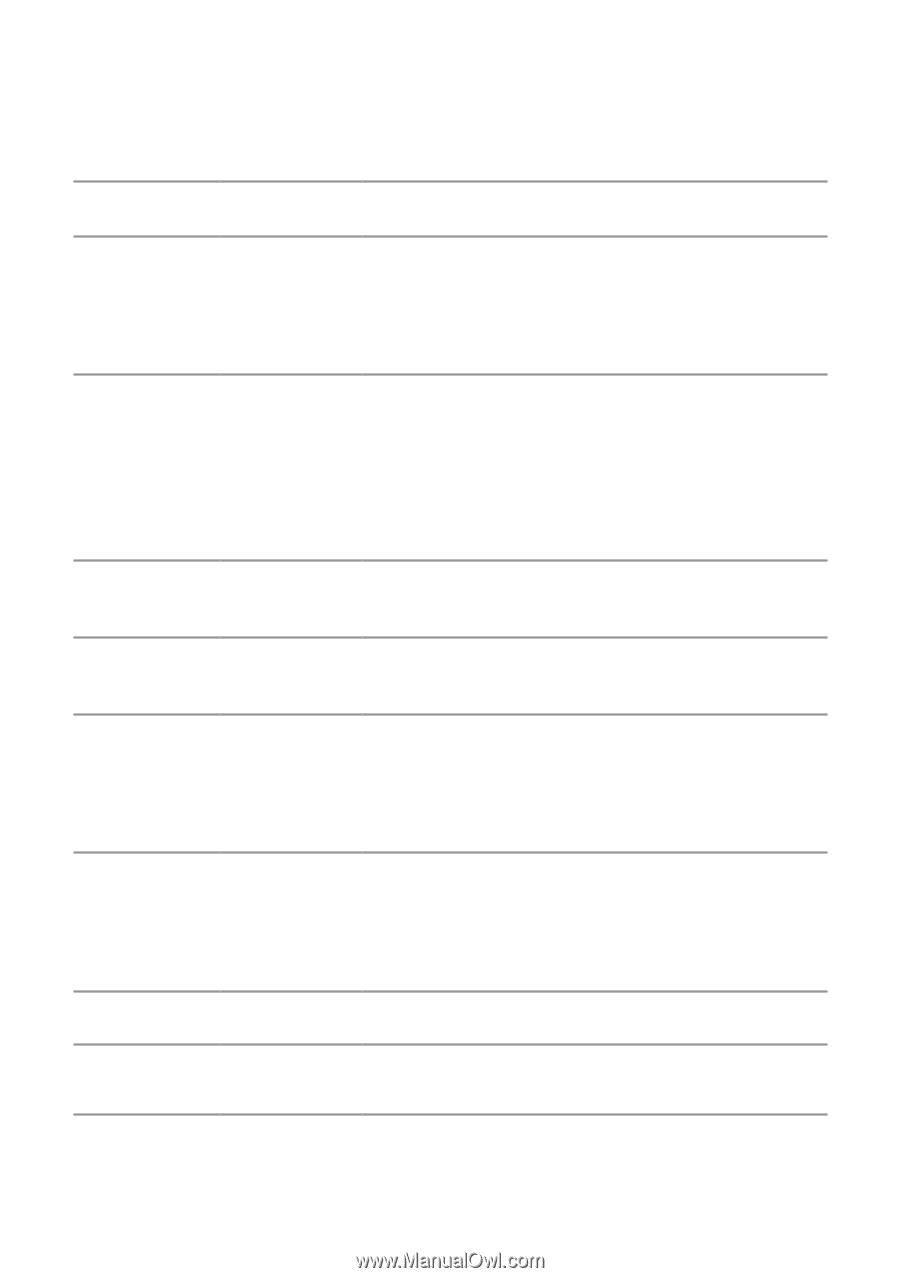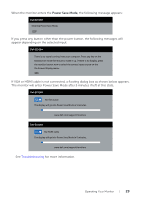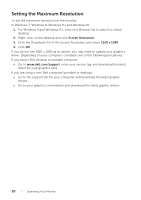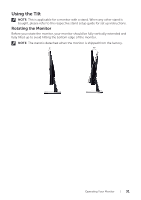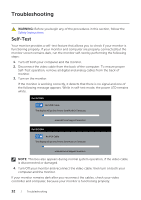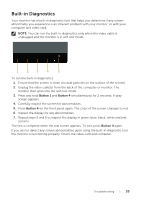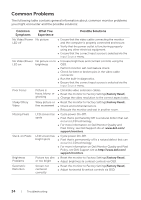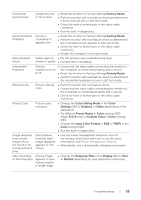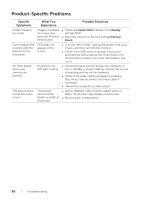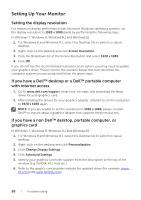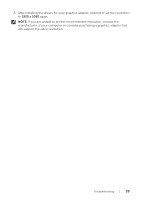Dell S2316H Dell Users Guide - Page 34
Common Problems, Common, Symptoms, What You, Experience, Possible Solutions
 |
View all Dell S2316H manuals
Add to My Manuals
Save this manual to your list of manuals |
Page 34 highlights
Common Problems The following table contains general information about common monitor problems you might encounter and the possible solutions: Common Symptoms What You Experience Possible Solutions No Video/Power No picture LED off ∞∞ Ensure that the video cable connecting the monitor and the computer is properly connected and secure. ∞∞ Verify that the power outlet is functioning properly using any other electrical equipment. ∞∞ Ensure that the correct input source is selected via the Input Source menu. No Video/Power LED on No picture or no ∞∞ Increase brightness and contrast controls using the brightness OSD. ∞∞ Perform monitor self-test feature check. ∞∞ Check for bent or broken pins in the video cable connector. ∞∞ Run the built-in diagnostics. ∞∞ Ensure that the correct input source is selected via the Input Source menu. Poor Focus Picture is fuzzy, blurry, or ghosting ∞∞ Eliminate video extension cables. ∞∞ Reset the monitor to Factory Settings(Factory Reset). ∞∞ Change the video resolution to the correct aspect ratio. Shaky/Jittery Video Wavy picture or ∞∞ Reset the monitor to Factory Settings(Factory Reset). fine movement ∞∞ Check environmental factors. ∞∞ Relocate the monitor and test in another room. Missing Pixels LCD screen has spots ∞∞ Cycle power On-Off. ∞∞ Pixel that is permanently Off is a natural defect that can occur in LCD technology. ∞∞ For more information on Dell Monitor Quality and Pixel Policy, see Dell Support site at: www.dell.com/ support/monitors. Stuck-on Pixels LCD screen has bright spots ∞∞ Cycle power On-Off. ∞∞ Pixel that is permanently off is a natural defect that can occur in LCD technology. ∞∞ For more information on Dell Monitor Quality and Pixel Policy, see Dell Support site at:http://www.dell.com/ support/monitors. Brightness Problems Picture too dim ∞∞ Reset the monitor to Factory Settings(Factory Reset). or too bright ∞∞ Adjust brightness & contrast controls via OSD. Geometric Distortion Screen not centered correctly ∞∞ Reset the monitor to Factory Settings(Factory Reset). ∞∞ Adjust horizontal & vertical controls via OSD. 34 | Troubleshooting