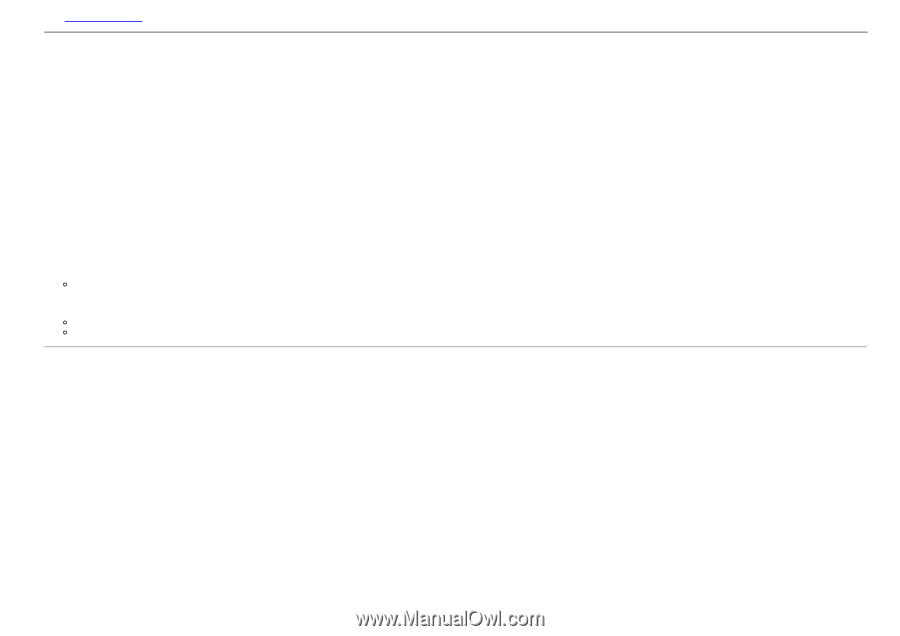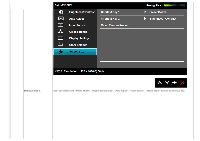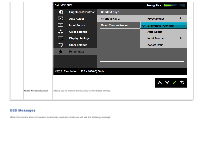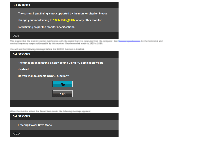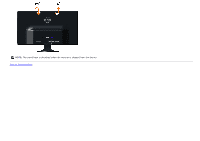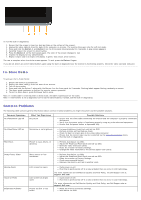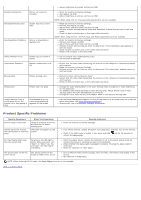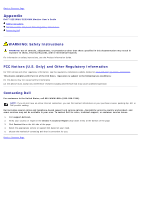Dell S2330MX User's Guide - Page 38
Setting the Maximum Resolution, Using the Tilt - driver
 |
View all Dell S2330MX manuals
Add to My Manuals
Save this manual to your list of manuals |
Page 38 highlights
See Solving Problems for more information. Setting the Maximum Resolution To set the Maximum resolution for the monitor: Windows XP: 1. Right-click on the desktop and select Properties. 2. Select the Settings tab. 3. Set the screen resolution to 1920 x 1080. 4. Click OK. Windows Vista® or Windows® 7: 1. Right-click on the desktop and select Personalization. 2. Click Change Display Settings. 3. Move the slider-bar to the right by pressing and holding left-mouse button and adjust the screen resolution to 1920 x 1080. 4. Click OK. If you do not see 1920 x 1080 as an option, you may need to update your graphics driver. Depending on your computer, complete one of the following procedures. If you have a Dell desktop or portable computer: Go to support.dell.com, enter your service tag, and download the latest driver for your graphics card. If you are using a non-Dell computer (portable or desktop): Go to the support site for your computer and download the latest graphic drivers. Go to your graphics card website and download the latest graphic drivers. Using the Tilt Tilt With the stand assembly, you can tilt the monitor for the most comfortable viewing angle.