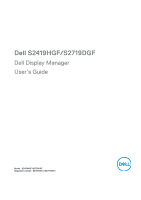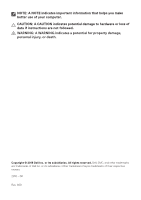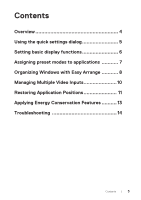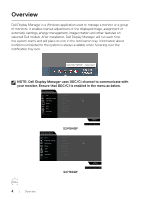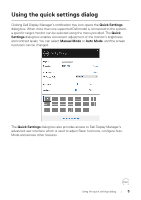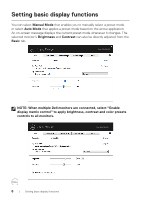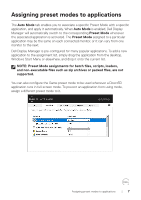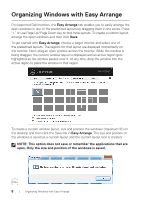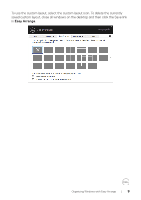Dell S2719DGF Monitor Display Manager Users Guide - Page 5
Using the quick settings dialog
 |
View all Dell S2719DGF manuals
Add to My Manuals
Save this manual to your list of manuals |
Page 5 highlights
Using the quick settings dialog Clicking Dell Display Manager's notification tray icon opens the Quick Settings dialog box. When more than one supported Dell model is connected to the system, a specific target monitor can be selected using the menu provided. The Quick Settings dialog box enables convenient adjustment of the monitor's brightness and contrast levels. You can select Manual Mode or Auto Mode, and the screen resolution can be changed. Dell S2419HGF The Quick Settings dialog box also provides access to Dell Display Manager's advanced user interface which is used to adjust Basic functions, configure Auto Mode and access other features. Using the quick settings dialog | 5
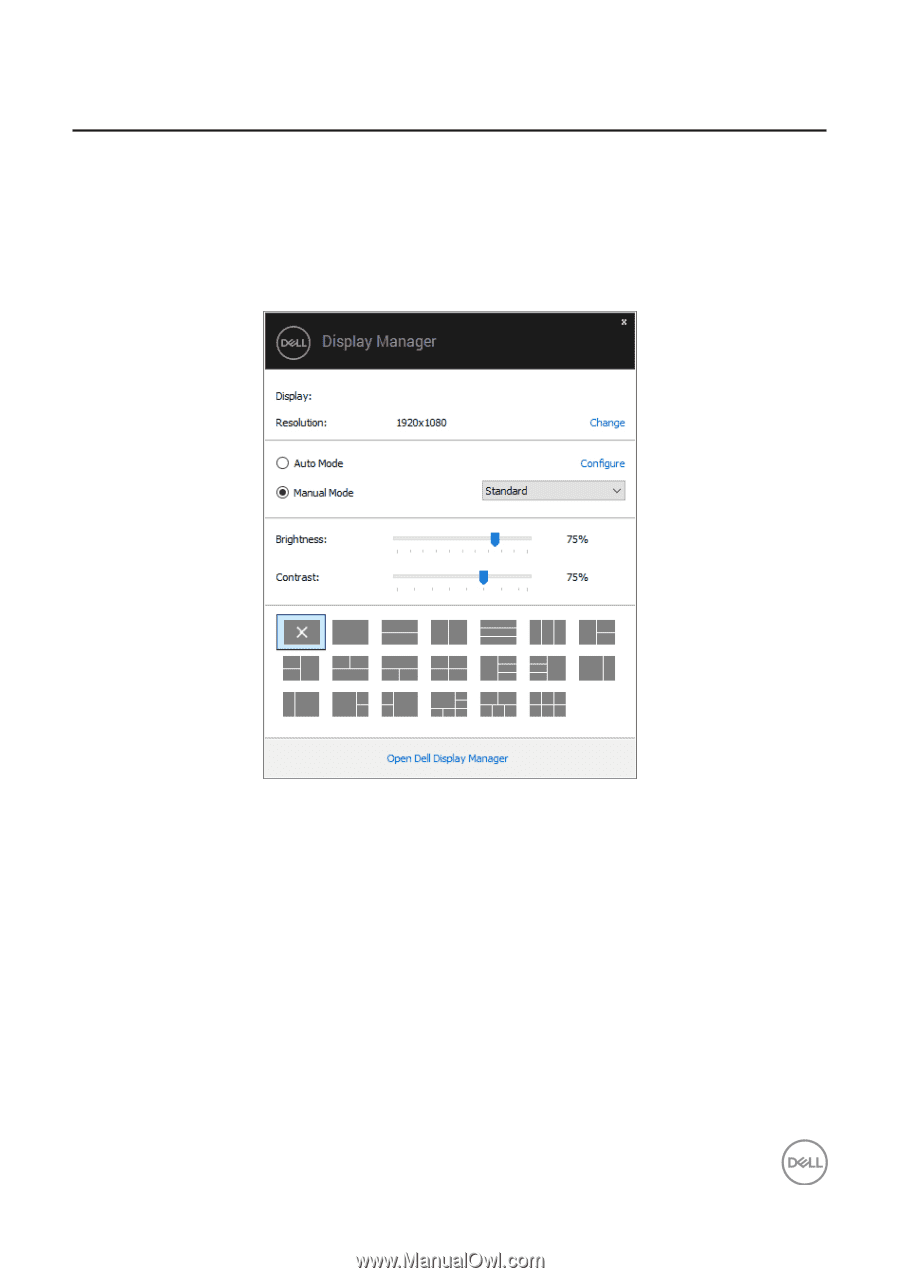
Using the quick settings dialog
|
5
Using the quick settings dialog
Clicking Dell Display Manager’s notification tray icon opens the
Quick Settings
dialog box. When more than one supported Dell model is connected to the system,
a specific target monitor can be selected using the menu provided. The
Quick
Settings
dialog box enables convenient adjustment of the monitor’s brightness
and contrast levels. You can select
Manual Mode
or
Auto Mode
, and the screen
resolution can be changed.
Dell S2419HGF
The
Quick Settings
dialog box also provides access to Dell Display Manager’s
advanced user interface which is used to adjust Basic functions, configure Auto
Mode and access other features.