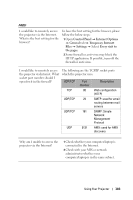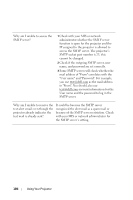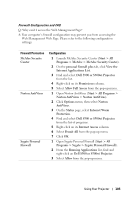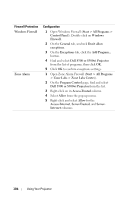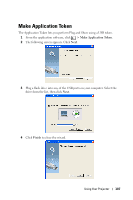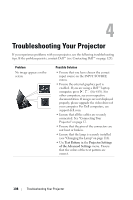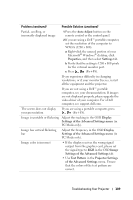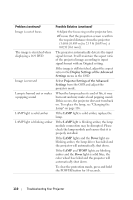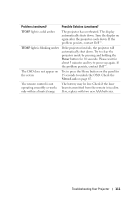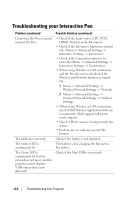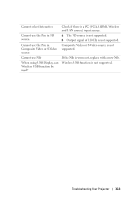Dell S500 User Guide - Page 108
Troubleshooting Your Projector - drivers
 |
UPC - 884116063001
View all Dell S500 manuals
Add to My Manuals
Save this manual to your list of manuals |
Page 108 highlights
4 Troubleshooting Your Projector If you experience problems with your projector, see the following troubleshooting tips. If the problem persists, contact Dell™ (see Contacting Dell™ on page 125). Problem No image appears on the screen Possible Solution • Ensure that you have chosen the correct input source on the INPUT SOURCE menu. • Ensure the external graphics port is enabled. If you are using a Dell™ laptop computer, press (Fn+F8). For other computers, see your respective documentation. If images are not displayed properly, please upgrade the video driver of your computer. For Dell computers, see support.dell.com. • Ensure that all the cables are securely connected. See "Connecting Your Projector" on page 12. • Ensure that the pins of the connectors are not bent or broken. • Ensure that the lamp is securely installed (see "Changing the Lamp" on page 116). • Use Test Pattern in the Projector Settings of the Advanced Settings menu. Ensure that the colors of the test pattern are correct. 108 Troubleshooting Your Projector