Dell SE2216HV Dell Users Guide - Page 23
Front-Panel Keys, Description, Preset modes, Front-Panel Keys Description, Operating the Monitor
 |
View all Dell SE2216HV manuals
Add to My Manuals
Save this manual to your list of manuals |
Page 23 highlights
SE2216HV: Front-Panel Keys Description A Use the Preset modes key to choose from a list of preset color modes. See Using the OSD Menu. Preset modes B Use the Brightness / Contrast key to direct access to the "Brightness" and "Contrast" control menu. Brightness /Contrast C Use the Menu key to open the on-screen display (OSD). Menu D Use the Exit key to exit on-screen display (OSD) from menu and sub-menus. Exit Front-Panel Keys Front-Panel Keys Description A Use the Up key to adjust (increase ranges) items in the OSD menu. Up B Use the Down key to adjust (decrease ranges) items in the OSD menu. Down C � Use the OK key to confirm your selection. OK D � Use the Back key to go back to the previous menu. Back Operating the Monitor 23

SE2216HV:
Front-Panel Keys
Description
A
Preset modes
Use the
Preset modes
key to choose from a list of
preset color modes. See
Using the OSD Menu
.
B
Brightness /Contrast
Use the
Brightness / Contrast
key to direct access
to the "Brightness" and "Contrast" control menu.
C
Menu
Use the
Menu
key to open the on-screen display
(OSD).
D
Exit
Use the
Exit
key to exit on-screen display (OSD)
from menu and sub-menus.
Front-Panel Keys±
Front-Panel Keys Description
A
Up
Use the
Up
key to adjust (increase ranges) items in the OSD
menu.
B
Down
Use the
Down
key to adjust (decrease ranges) items in the
OSD menu.
C
�
OK
Use the
OK
key to confirm your selection.
D
�
Back
Use the
Back
key to go back to the previous menu.
Operating the Monitor
23














