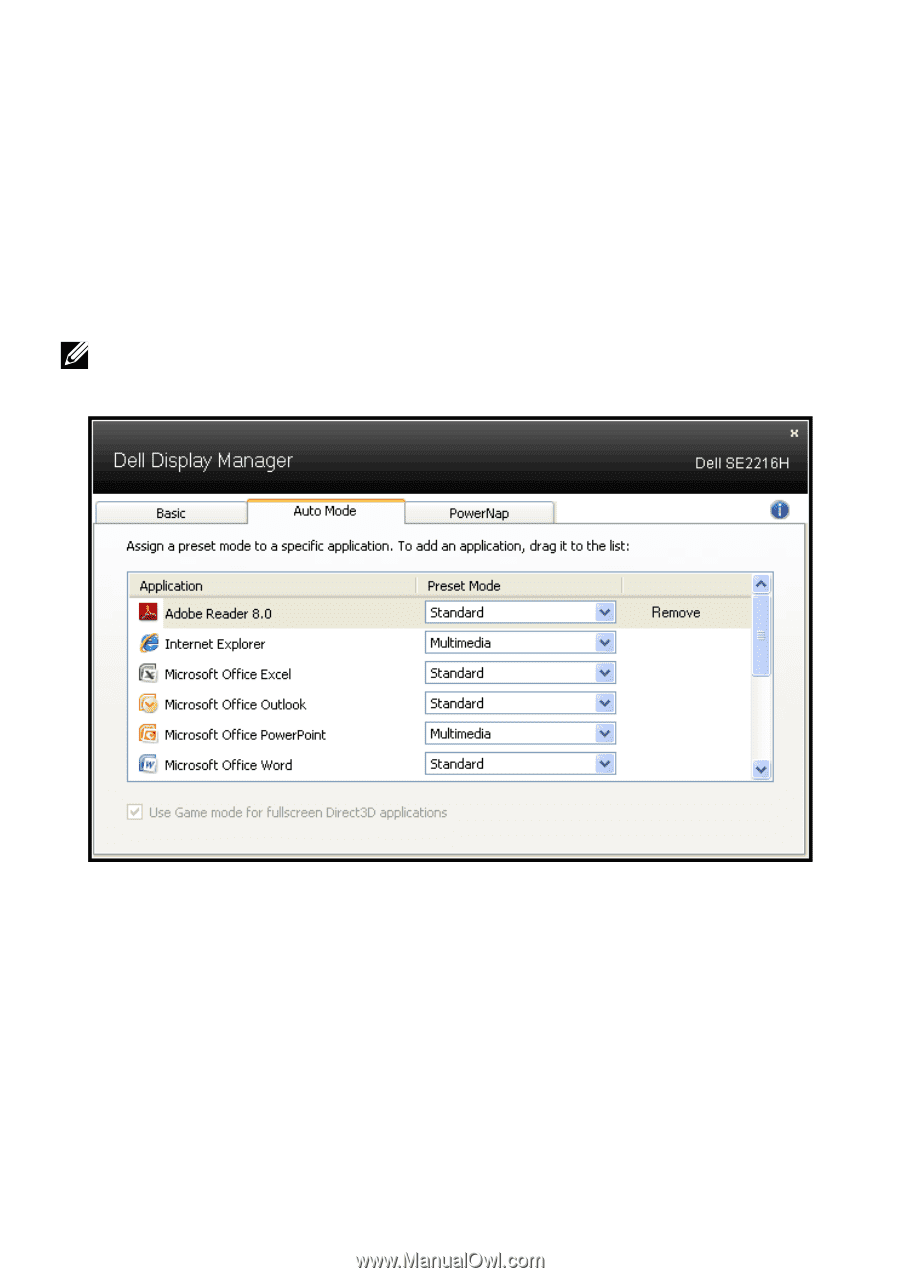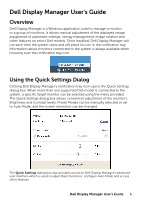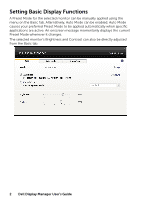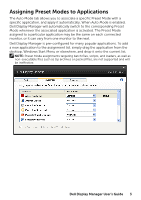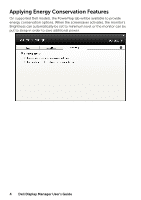Dell SE2216HV Dell Dell Display Manager Users Guide - Page 3
Assigning Preset Modes to Applications
 |
View all Dell SE2216HV manuals
Add to My Manuals
Save this manual to your list of manuals |
Page 3 highlights
Assigning Preset Modes to Applications The Auto Mode tab allows you to associate a specific Preset Mode with a specific application, and apply it automatically. When Auto Mode is enabled, Dell Display Manager will automatically switch to the corresponding Preset Mode whenever the associated application is activated. The Preset Mode assigned to a particular application may be the same on each connected monitor, or it can vary from one monitor to the next. Dell Display Manager is pre-configured for many popular applications. To add a new application to the assignment list, simply drag the application from the desktop, Windows Start Menu or elsewhere, and drop it onto the current list. NOTE: Preset Mode assignments targeting batch files, scripts, and loaders, as well as non-executable files such as zip archives or packed files, are not supported and will be ineffective. Dell Display Manager User's Guide 3