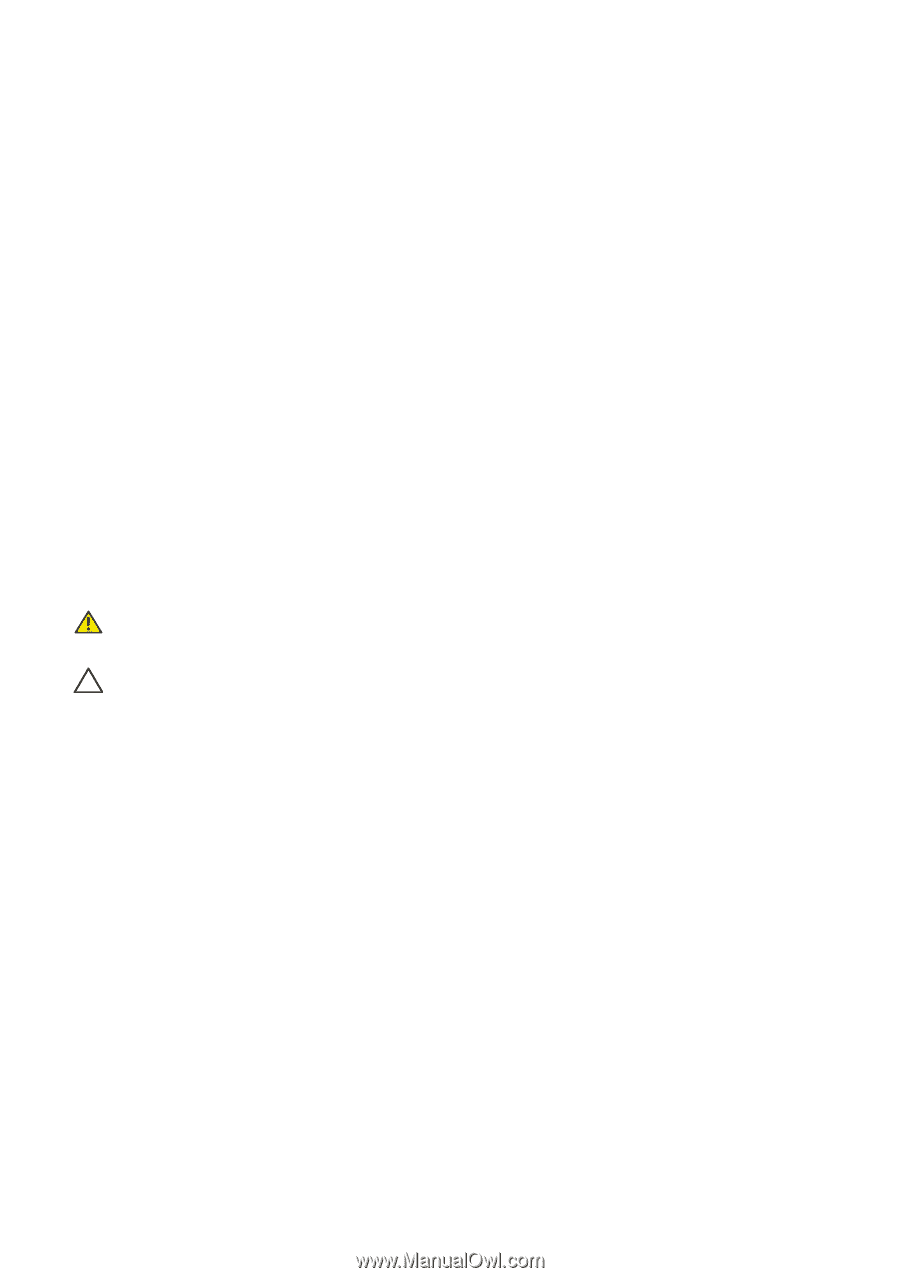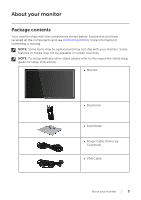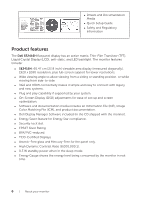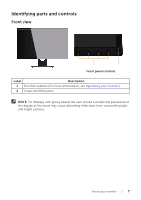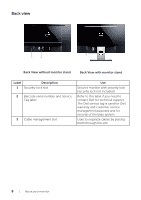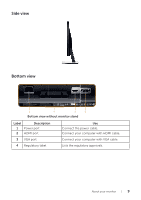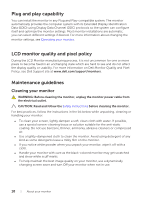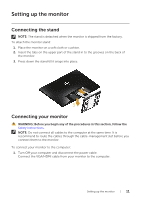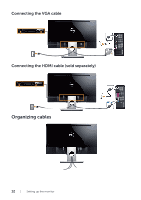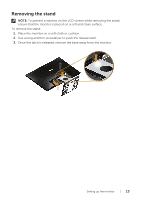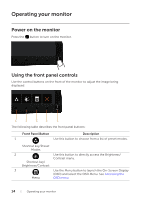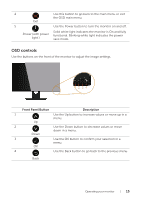Dell SE2416H Dell Users Guide - Page 10
Plug and play capability, Maintenance guidelines, Cleaning your monitor
 |
View all Dell SE2416H manuals
Add to My Manuals
Save this manual to your list of manuals |
Page 10 highlights
Plug and play capability You can install the monitor in any Plug and Play-compatible system. The monitor automatically provides the computer system with its Extended Display Identification Data (EDID) using Display Data Channel (DDC) protocols so the system can configure itself and optimize the monitor settings. Most monitor installations are automatic, you can select different settings if desired. For more information about changing the monitor settings, see Operating your monitor. LCD monitor quality and pixel policy During the LCD Monitor manufacturing process, it is not uncommon for one or more pixels to become fixed in an unchanging state which are hard to see and do not affect the display quality or usability. For more information on Dell Monitor Quality and Pixel Policy, see Dell Support site at www.dell.com/support/monitors. Maintenance guidelines Cleaning your monitor WARNING: Before cleaning the monitor, unplug the monitor power cable from the electrical outlet. CAUTION: Read and follow the Safety Instructions before cleaning the monitor. For best practices, follow the instructions in the list below while unpacking, cleaning or handling your monitor: ∞∞ To clean your screen, lightly dampen a soft, clean cloth with water. If possible, use a special screen-cleaning tissue or solution suitable for the anti-static coating. Do not use benzene, thinner, ammonia, abrasive cleaners or compressed air. ∞∞ Use a lightly-dampened cloth to clean the monitor. Avoid using detergent of any kind as some detergents leave a milky film on the monitor. ∞∞ If you notice white powder when you unpack your monitor, wipe it off with a cloth. ∞∞ Handle your monitor with care as the black-colored monitor may get scratched and show white scuff marks. ∞∞ To help maintain the best image quality on your monitor, use a dynamically changing screen saver and turn Off your monitor when not in use. 10 | About your monitor