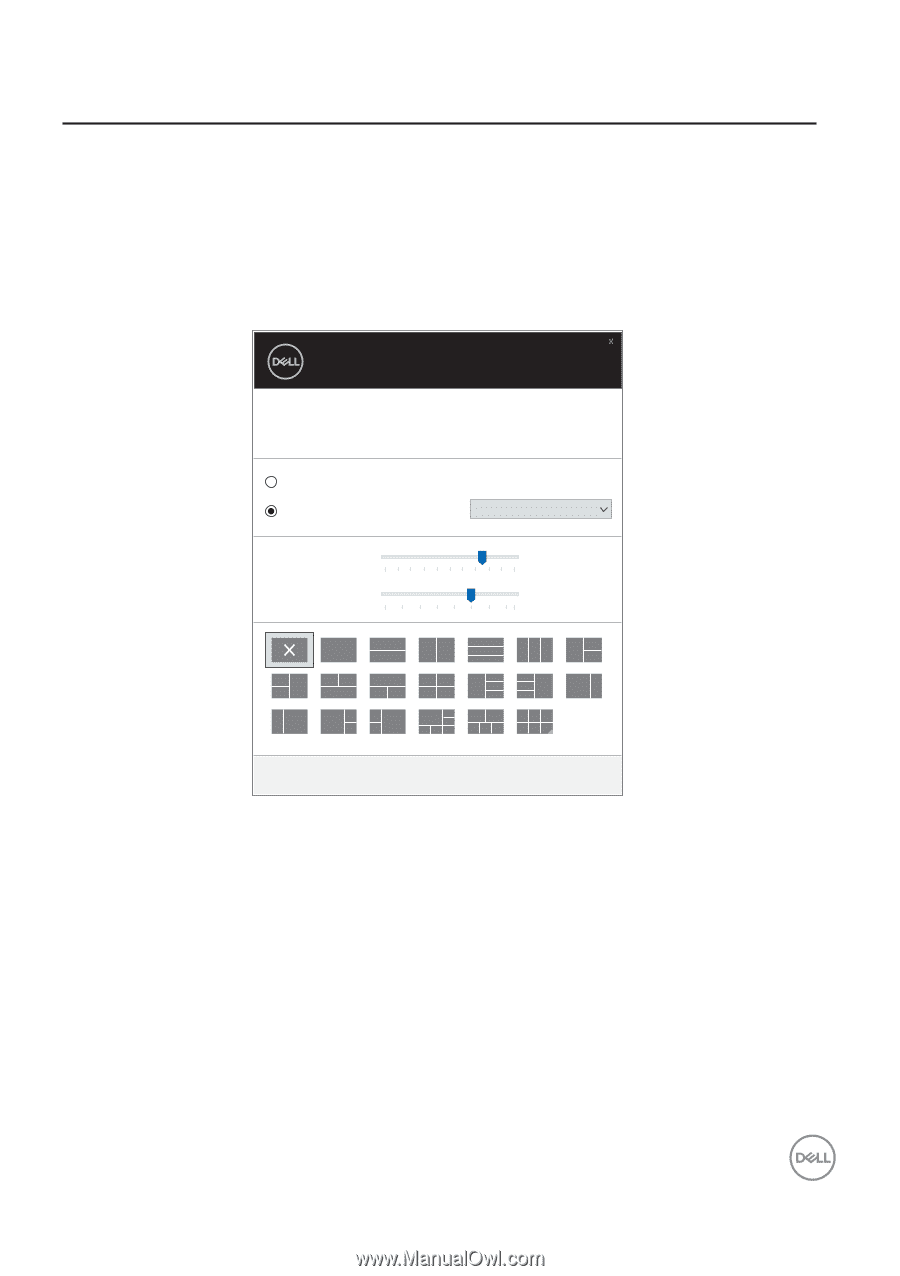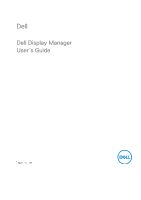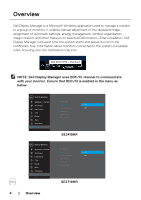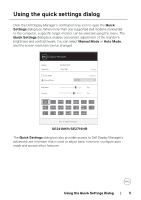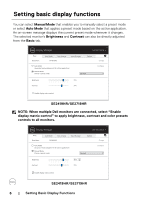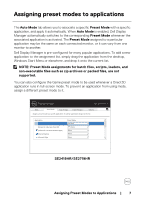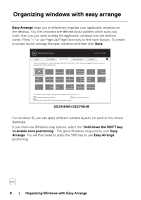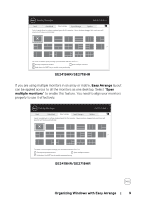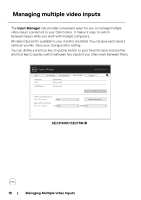Dell SE2419HR Monitor Display Manager Users Guide - Page 5
Using the, ettings, ialog - manual
 |
View all Dell SE2419HR manuals
Add to My Manuals
Save this manual to your list of manuals |
Page 5 highlights
Using the quick settings dialog Click the Dell Display Manager's notification tray icon to open the Quick Settings dialog box. When more than one supported Dell model is connected to the computer, a specific target monitor can be selected using the menu. The Quick Settings dialog box enables convenient adjustment of the monitor's brightness and contrast levels. You can select Manual Mode or Auto Mode, and the screen resolution can be changed. Display Manager Display : Resolution: Auto Mode Manual Mode Brightness: Contrast: Dell SE2719HR 1920x1080 Standard Change Configure 75% 75% Open Dell Display Manager SE2419HR/SE2719HR The Quick Settings dialog box also provides access to Dell Display Manager's advanced user interface that is used to adjust basic functions, configure auto mode and access other features. Using the Quick Settings Dialog | 5