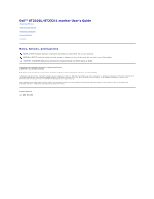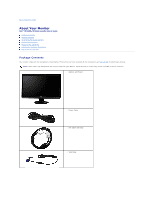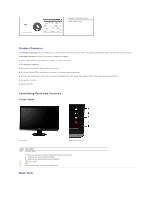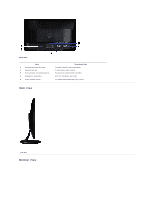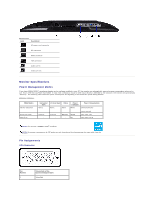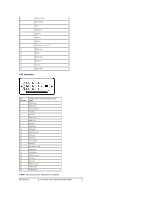Dell ST2321L User's Guide
Dell ST2321L Manual
 |
View all Dell ST2321L manuals
Add to My Manuals
Save this manual to your list of manuals |
Dell ST2321L manual content summary:
- Dell ST2321L | User's Guide - Page 1
Dell™ ST2320L/ST2321L monitor User's Guide About Your Monitor Setting Up the Monitor Operating the Monitor Solving Problems Dell Inc. is strictly forbidden. Trademarks used in this text: Dell and the DELL logo are trademarks of Dell partner, Dell Inc. has Dell Inc. disclaims any proprietary interest in - Dell ST2321L | User's Guide - Page 2
Page About Your Monitor Dell™ ST2320L/ST2321L monitor User's Guide Package Contents Product Features Identifying Parts and Controls Monitor Specifications Plug and Play Capability LCD Monitor Quality & Pixel Policy Maintenance Guidelines Package Contents Your monitor ships with the components - Dell ST2321L | User's Guide - Page 3
Product Information Guide l Drivers and Documentation media l Quick Setup Guide Product Features The ST2320L/ST2321L flat panel display has an active matrix, Thin-Film Transistor (TFT), and Liquid Crystal Display (LCD). The monitor's features include: ■ ST2320L/ST2321L: 58.42 cm (23 inches) viewable - Dell ST2321L | User's Guide - Page 4
serial number label 2 Security lock slot 3 Dell Soundbar mounting brackets 4 Regulatory rating label 5 Stand release button Description/Use To contact Dell for technical support. To help secure your monitor. To attach the optional Dell Soundbar. Lists the regulatory approvals. To release - Dell ST2321L | User's Guide - Page 5
connector 4 Audio Line-in 5 Audio Line out 6 Monitor Specifications Power Management Modes If you have VESA's DPMS™ compliance display card or software installed in your PC, the monitor can automatically reduce its power consumption when not in use. This is referred to as Power Save Mode. If input - Dell ST2321L | User's Guide - Page 6
Floating DDC Clock DDC Data Floating TMDS RX1TMDS RX1+ TMDS Ground Floating Floating +5 V power Self test Hot Plug Detect TMDS RX0TMDS RX0+ TMDS Ground Floating Floating TMDS Ground TMDS Clock+ TMDS Clock- HDMI Connector (for selective models) Pin Number 19-pin Side of the Connected Signal Cable - Dell ST2321L | User's Guide - Page 7
+5 V POWER 19 HOT PLUG DETECT Flat Panel Specifications Model Screen type Panel type Screen dimensions Preset display area: Horizontal Vertical ST2320L Active matrix - TFT LCD TN 58.42 cm (23 inches) (23-inch viewable image size) ST2321L Active matrix - TFT LCD TN 58.42 cm (23 inches) (23-inch - Dell ST2321L | User's Guide - Page 8
Supported Modes Model Video display capabilities (HDMI playback) ST2320L/ST2321L 480i/480p/576i/576p/720p/1080i/1080p Preset Display Modes ST2320L/ST2321L Display Mode Horizontal Frequency (kHz) VGA, 720 x 400 VGA, 640 x 480 VGA, 640 x 480 VESA, 800 x 600 VESA, 800 x 600 VESA, 1024 x 768 VESA - Dell ST2321L | User's Guide - Page 9
so that the system can configure itself and optimize the monitor settings. If required, the user can select different settings, but in most cases monitor installation is automatic. LCD Monitor Quality & Pixel Policy During the LCD Monitor manufacturing process, it is not uncommon for one or more - Dell ST2321L | User's Guide - Page 10
: Read and follow the Safety Instructions before cleaning the monitor. CAUTION: Before cleaning the monitor, unplug the monitor from the electrical outlet. For best practices, follow the instructions in the list below while unpacking, cleaning, or handling your monitor: l To clean your antistatic - Dell ST2321L | User's Guide - Page 11
Back to Contents Page Appendix Dell™ ST2320L/ST2321L monitor User's Guide Safety Instructions FCC Notice (U.S. Only) and Other Regulatory Information Contacting Dell CAUTION: Safety Instructions CAUTION: Use of controls, adjustments, or procedures other than those specified in this documentation may - Dell ST2321L | User's Guide - Page 12
Page Setting Up Your Monitor Dell™ ST2320L/ST2321L monitor If you have a Dell™ desktop or a Dell™ portable computer with internet access 1. Go to http://support.dell.com, enter your service tag, and download the latest driver for your graphics card. 2. After installing the drivers for your Graphics - Dell ST2321L | User's Guide - Page 13
Back to Contents Page Setting Up Your Monitor Dell™ ST2320L/ST2321L monitor If you have a non Dell™ desktop, portable computer, or graphics card In Windows XP: 1. Right-click on the desktop and click Properties. 2. Select the Settings tab. 3. Select Advanced. 4. Identify your - Dell ST2321L | User's Guide - Page 14
Back to Contents Page Operating the Monitor Dell™ ST2320L/ST2321L monitor User's Guide Using the Front Panel Controls Using the On-Screen Display (OSD) Menu Setting the Maximum Resolution Using the Dell Soundbar (Optional) Using the Tilt Using the Front Panel Use the control buttons on the side of - Dell ST2321L | User's Guide - Page 15
available when you are using the analog (VGA) connector. 2. Press the and buttons to move between the setting options. As you move from one icon to another, the option name is highlighted. See the table for a complete list of all the options available for the monitor. 3. Press the button once to - Dell ST2321L | User's Guide - Page 16
screen. Back Press the button to go back to or exit the main menu. Even though your computer recognizes your monitor on startup, the Auto Adjustment function optimizes the display settings for u Input Source NOTE: In most cases, Auto Adjust produces the best image for your - Dell ST2321L | User's Guide - Page 17
computer is connected to your monitor, choose Graphics. If a DVD Preset Modes VGA input Standard Mode suitable for desktop applications. Multimedia Mode for multimedia applications, e.g., video playback. Game Mode suitable for gaming applications. Warm Select warm mode to obtain a red tint. This - Dell ST2321L | User's Guide - Page 18
for movie playback. Game Mode suitable for game applications. Sports Mode suitable for sports scenes. Nature Mode suitable for nature the normal mode and the right half of the screen is dis NOTE: Demo Mode is only available for video input. Reset Color Settings Returns your monitor color settings - Dell ST2321L | User's Guide - Page 19
or full screen. NOTE: Wide Mode adjustment is not required at maximum preset Clock The Phase and Pixel Clock adjustments allow you to adjust your monitor to your preference. These settings are accessed through Use the and buttons Setting Audio Settings Back Press the button to go back to or exit - Dell ST2321L | User's Guide - Page 20
Line Out Source Select the source of the audio Power Save Audio Turns the Audio Power on or off during power save mode. Reset Audio Settings Resets the audio settings to the original factory settings. Back Push to go back to or exit the main menu. Other Settings Language Language option to set - Dell ST2321L | User's Guide - Page 21
Conditioning If an image appears to be retained on the monitor, select LCD Conditioning to help eliminate any image retention. Using the LCD does not remove burn-in. Personalize Reset all OSD settings to the factory default settings. Factory Reset Back Press the button to go back to - Dell ST2321L | User's Guide - Page 22
with the signal that it is receiving from the computer. See Monitor Specifications for the Horizontal and Vertical frequency ranges address monitor. The recommended mode is 1920x1080. When monitor enters Power Save mode, the following message appears : or Activate the computer and wake up - Dell ST2321L | User's Guide - Page 23
and both VGA, DVI and HDMI cable are not connected, a floating dialog box as shown below appears. The monitor will enter Power Save Mode after 15 or See Solving Problems for more information. Setting the Maximum Resolution To set the maximum resolution for the monitor. Windows XP: 1. Right-click on - Dell ST2321L | User's Guide - Page 24
1. Attach mechanism 2. Headphone connectors 3. Power indicator 4. Power/Volume control Using the Tilt Tilt With the built-in pedestal, you can tilt the monitor for the most comfortable viewing angle. NOTE: The stand riser and stand base are detached when the monitor is shipped from the factory. Back - Dell ST2321L | User's Guide - Page 25
Back to Contents Page Setting Up Your Monitor Dell™ ST2320L/ST2321L monitor Important instructions to set the display resolution to not see 1920x1080 as an option, you may need to update your graphics driver. Please choose the scenario below that best describes the computer system you are using, and - Dell ST2321L | User's Guide - Page 26
Dell™ ST2320L/ST2321L monitor User Guide Important instructions to set the display resolution to 1920x1080 (Maximum) Information in this document is subject to change without notice. © 2010 Dell Protection Agency. As an ENERGY STAR partner, Dell Inc. has determined that this product meets the - Dell ST2321L | User's Guide - Page 27
to Contents Page Setting Up the Monitor Dell™ ST2320L/ST2321L monitor User's Guide Attaching the Base Connecting the Monitor Attaching the Soundbar (Optional) Removing the Monitor Stand Attaching the Base NOTE: The stand riser and stand base are detached when the monitor is shipped from the factory - Dell ST2321L | User's Guide - Page 28
in this section, follow the safety instructions. To connect your monitor to the computer perform the following steps/instructions: 1. Turn off your computer and disconnect the power cable. 2. Connect the HDMI cable, white (digital DVI-D), or blue (analog VGA) display connector cable to the - Dell ST2321L | User's Guide - Page 29
with the DC power connector. 4. Insert the mini stereo plug from the rear of the Soundbar into the computer's audio output jack or the monitor's audio output jack. NOTICE: Do not use with any device other than the Dell Soundbar. Removing the Monitor Stand After placing the monitor panel on a soft - Dell ST2321L | User's Guide - Page 30
Contents Page Solving Problems Dell™ ST2320L/ST2321L monitor User's Guide Self-Test Built-in Diagnostics Common Problems Product-Specific Problems Troubleshooting the Dell™ Soundbar (Optional) CAUTION: Before you begin any of the procedures in this section, follow the Safety Instructions. Self-Test - Dell ST2321L | User's Guide - Page 31
For OSD-related issues, see OSD Warning Messages. Common Problems The following table contains general information about common monitor problems that you might encounter and the possible solutions. Common Symptoms No Video/Power LED off What You Experience No picture Possible Solutions l Ensure - Dell ST2321L | User's Guide - Page 32
displayed appears on the screen l Use the Power Management feature to turn off the monitor at all times when not in use information, see Power Management Modes). l Alternatively, use a dynamically changing screensaver. Product-Specific Problems SPECIFIC SYMPTOMS Screen image is too small WHAT - Dell ST2321L | User's Guide - Page 33
volume down. l Clean and reseat the audio line-in plug. l Troubleshoot the computer's sound card. l Test the Soundbar using another audio source (i.e., portable CD player). l Clear any obstructions between the Soundbar and the user. l Confirm that the audio line-in plug is completely inserted into
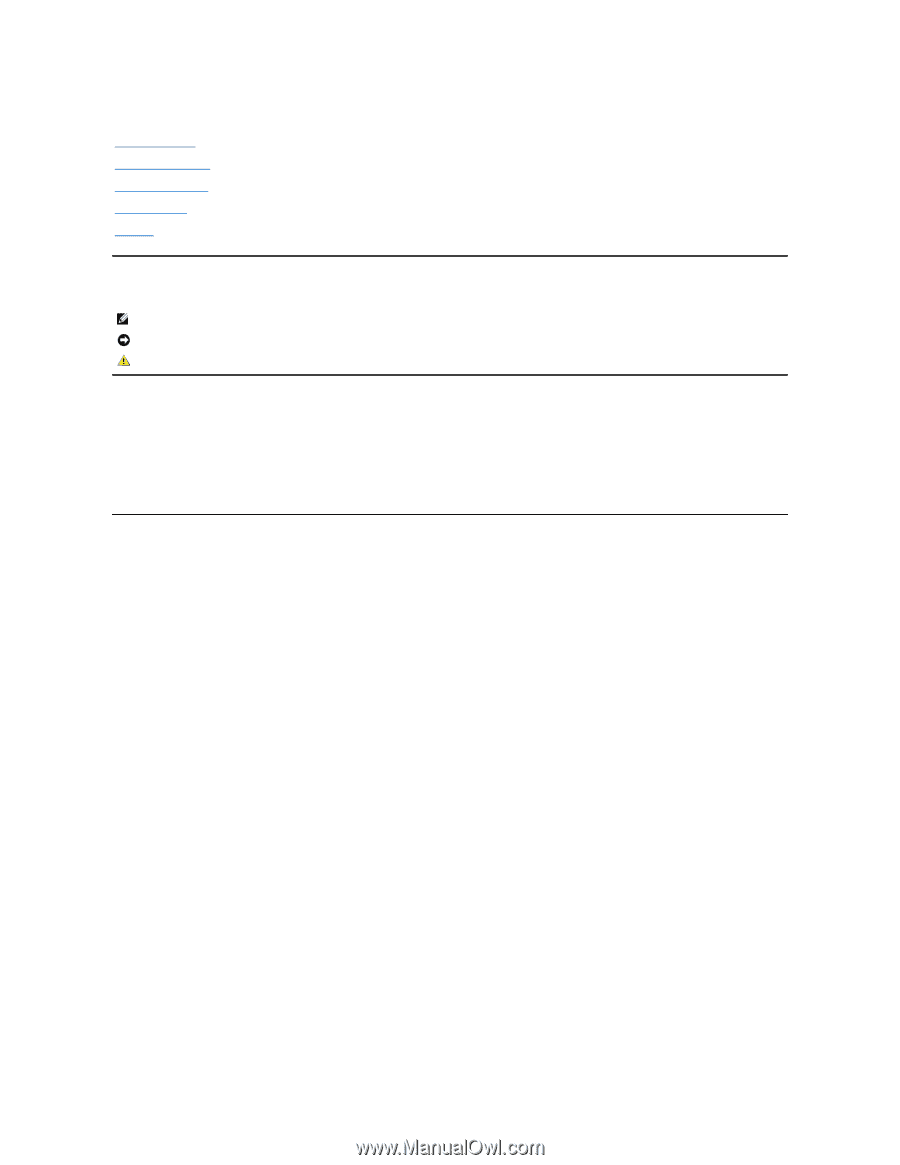
Dell™ ST2320L/ST2321L monitor User's Guide
Notes, Notices, and Cautions
Information in this document is subject to change without notice.
© 2010 Dell™ Inc. All rights reserved.
Reproduction of these materials in any manner whatsoever without the written permission of Dell Inc.
is strictly forbidden.
Trademarks used in this text:
Dell
and the
DELL
logo
are trademarks of Dell Inc.
Microsoft
and
Windows
are either trademarks or registered trademarks of Microsoft Corporation in
the United States and/or other countries;
ENERGY STAR
is a registered trademark of the U.S. Environmental Protection Agency. As an ENERGY STAR partner, Dell Inc. has
determined that this product meets the ENERGY STAR guidelines for energy efficiency.
Other trademarks and trade names may be used in this document to refer to either the entities claiming the marks and names or their products. Dell Inc. disclaims any
proprietary interest in trademarks and trade names other than its own.
ST2320Lf/ST2321Lf
June
2010
Rev. A00
About Your Monitor
Setting Up the Monitor
Operating the Monitor
Solving Problems
Appendix
NOTE:
A NOTE indicates important information that helps you make better use of your computer.
NOTICE:
A NOTICE indicates either potential damage to hardware or loss of data and tells you how to avoid the problem.
CAUTION:
A CAUTION indicates a potential for property damage, personal injury, or death.