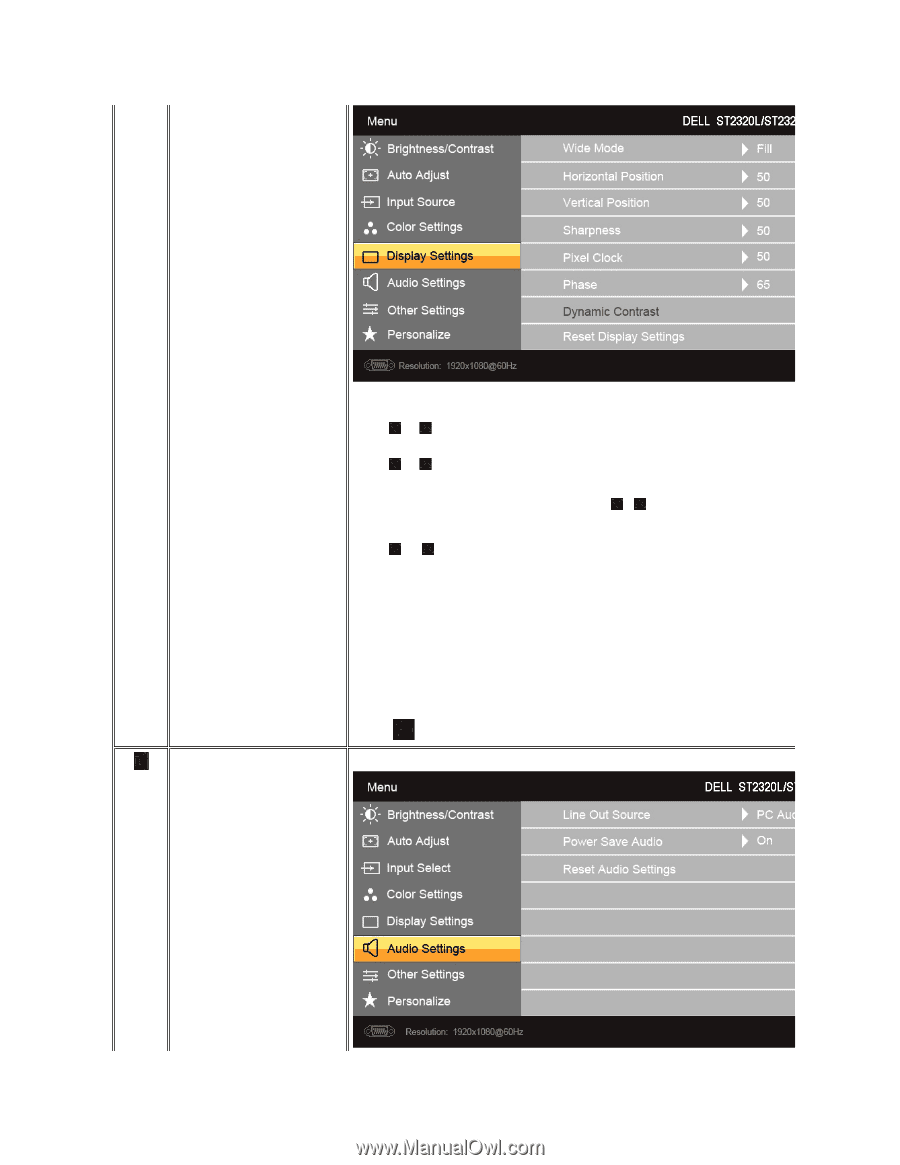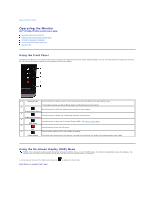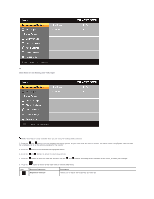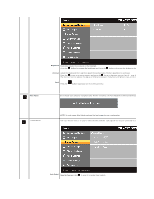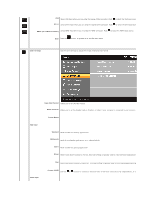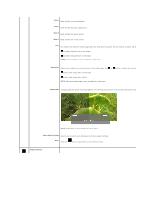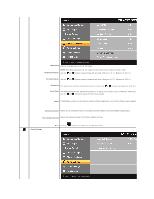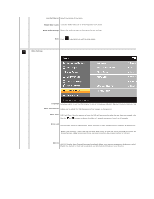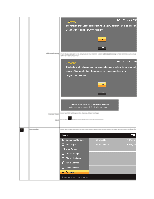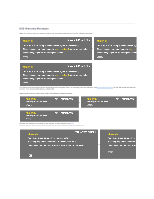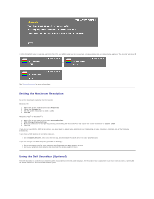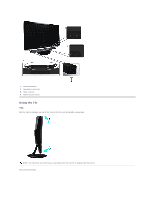Dell ST2321L User's Guide - Page 19
Wide Mode, Horizontal Position, Vertical Position, Sharpness, Pixel Clock, Phase, Dynamic Contrast, - audio
 |
View all Dell ST2321L manuals
Add to My Manuals
Save this manual to your list of manuals |
Page 19 highlights
Wide Mode Adjusts the image ratio as 4:3 or full screen. NOTE: Wide Mode adjustment is not required at maximum preset resolution 1920 x 1080. Horizontal Position Use the and buttons to adjust image left and right. Minimum is '0' (-). Maximum is '100' (+). Vertical Position Use the and buttons to adjust image up and down. Minimum is '0' (-). Maximum is '100' (+). Sharpness This feature can make the image look sharper or softer. Use or to adjust the sharpness from '0' to '100' . Pixel Clock The Phase and Pixel Clock adjustments allow you to adjust your monitor to your preference. These settings are accessed through Use the and buttons to adjust for best image quality. Phase If satisfactory results are not obtained using the Phase adjustment, use the Pixel Clock (coarse) adjustment and then use Phase Dynamic Contrast Allows you to increase the level of contrast to provide sharper and more detailed image quality. Resets the display settings to the factory default settings. Reset Display Setting Audio Settings Back Press the button to go back to or exit the main menu.