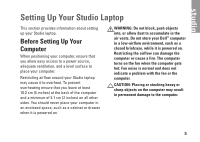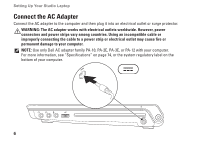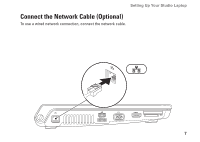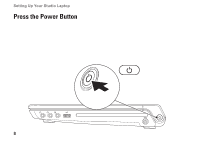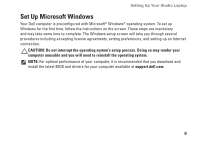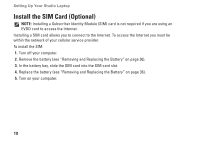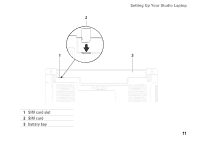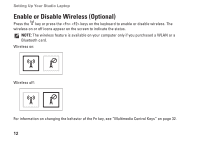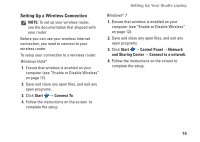Dell Studio 1458 Setup Guide - Page 12
Install the SIM Card (Optional - battery replacement
 |
View all Dell Studio 1458 manuals
Add to My Manuals
Save this manual to your list of manuals |
Page 12 highlights
Setting Up Your Studio Laptop Install the SIM Card (Optional) NOTE: Installing a Subscriber Identity Module (SIM) card is not required if you are using an EVDO card to access the Internet. Installing a SIM card allows you to connect to the Internet. To access the Internet you must be within the network of your cellular service provider. To install the SIM: 1. Turn off your computer. 2. Remove the battery (see "Removing and Replacing the Battery" on page 36). 3. In the battery bay, slide the SIM card into the SIM card slot. 4. Replace the battery (see "Removing and Replacing the Battery" on page 36). 5. Turn on your computer. 10

10
Setting Up Your Studio Laptop
Install the SIM Card (Optional)
NOTE:
Installing a Subscriber Identity Module (SIM) card is not required if you are using an
EVDO card to access the Internet.
Installing a SIM card allows you to connect to the Internet. To access the Internet you must be
within the network of your cellular service provider.
To install the SIM:
Turn off your computer.
1.
Remove the battery (see “Removing and Replacing the Battery” on page
2.
36).
In the battery bay, slide the SIM card into the SIM card slot.
3.
Replace the battery (see “Removing and Replacing the Battery” on page
4.
36).
Turn on your computer.
5.