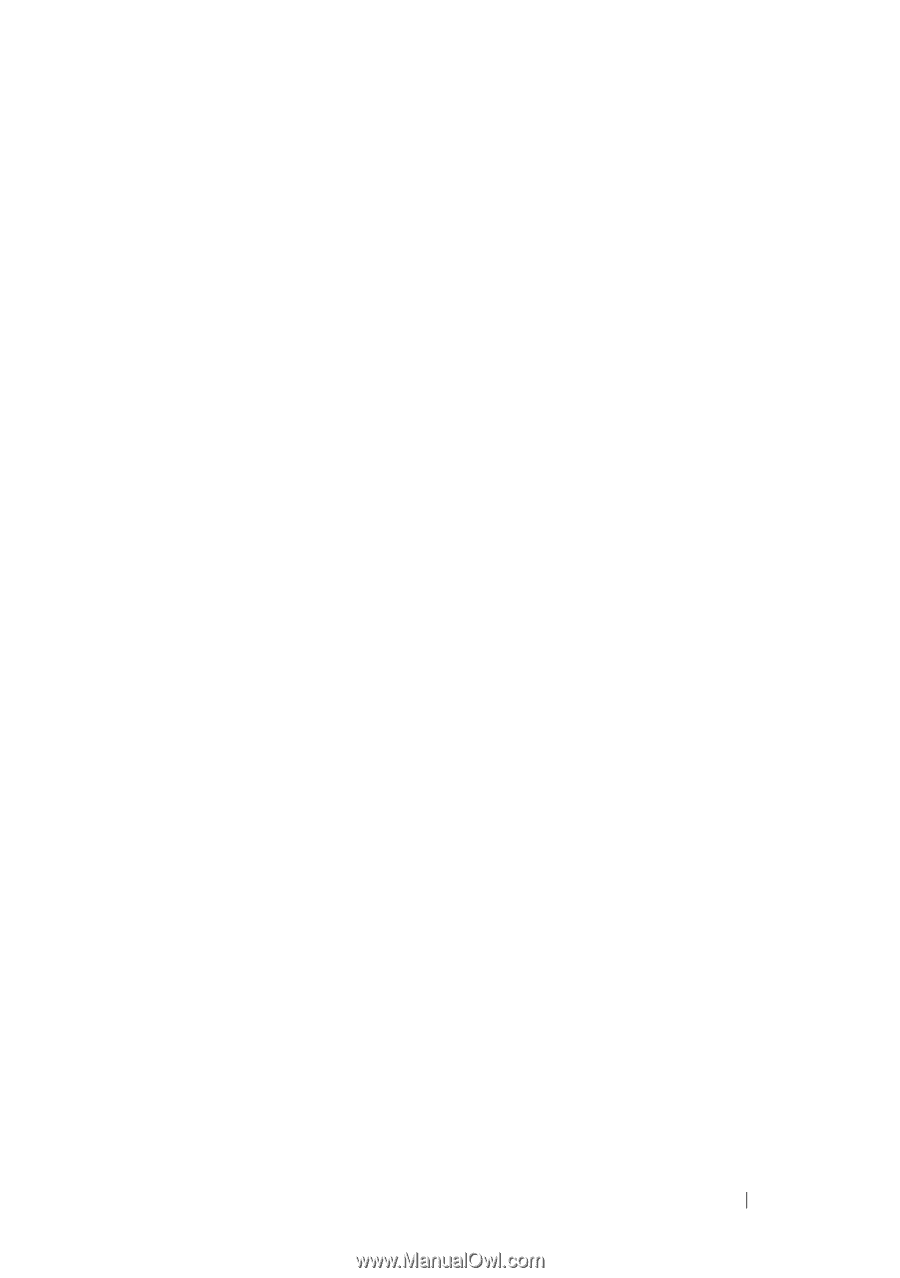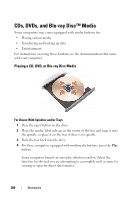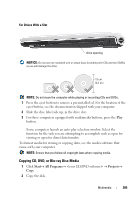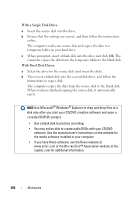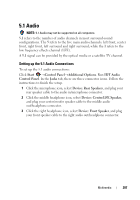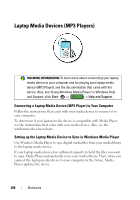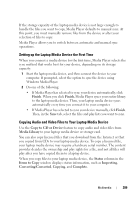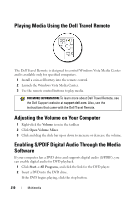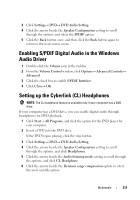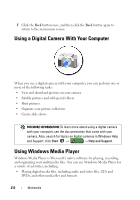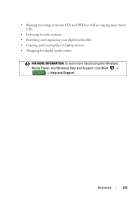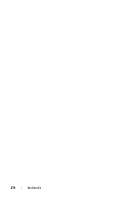Dell Studio 1555 Dell™ Technology Guide - Page 209
Setting up the Laptop Media Device the First Time
 |
View all Dell Studio 1555 manuals
Add to My Manuals
Save this manual to your list of manuals |
Page 209 highlights
If the storage capacity of the laptop media device is not large enough to handle the files you want to copy, Media Player defaults to manual sync. At this point, you must manually remove files from the device or alter your selection of files to copy. Media Player allows you to switch between automatic and manual sync operations. Setting up the Laptop Media Device the First Time When you connect a media device for the first time, Media Player selects the sync method that works best for your device, depending on its storage capacity. 1 Start the laptop media device, and then connect the device to your computer. If prompted, select the option to sync the device using Windows Media Player. 2 Do one of the following: • If Media Player has selected to sync your device automatically, click Finish. When you click Finish, Media Player syncs your entire library to the laptop media device. Then, your laptop media device syncs automatically every time you connect it to your computer. • If Media Player has selected to sync your device manually, click Finish. Then, in the Sync tab, select the files and play lists you want to sync. Copying Audio and Video Files to Your Laptop Media Device Use the Copy to CD or Device feature to copy audio and video files from Media Library to your laptop media device or storage card. You can also copy licensed files that you download from the Internet or that you copied from CDs to your laptop media device. To copy a licensed file, your laptop media device may require a hardware serial number. The content provider decides the ownership and play rights for a file, and not all files will play after you have copied them to a laptop device. When you copy files to your laptop media device, the Status column in the Items to Copy window displays status information, such as Inspecting, Converting/Converted, Copying, and Complete. Multimedia 209