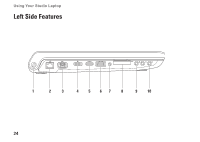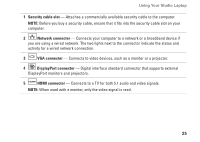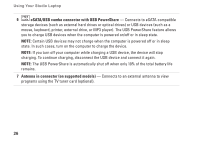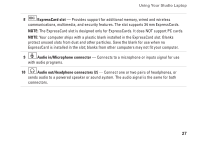Dell Studio 1747 Setup Guide - Page 24
Optical drive, CAUTION, Battery status light, Solid white - the battery is charging. - battery is not charging
 |
View all Dell Studio 1747 manuals
Add to My Manuals
Save this manual to your list of manuals |
Page 24 highlights
Using Your Studio Laptop 4 Optical drive - Plays or records CDs, DVDs, and Blu-ray Discs (optional). Ensure that you insert the disc with the printed side facing upwards. CAUTION: Do not use non-standard size or shape discs (including mini-CDs and mini‑DVDs) or you will damage the drive. Place the disc in the center of the disc slot, with the label facing upwards and gently push the disc into the slot. The drive will automatically pull the disc in and begin reading its content. 5 Battery status light - Turns on steadily or blinks to indicate the battery charge status. The light indicates the following states when the computer is powered by the AC adapter : • Off - the battery is adequately charged or the computer is turned off. • Solid white - the battery is charging. • Solid amber - the battery charge is low and the battery is charging. the battery : • Off - the battery is not charging. • Solid amber - the battery charge is low and you should either plug in the AC adapter or save and close your open documents and applications. 22