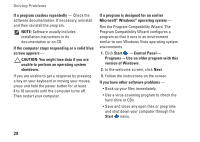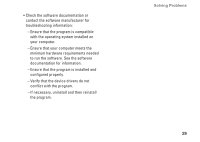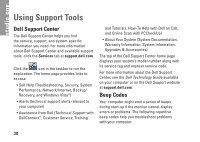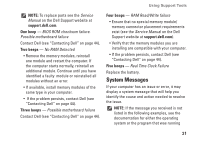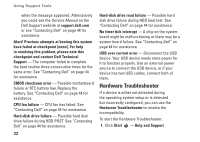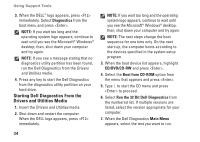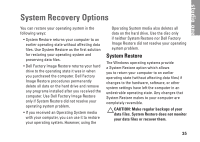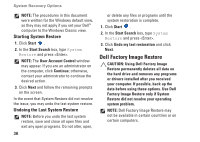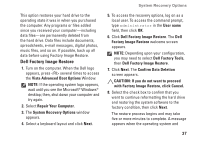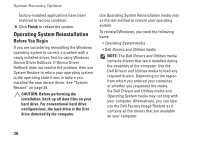Dell Studio 1909 Setup Guide - Page 35
Dell Diagnostics, Starting Dell Diagnostics From Your, Hard Drive - review
 |
View all Dell Studio 1909 manuals
Add to My Manuals
Save this manual to your list of manuals |
Page 35 highlights
2. Type hardware troubleshooter in the search field and press to start the search. 3. In the search results, select the option that best describes the problem and follow the remaining troubleshooting steps. Dell Diagnostics If you experience a problem with your computer, perform the checks in "Lockups and Software Problems" on page 27 and run the Dell Diagnostics before you contact Dell for technical assistance. NOTE: Dell Diagnostics works only on Dell computers. NOTE: The Drivers and Utilities media is optional and may not ship with your computer. Using Support Tools See the System Setup section in the Service Manual to review your computer's configuration information, and ensure that the device that you want to test displays in the system setup program and is active. Start the Dell Diagnostics from your hard drive or from the Drivers and Utilities media. Starting Dell Diagnostics From Your Hard Drive The Dell Diagnostics is located on a hidden diagnostic utility partition on your hard drive. NOTE: If your computer cannot display a screen image, see "Contacting Dell" on page 44. 1. Ensure that the computer is connected to an electrical outlet that is known to be working properly. 2. Turn on (or restart) your computer. 33