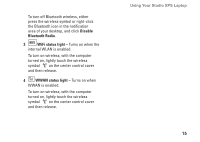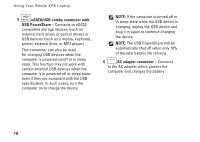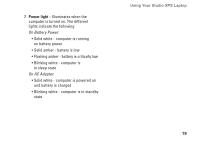Dell Studio XPS 1645 Setup Guide - Page 17
Disable, Bluetooth Radio, WiFi status light, turned on, lightly touch the wireless
 |
View all Dell Studio XPS 1645 manuals
Add to My Manuals
Save this manual to your list of manuals |
Page 17 highlights
To turn off Bluetooth wireless, either press the wireless symbol or right-click the Bluetooth icon in the notification area of your desktop, and click Disable Bluetooth Radio. 3 WiFi status light - Turns on when the internal WLAN is enabled. To turn on wireless, with the computer turned on, lightly touch the wireless symbol on the center control cover and then release. 4 WWAN status light - Turns on when WWAN is enabled. To turn on wireless, with the computer turned on, lightly touch the wireless symbol on the center control cover and then release. Using Your Studio XPS Laptop 15

15
Using Your Studio XPS Laptop
To turn off Bluetooth wireless, either
press the wireless symbol or right‑click
the Bluetooth icon in the notification
area of your desktop, and click
Disable
Bluetooth Radio
.
3
WiFi status light –
Turns on when the
internal WLAN is enabled.
To turn on wireless, with the computer
turned on, lightly touch the wireless
symbol
on the center control cover
and then release.
4
WWAN status light –
Turns on when
WWAN is enabled.
To turn on wireless, with the computer
turned on, lightly touch the wireless
symbol
on the center control cover
and then release.