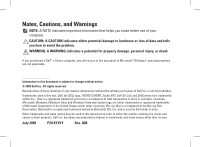Dell Studio XPS 435MT Setup Guide - Page 9
Before Setting Up Your Computer
 |
View all Dell Studio XPS 435MT manuals
Add to My Manuals
Save this manual to your list of manuals |
Page 9 highlights
Setting Up Your Studio XPS Desktop Before Setting Up Your Computer When positioning your computer, ensure that you allow easy access to a power source, adequate ventilation, and a level surface to place your computer. Restricting airflow around your computer may cause it to overheat. To prevent overheating ensure that you leave at least 10.2 cm (4 inches) at the back of the computer and a minimum of 5.1 cm (2 inches) on all other sides. You should never place your computer in an enclosed space, such as a cabinet or drawer when it is powered on. 7

7
Setting Up Your Studio XPS Desktop
Before Setting Up Your Computer
When positioning your computer, ensure that you allow easy access to a power source, adequate
ventilation, and a level surface to place your computer.
Restricting airflow around your computer may cause it to overheat. To prevent overheating ensure
that you leave at least 10.2 cm (4 inches) at the back of the computer and a minimum of 5.1 cm
(2 inches) on all other sides. You should never place your computer in an enclosed space, such as
a cabinet or drawer when it is powered on.