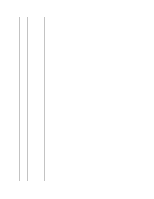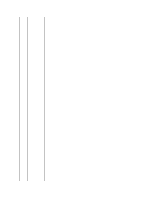Dell U2311H User's Guide - Page 28
Setting the display resolution to 1920 x 1080 for U2211H or 1920 x 1080 for, U2311H maximum - monitor driver
 |
View all Dell U2311H manuals
Add to My Manuals
Save this manual to your list of manuals |
Page 28 highlights
Back to Contents Page Setting Up Your Monitor Dell™ U2211H / U2311H Monitor Setting the display resolution to 1920 x 1080 (for U2211H) or 1920 x 1080 (for U2311H) (maximum) For maximum display performance with Microsoft® Windows® operating systems, set the display resolution to 1920 x 1080 (for U2211H) or 1920 x 1080 (for U2311H) pixels by performing the following steps: In Windows XP: 1. Right-click on the desktop and click Properties. 2. Select the Settings tab. 3. Move the slider-bar to the right by pressing and holding the left-mouse button and adjust the screen resolution to 1920 x 1080 (for U2211H) or 1920 x 1080 (for U2311H). 4. Click OK. In Windows Vista® or Windows® 7: 1. Right-click on the desktop and click Personalization. 2. Click Change Display Settings. 3. Move the slider-bar to the right by pressing and holding the left-mouse button and adjust the screen resolution to 1920 x 1080 (for U2211H) or 1920 x 1080 (for U2311H). 4. Click OK. If you do not see 1920 x 1080 (for U2211H) or 1920 x 1080 (for U2311H) as an option, you may need to update your graphics driver. Please choose the scenario below that best describes the computer system you are using, and follow the provided directions: 1: If you have a Dell™ desktop or a Dell™ portable computer with internet access. 2: If you have a non Dell™ desktop, portable computer, or graphics card. Back to Contents Page