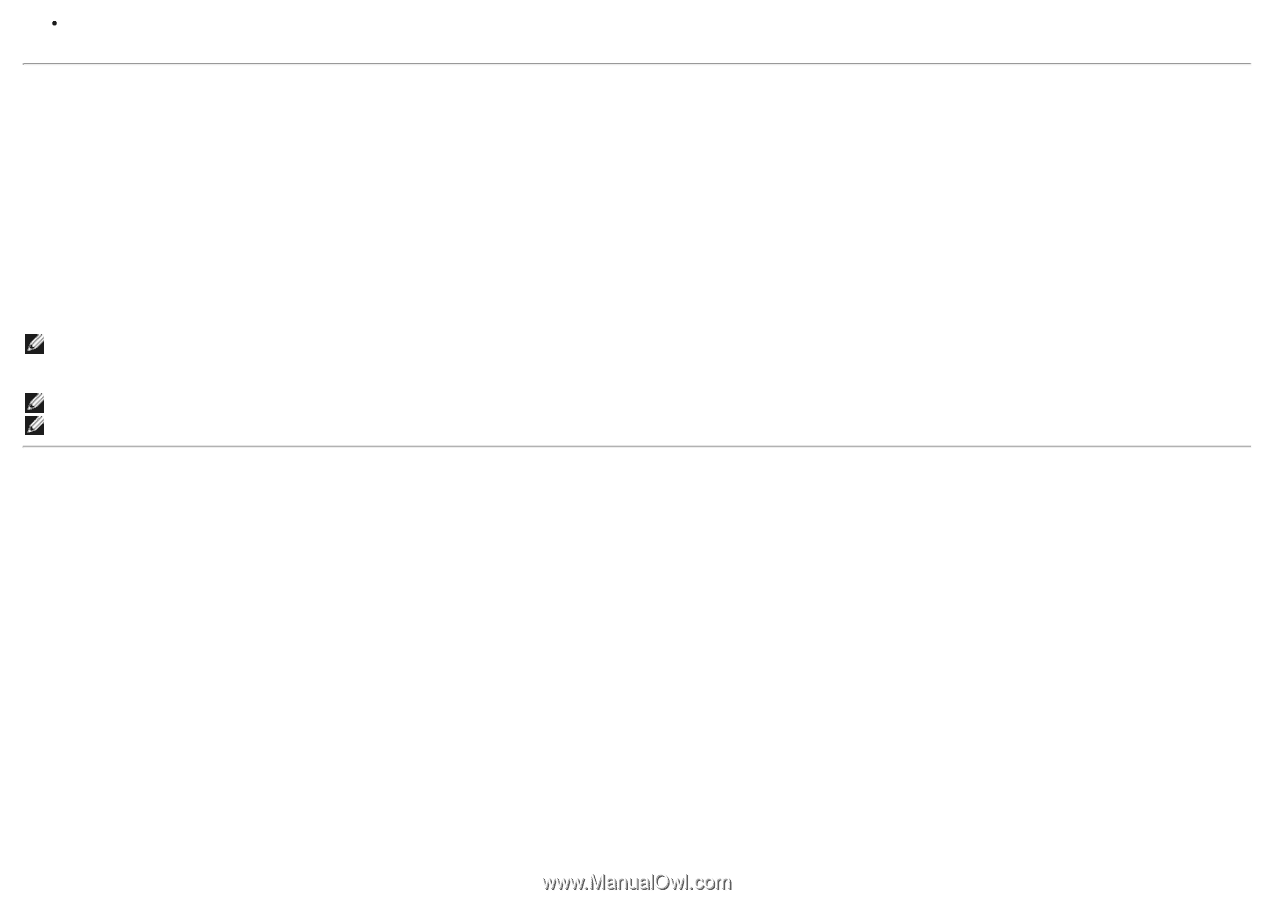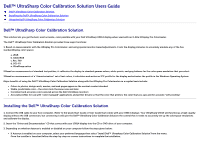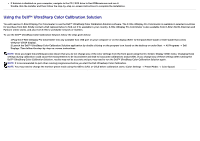Dell U3014 Dell™ UltraSharp Color Calibration Solution Users Guide - Page 2
Using the Dell™ UltraSharp Color Calibration Solution, X-Rite i1Display Pro Colorimeter - availability
 |
View all Dell U3014 manuals
Add to My Manuals
Save this manual to your list of manuals |
Page 2 highlights
If Autorun is disabled on your computer, navigate to the CD / DVD drive to find CDBrowse.exe and run it. Double click the installer and then follow the step-by-step on-screen instructions to complete the installation. Using the Dell™ UltraSharp Color Calibration Solution You will need an X-Rite i1Display Pro Colorimeter to use the Dell™ UltraSharp Color Calibration Solution software. The X-Rite i1Display Pro Colorimeter is available in selected countries for purchase from Dell. Kindly contact a Dell representative to find out if its available in your country. X-Rite i1Display Pro Colorimeter is also available from X-Rite's North American and Pantone online stores, and also from X-Rite's worldwide network of resellers. To use the Dell™ UltraSharp Color Calibration Solution follow the steps given below: 1.Plug the X-Rite i1Display Pro Colorimeter into any available host USB port on your computer or on the display (Refer to the Quick Start Guide or User Guide that comes withyour U3014 display). 2.Launch the Dell™ UltraSharp Color Calibration Solution application by double clicking on the program icon found on the desktop or under Start -> All Programs -> Dell Displays. Then follow the step-by-step on-screen instructions. NOTE: Once you begin the profiling process ensure that you do not change any of the color settings from the front panel using the On-Screen-Display (OSD) menu. Changing these settings during calibration could cause the measurements to be inconsistent and lead to inaccurate calibrations and profiles. If you change any of these settings after running the Dell™ UltraSharp Color Calibration Solution, results may not be accurate and you may need to run the Dell™ UltraSharp Color Calibration Solution again. NOTE: It is recommended to quit other running programmes before you start the Dell Ultrasharp Color Calibration. NOTE: You may need to change the monitor preset mode using the OSD to CAL1 or CAL2 before calibration starts. (Color Settings -> Preset Modes -> Color Space)