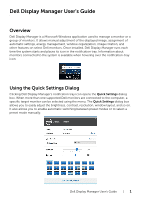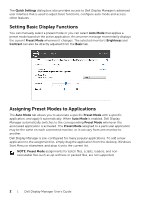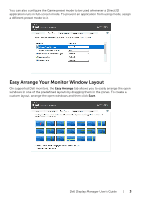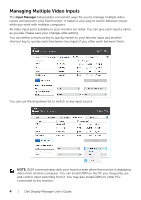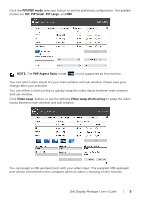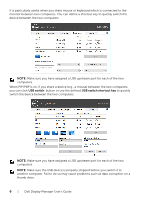Dell U3818DW Display Manager Users Guide
Dell U3818DW Manual
 |
View all Dell U3818DW manuals
Add to My Manuals
Save this manual to your list of manuals |
Dell U3818DW manual content summary:
- Dell U3818DW | Display Manager Users Guide - Page 1
Dell Display Manager's notification tray icon opens the Quick Settings dialog box. When more than one supported Dell resolution, window layout, and so on. It also allows you to enable automatic switching between preset modes or to select a preset mode manually. Dell Display Manager User's Guide - Dell U3818DW | Display Manager Users Guide - Page 2
access to Dell Display Manager's advanced user interface that is used to adjust basic functions, configure auto mode and access other features. Setting Basic Display Functions You can manually select files such as zip archives or packed files, are not supported. 2 | Dell Display Manager User's Guide - Dell U3818DW | Display Manager Users Guide - Page 3
in full-screen mode. To prevent an application from using mode, assign a different preset mode to it. Easy Arrange Your Monitor Window Layout On supported Dell monitors, the Easy Arrange tab allows you to easily arrange the open windows in one of the predefined layouts by dragging them in the zones - Dell U3818DW | Display Manager Users Guide - Page 4
manage multiple video inputs connected to your Dell monitor. It makes it very easy to switch between inputs while you work with multiple computers. All video input ports available to your monitor are listed. You install DDM on other PCs connected to the monitor. 4 | Dell Display Manager User's Guide - Dell U3818DW | Display Manager Users Guide - Page 5
PIP Large, and PBP. NOTE: The PBP Aspect Ratio mode ( ) is not supported by this monitor. You can select video inputs for your main window and sub window. You can assign a USB upstream port with your video input. The assigned USB upstream port will be connected to the computer when its video - Dell U3818DW | Display Manager Users Guide - Page 6
the device between the two computers. NOTE: Make sure you have assigned a USB upstream port for each of the two computers. When PIP/PBP is on, if you share the two computers. NOTE: Make sure you have assigned a USB upstream port for each of the two computers. NOTE: Make sure the USB device is - Dell U3818DW | Display Manager Users Guide - Page 7
supported Dell monitor, please take below actions to troubleshoot: 1 Make sure the video cable is properly connected to your monitor and your PC, especially the connectors should be firmly inserted into position. 2 Check the monitor OSD to ensure DDC/CI is enabled. Dell Display Manager User's Guide - Dell U3818DW | Display Manager Users Guide - Page 8
or converters between the monitor and the graphics port. Some low-cost extenders, hubs or converters may not support DDC/CI properly and can fail DDM. Update the driver of such device if the latest version is on DDM icon while pressing and holding 'shift' key. 8 | Dell Display Manager User's Guide
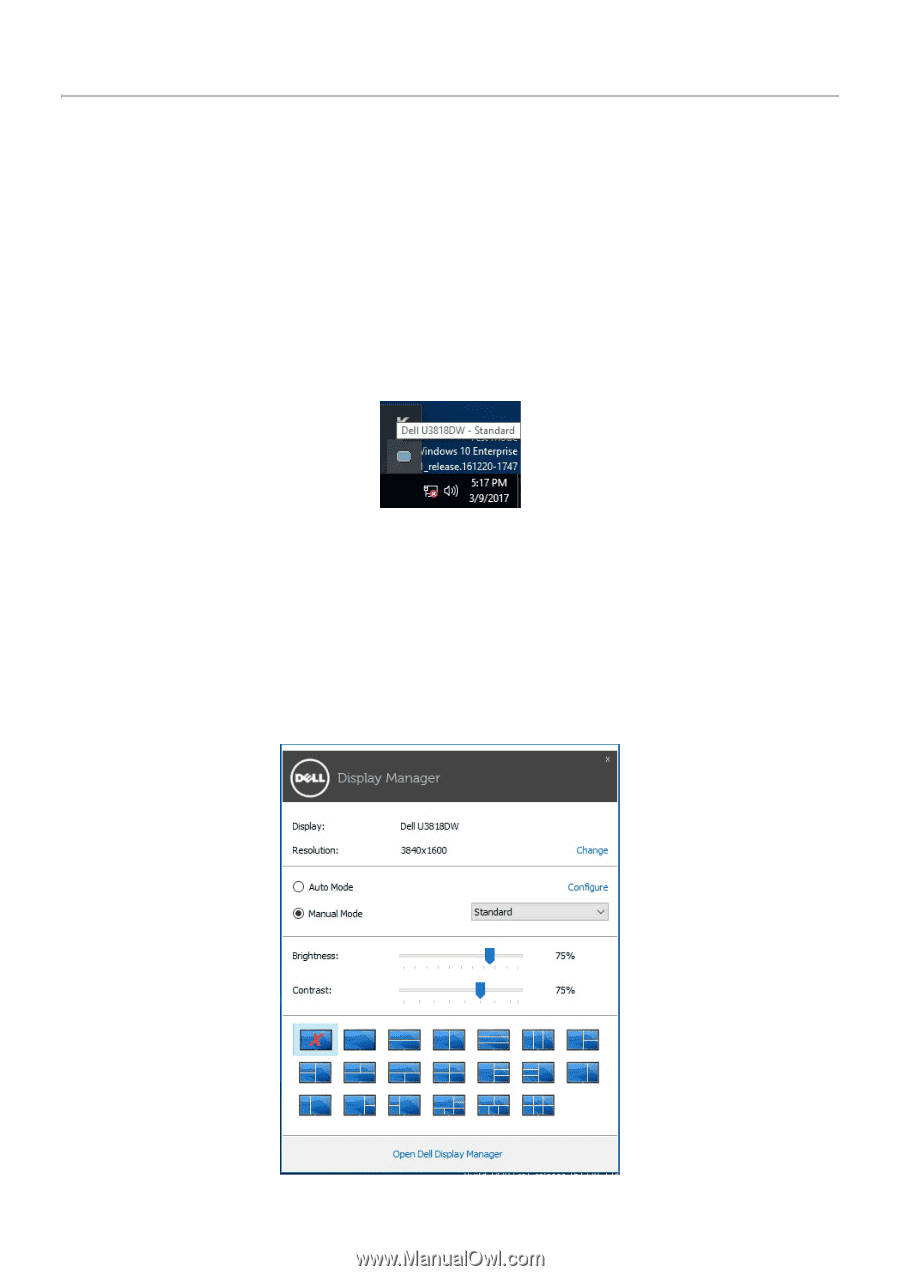
Dell Display Manager User's Guide
|
1
Dell Display Manager User's Guide
Overview
Dell Display Manager is a Microsoft Windows application used to manage a monitor or a
group of monitors. It allows manual adjustment of the displayed image, assignment of
automatic settings, energy management, window organization, image rotation, and
other features on select Dell monitors. Once installed, Dell Display Manager runs each
time the system starts and places its icon in the notification tray. Information about
monitors connected to the system is available when hovering over the notification-tray
icon.
Using the Quick Settings Dialog
Clicking Dell Display Manager's notification tray icon opens the
Quick Settings
dialog
box. When more than one supported Dell monitors are connected to the computer, a
specific target monitor can be selected using the menu. The
Quick Settings
dialog box
allows you to easily adjust the brightness, contrast, resolution, window layout, and so on.
It also allows you to enable automatic switching between preset modes or to select a
preset mode manually.