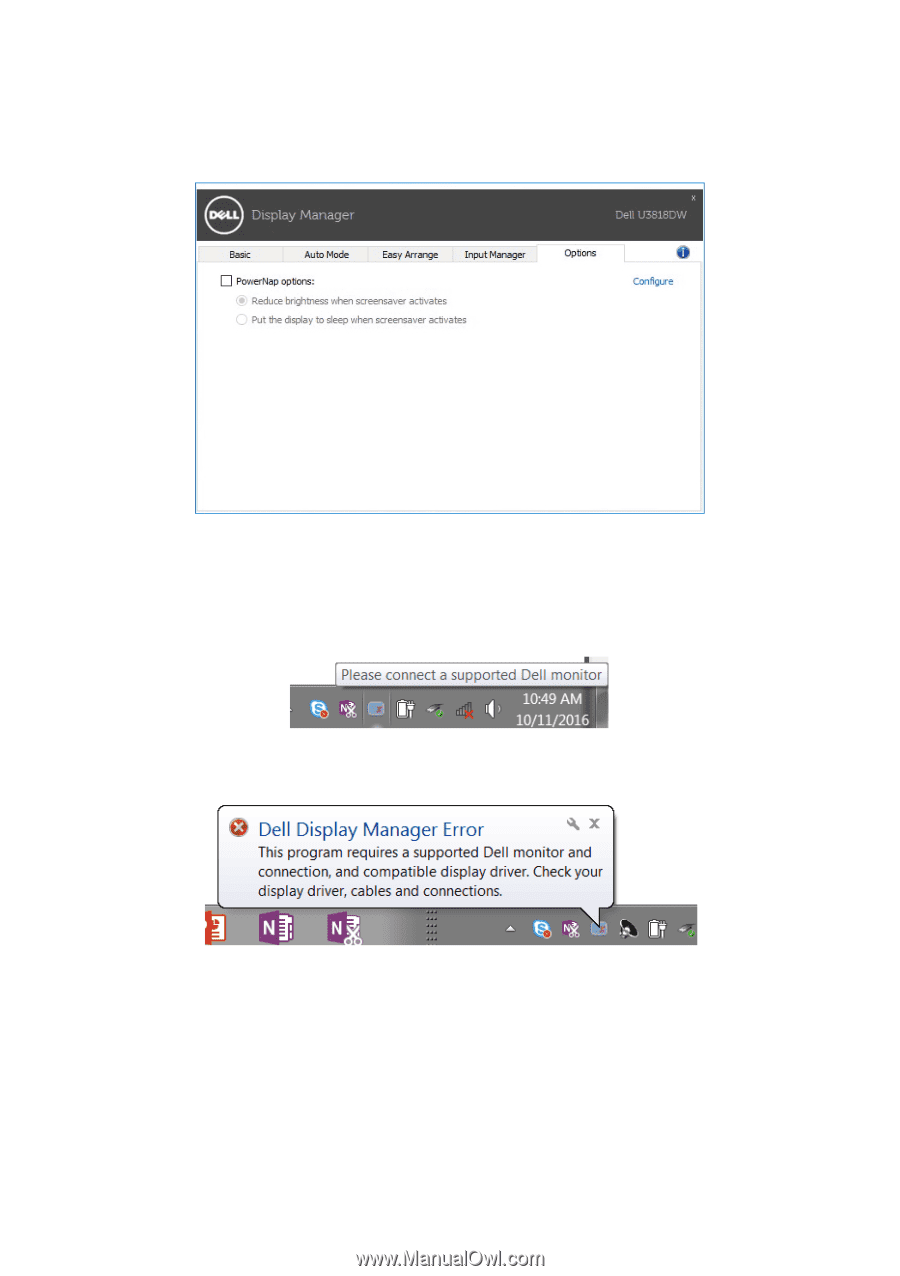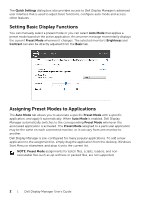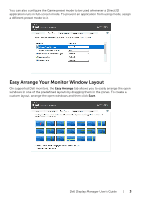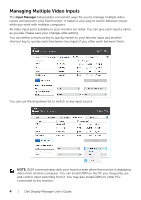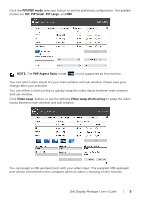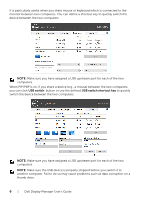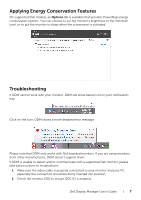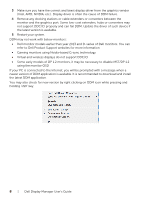Dell U3818DW Display Manager Users Guide - Page 7
Applying Energy Conservation Features
 |
View all Dell U3818DW manuals
Add to My Manuals
Save this manual to your list of manuals |
Page 7 highlights
Applying Energy Conservation Features On supported Dell models, an Options tab is available that provides PowerNap energy conservation options. You can choose to set the monitor's brightness to the minimum level, or to put the monitor to sleep when the screensaver is activated. Troubleshooting If DDM cannot work with your monitor, DDM will show below icon in your notification tray. Click on the icon, DDM shows a more detailed error message. Please note that DDM only works with Dell branded monitors. If you are using monitors from other manufacturers, DDM doesn't support them. If DDM is unable to detect and/or communicate with a supported Dell monitor, please take below actions to troubleshoot: 1 Make sure the video cable is properly connected to your monitor and your PC, especially the connectors should be firmly inserted into position. 2 Check the monitor OSD to ensure DDC/CI is enabled. Dell Display Manager User's Guide | 7