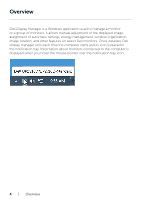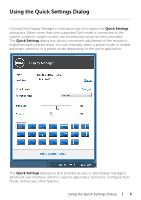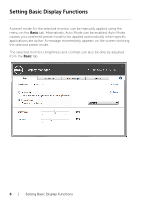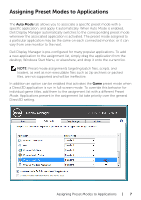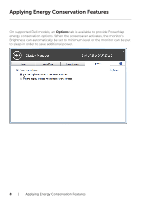Dell UP2716D Dell UltraSharp Dell Display Manager Users Guide - Page 9
Organizing Windows with Easy Arrange
 |
View all Dell UP2716D manuals
Add to My Manuals
Save this manual to your list of manuals |
Page 9 highlights
Organizing Windows with Easy Arrange Some Dell models feature Easy Arrange, which allows the selected monitor's desktop to be organized into various predefined or custom window layouts. When Easy Arrange is enabled, windows can easily be repositioned and resized automatically to fill specific regions within a window layout. To get started with Easy Arrange, choose a target monitor and select one of the predefined layouts. The regions for that layout are displayed momentarily on the monitor. Next, drag an open window across the monitor. While the window is being dragged, the current window layout is displayed and an active region gets highlighted as the window passes over it. At any time, drop the window into the active region to place the window in that region. To create a custom window layout, size and position the windows (maximum 10) on the desktop and then click the Save link in Easy Arrange. The size and position of the windows is saved as a custom layout and the custom layout icon is created. NOTE: This option does not save or remember the applications that are open. Only the size and position of the windows is saved.. Organizing Windows with Easy Arrange | 9