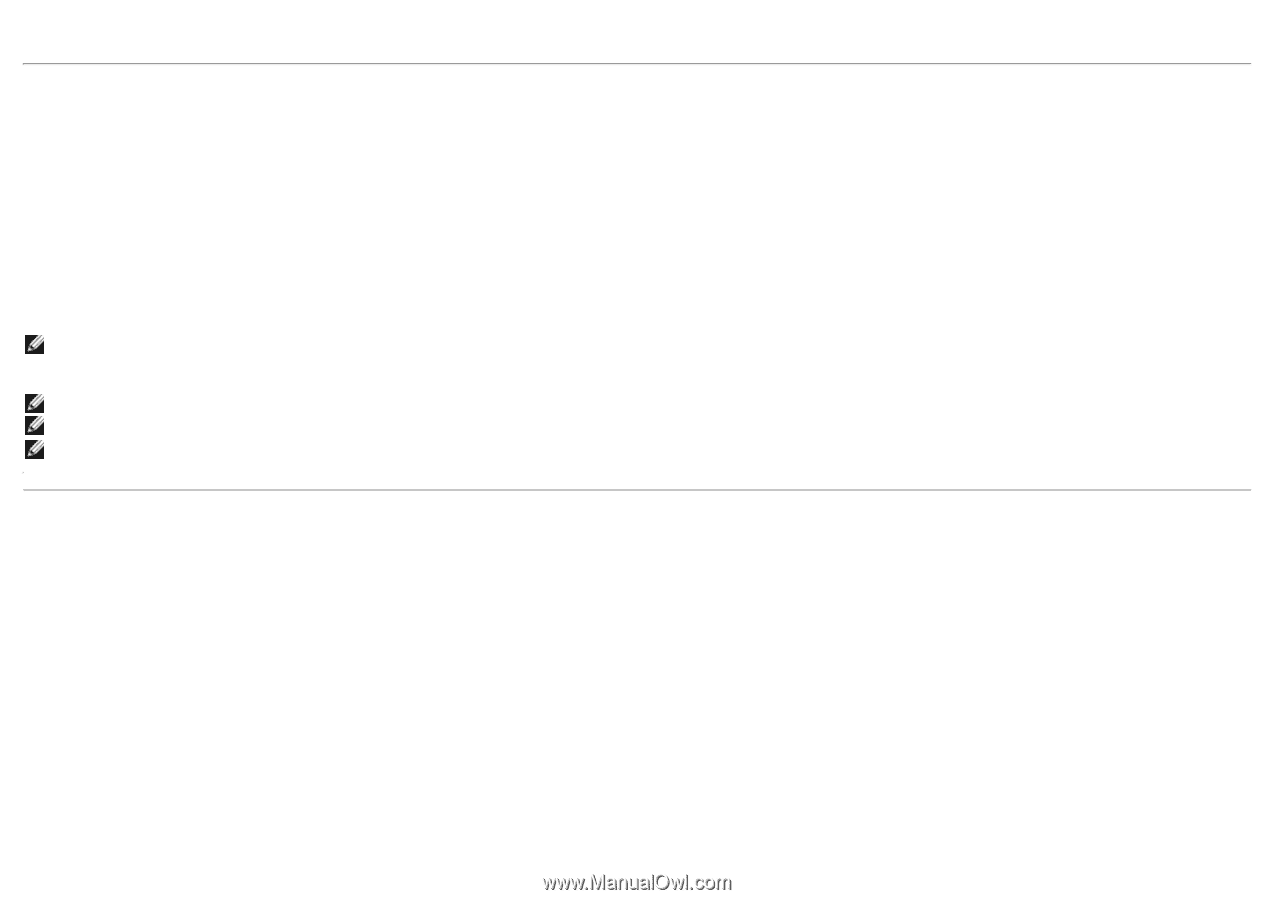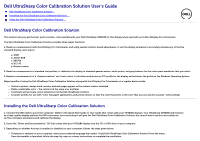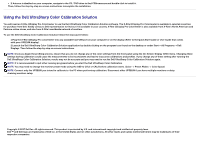Dell UP3218K UltraSharp Color Calibration Solution Users Guide - Page 2
Using the Dell UltraSharp Color Calibration Solution
 |
View all Dell UP3218K manuals
Add to My Manuals
Save this manual to your list of manuals |
Page 2 highlights
• If Autorun is disabled on your computer, navigate to the CD / DVD drive to find CDBrowse.exe and double click to install it. Then, follow the step-by-step on-screen instructions tocomplete the installation. Using the Dell UltraSharp Color Calibration Solution You will need an X-Rite i1Display Pro Colorimeter to use the Dell UltraSharp Color Calibration Solution software. The X-Rite i1Display Pro Colorimeter is available in selected countries for purchase from Dell. Kindly contact a Dell representative to find out if its available in your country. X-Rite i1Display Pro Colorimeter is also available from X-Rite's North American and Pantone online stores, and also from X-Rite's worldwide network of resellers. To use the Dell UltraSharp Color Calibration Solution follow the steps given below: 1.Plug the X-Rite i1Display Pro colorimeter into any available host USB port on your computer or on the display (Refer to the Quick Start Guide or User Guide that comes with your UP3218K display). 2.Launch the Dell UltraSharp Color Calibration Solution application by double clicking on the program icon found on the desktop or under Start-> All Programs ->Dell Displays. Then follow the step-by-step on-screen instructions. NOTE: Once you begin the profiling process, ensure that you do not change any of the color settings from the front panel using the On-Screen-Display (OSD) menu. Changing these settings during calibration could cause the measurements to be inconsistent and lead to inaccurate calibrations and profiles. if you change any of these setting after running the Dell UltraSharp Color Calibration Solution, results may not be accurate and you may need to run the Dell UltraSharp Color Calibration Solution again. NOTE: It is recommended to quit other running programs before you start the Dell UltraSharp Color Calibration NOTE: You may need to change the monitor preset mode using the OSD to CAL1 or CAL2 before calibration starts. (Color -> Preset Modes -> Color Space) NOTE: Connect only the UP3218K you intend to calibrate to the PC when performing calibration. Disconnect other UP3218K if you have multiple monitors or daisy chaining monitors setup. Copyright © 2017 Dell Inc. All rights reserved. This product is protected by U.S. and international copyright and intellectual property laws. Dell ™ and Dell logo are trademarks of Dell inc. in the United States and /or other jurisdictions. All other marks and names mentioned herein may be trademarks of their respective companies.