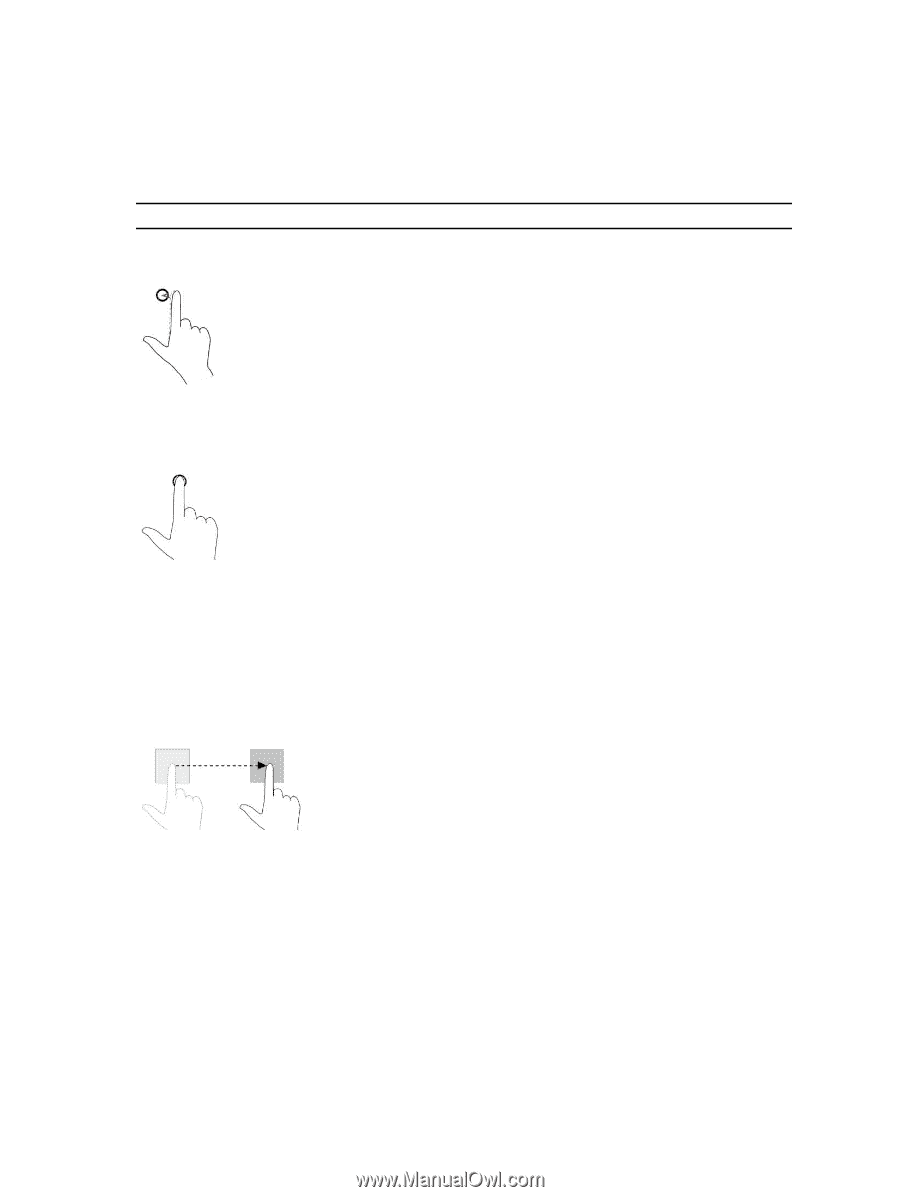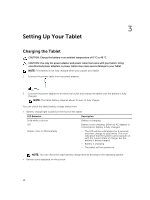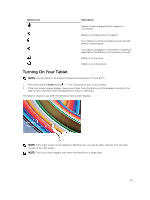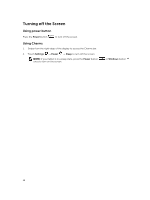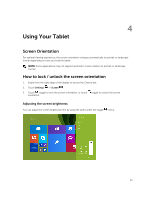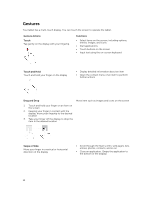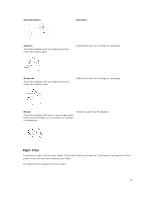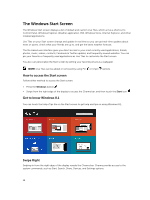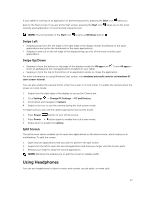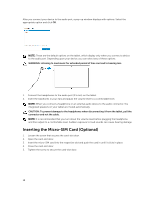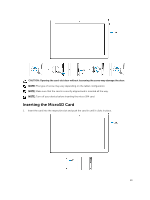Dell Venue 5055 Pro User Guide - Page 14
Gestures, Gesture Actions, Functions, Touch, Touch and Hold, Drag and Drop, Swipe or Slide
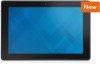 |
View all Dell Venue 5055 Pro manuals
Add to My Manuals
Save this manual to your list of manuals |
Page 14 highlights
Gestures Your tablet has a multi-touch display. You can touch the screen to operate the tablet. Gesture Actions Touch Tap gently on the display with your fingertip. Functions • Select items on the screen, including options, entries, images, and icons • Start applications • Touch buttons on the screen • Input text using the on-screen keyboard Touch and Hold Touch and hold your finger on the display • Display detailed information about an item • Open the context menu of an item to perform further actions Drag and Drop Move item such as images and icons on the screen 1. Touch and hold your finger on an item on the screen 2. Keeping your finger in contact with the display, move your fingertip to the desired location 3. Take your finger off the display to drop the item in the desired location Swipe or Slide Move your finger in a vertical or horizontal direction on the display • Scroll through the Start screen, web pages, lists, entries, photos, contacts, and so on • Close an application. (Swipe the application to the bottom of the display) 14