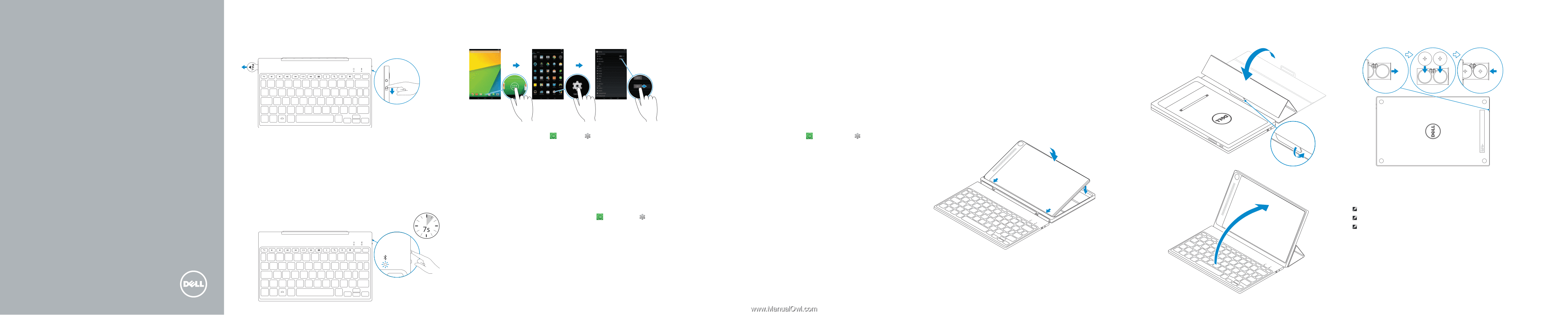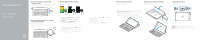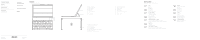Dell Venue 7840 Deutsch - Page 1
Dell Venue 7840 Manual
 |
View all Dell Venue 7840 manuals
Add to My Manuals
Save this manual to your list of manuals |
Page 1 highlights
Venue Keyboard Folio Quick Start Guide Guide d'information rapide Schnellstart-Handbuch 1 Pull out the insulation strip and slide the power switch Retirez la bande isolante puis faites glisser l'interrupteur d'alimentation Isolierstreifen herausziehen und Betriebsschalter bedienen 3 Pair the keyboard with your tablet Appariez le clavier avec la tablette Tastatur mit dem Tablet koppeln 2 Press the Bluetooth button for 7 seconds to enable pairing mode Appuyez sur le bouton Bluetooth pendant 7 secondes pour activer le mode d'appariement Zum Aktivieren des Kopplungsmodus Bluetooth-Taste für 7 Sekunden drücken 1. On your tablet, tap All Apps → Settings → WIRELESS & NETWORKS→ Bluetooth. 2. Enable Bluetooth by moving the slider to ON position. 3. Tap Bluetooth. 4. In the list of devices, tap Dell Venue Keyboard. 5. Follow the instructions on the screen. 1. Sur la tablette, touchez Toutes les applications → Paramètres → SANS FIL ET RÉSEAUX→ Bluetooth. 2. Activez le Bluetooth en basculant le bouton sur la position OUI. 3. Touchez Bluetooth. 4. Dans la liste des périphériques, touchez Dell Venue Keyboard. 5. Conformez-vous aux instructions qui s'affichent. 4 Insert the tablet in the folio Insérez la tablette dans l'étui Tablet in das Folio einsetzen Setting up your tablet in stand mode Configuration de la tablette en mode Chevalet Tablet im Standrahmenmodus einrichten 1. Tippen Sie auf Ihrem Tablet auf Alle Apps → Einstellungen → WIRELESS & NETZWERKE→ Bluetooth. 2. Aktivieren Sie Bluetooth, indem Sie den Schieberegler auf die EIN-Position bewegen. 3. Tippen Sie auf Bluetooth. 4. Tippen Sie in der Liste der Geräte auf Dell Venue-Tastatur. 5. Befolgen Sie die Anweisungen auf dem Bildschirm. With the speaker on the left side, align the tablet base with the bottom of the tablet case and snap the tablet in place. Le haut-parleur étant à gauche, alignez la base de la tablette avec la partie inférieure de l'étui de la tablette et enclenchez-la. Richten Sie den Tablet-Sockel, mit dem Lautsprecher linksseitig, an der Unterseite des Tablet-Gehäuses aus und lassen Sie das Tablet einrasten. Replacing the batteries Remplacement des batteries Akkus austauschen NOTE: The batteries are installed when you receive the keyboard. REMARQUE : les batteries sont installées lorsque vous recevez le clavier. ANMERKUNG: Die Akkus sind bei Auslieferung der Tastatur eingesetzt.