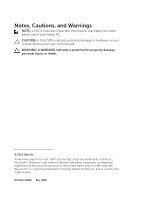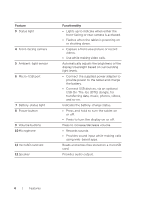Dell Venue 8 Pro User Manual - Page 6
Feature, Functionality, USB On-The-Go OTG dongle, - battery
 |
View all Dell Venue 8 Pro manuals
Add to My Manuals
Save this manual to your list of manuals |
Page 6 highlights
Feature 3 Status light 4 Front-facing camera 5 Ambient-light sensor 6 Micro-USB port 7 Battery-status light 8 Power button 9 Volume buttons 10 Microphone 11 microSD card slot 12 Speaker Functionality • Lights up to indicate when either the front-facing or rear camera is activated. • Flashes when the tablet is powering on or shutting down. • Capture a front view picture or record videos. • Use while making video calls. Automatically adjusts the brightness of the display's backlight based on surrounding light levels. • Connect the supplied power adapter to provide power to the tablet and charge the battery. • Connect USB devices, via an optional USB On-The-Go (OTG) dongle, for transferring data, music, photos, videos, and so on. Indicates the battery-charge status. • Press and hold to turn the tablet on or off. • Press to turn the display on or off. Press to increase/decrease volume • Records sounds. • Provides sound input while making calls using web-based apps. Reads and writes files stored on a microSD card. Provides audio output. 6 | Features