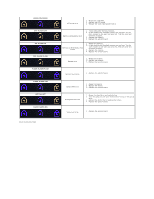Dell Vostro 1014 Service Manual - Page 64
System Setup - system restore
 |
View all Dell Vostro 1014 manuals
Add to My Manuals
Save this manual to your list of manuals |
Page 64 highlights
Back to Contents Page System Setup Dell™ Vostro™ 1014/1015 Service Manual Boot Menu Navigation Keystrokes Entering System Setup System Setup Simulation System Setup Menu Options Boot Menu The boot menu allows you to set a one-time boot sequence without entering system setup. You can also use this procedure to run the diagnostics on your 1. Turn on (or restart) your computer. 2. When the Dell™ logo appears, press immediately. The following options appear: Internal hard drive CD/DVD/CD-RW Drive Onboard NIC BIOS Setup Diagnostics 3. Select the device from which you want to boot and press . The computer boots to the selected device. The next time you reboot the computer, the previous boot order is restored. Navigation Keystrokes Use the following keystrokes to navigate the System Setup screens. Action Expand and collapse field Expand or collapse all fields Exit BIOS Change a setting Select field to change Cancel modification Reset defaults Navigation Keystrokes Keystroke , left- or right-arrow key, or +/- < > -Remain in Setup, Save/Exit, Discard/Exit Left or right-arrow key or Load Defaults menu option Entering System Setup You can enter System Setup using one of the following methods: l Using the boot menu l By pressing Boot Menu 1. Turn on (or restart) your computer. 2. When the Dell™ logo appears, press immediately. 3. Highlight the option to enter System Setup and then press NOTE: Making changes in the boot menu does not make any changes to the boot order stored in the System Setup program. 1. Turn on (or restart) your computer. 2. When the Dell logo appears, press immediately. If you are unable to enter System Setup by pressing the key when the Dell Logo appears, continue to wait until you see the Windows desktop. Then restart your computer and press when the keyboard lights first flash. System Setup Menu Options The following tables describe the menu options for the System Setup program. Option General Description