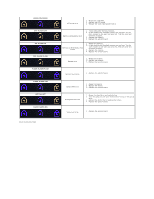Dell Vostro 1015 Service Manual - Page 66
Enabled Multi Core Support - password
 |
View all Dell Vostro 1015 manuals
Add to My Manuals
Save this manual to your list of manuals |
Page 66 highlights
Option Description This field lets you set, change, or delete the administrator password. The administrator password enables several security features when set including: Admin Password l Restricts changes to the settings in Setup. l Restricts the boot devices listed in the Boot Menu to those enabled in the Boot Sequence field. l Prohibits changes to the owner and asset tags. l Substitutes for the system password if the system prompts for a password during power on. Successful changes to this password take effect immediately. System Password Internal hard drive PW Password Bypass If you delete the admin password, the system password is also deleted. Also, the admin password can be used to delete the hard drive password. For this reason, you cannot set an admin password if a system password or hard drive is already set. The admin password must be set first if used in conjunction with a system and/or hard drive password. This field lets you set, change, or delete the system password. This field lets you set, change, or delete the password on the system's internal hard drive. Successful changes take place immediately and require a system restart. The hard drive password travels with the hard drive, so the hard drive is protected even when installed in another system. This option lets you bypass the system and internal hard drive password prompts during a system restart or when resuming from a standby state. Settings are Disabled, Reboot Bypass, Resume Bypass, and Reboot & Resume Bypass. The system will always prompt for the set system and internal hard drive password when powered on from an off state (cold boot). Password Change Computrace® Default setting: Disabled This option lets you determine whether changes to the System and hard drive passwords are permitted when an Admin password is set. Use the check box to allow or disallow changes. Default setting: Allow Non-Admin Password Changes This field lets you activate or disable the BIOS module interface of the optional Computrace software. The settings are Deactivate, Disable, and Activate. The Activate and Disable options permanently activate or disable the feature and no further changes will be allowed. Option Multi Core Support hard drive Acoustic Mode Performance Description Use the check box to enable/disable multi core support for the CPU. Default setting: Enabled Multi Core Support checked This option allows you to optimize your hard drive's performance and acoustic noise level based on your personal preferences. Settings are Bypass, Quiet, and Performance. Default setting: Bypass Option USB Wake Support Wake on LAN Power Management Description Use the check box to enable/disable the ability for USB devices to wake the system from Standby. This feature is only functional when the AC power adapter is connected. If the AC power adapter is removed during Standby, the BIOS will remove power from all of the USB ports to conserve battery power. This field allows the computer to power up from the off state when triggered by a special LAN signal or from the Hibernate state when triggered by a special wireless LAN signal. Wake-up from the Standby state is unaffected by this setting and must be enabled in the operating system. l Disabled - Do not allow the system to power on when it receives a wake-up signal from the LAN or wireless LAN. l LAN Only - Allow the system to be powered on by special LAN signals. Default setting: Disabled Option Adapter Warnings Keypad (Embedded) POST Behavior Description Use the check box to enable/disable the BIOS warning messages when you use certain power adapters. The BIOS displays these messages if you attempt to use a power adapter that has too little capacity for your configuration. Default setting: Enabled This option lets you choose one of two methods to enable the keypad that is embedded in the internal keyboard. l Fn Key Only - The keypad is only enabled when you hold down the key. l By Num Lk - The keypad is enabled when (1) the Num Lock LED is on and (2) no external keyboard is attached. Note that the system might not notice immediately when an external keyboard is detached. When Setup is running, this field has no effect-Setup works in the Fn Key Only mode. Numlock LED USB Emulation Default setting: Fn Key Only Use the check box to enable/disable the Num Lock LED when the system boots. Default setting: Enabled This option defines how the BIOS, in the absence of a USB-aware operating system, handles USB devices. USB emulation is always enabled during POST. Use the check box to enable/disable this feature.